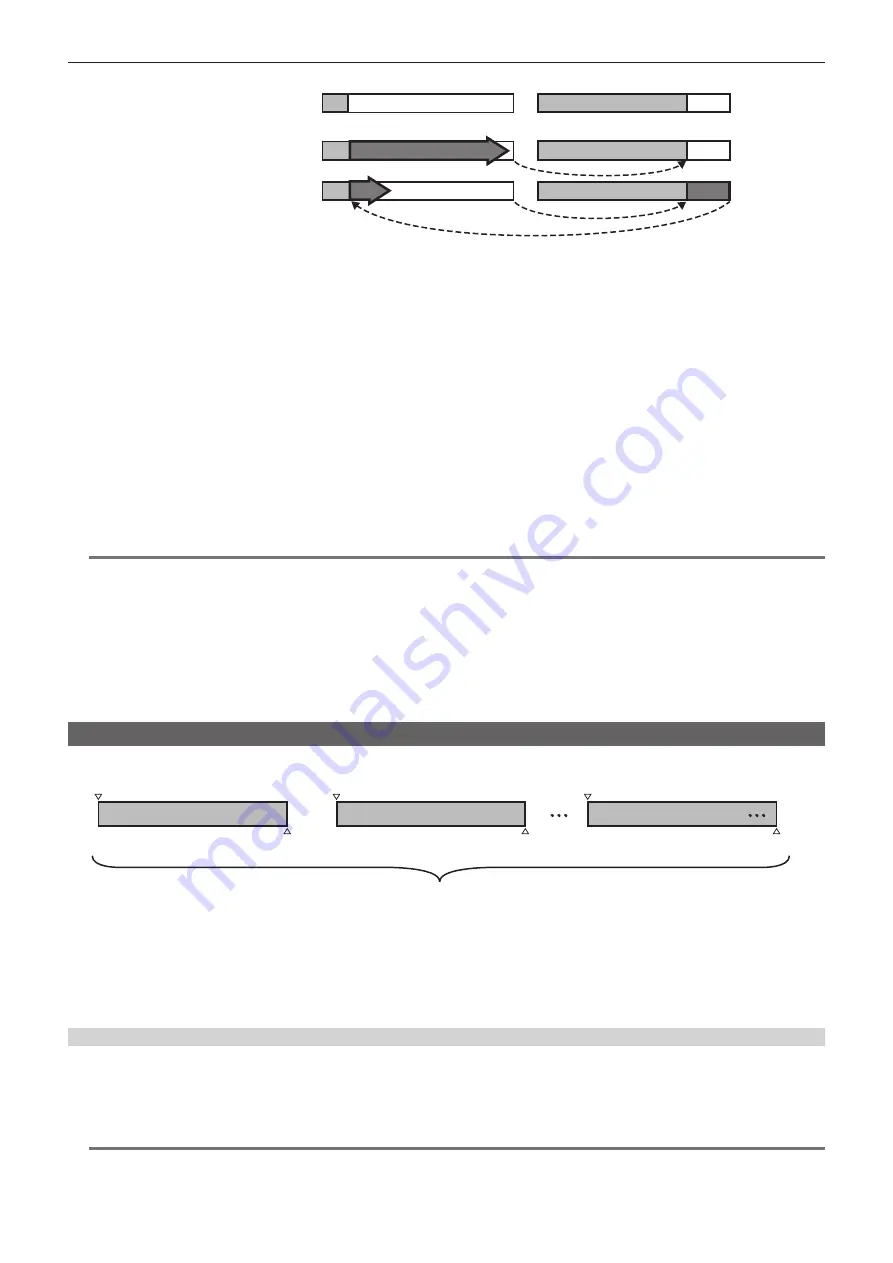
– 40 –
Chapter 3 Recording and Playback — Special recording functions
B
A
B
C
Before loop recording starts
Recording cycle 1
Recording cycle 2
1st card
2nd card
No recorded content
Content recorded
Start recording
1
Check the settings of each item in the main menu
→
[SYSTEM]
→
[SYSTEM MODE].
For details on system modes in which the loop recording function can be used, refer to the table in “System modes and recording functions”
(page 53).
For details on menu operations, refer to “Setting menu basic operations” (page 147).
2
Set [LOOP] in the main menu
→
[REC/PB]
→
[REC FUNCTION]
→
[RECORDING].
3
Set the following related items in the main menu
→
[REC/PB]
→
[REC FUNCTION].
f
[HOLD]: Holding the [REC FUNCTION] setting after the power is turned off
4
Press the <REC> button.
f
Recording is started.
f
To stop recording, press the <REC> button.
f
When [OFF] is set in the main menu
→
[REC/PB]
→
[REC FUNCTION]
→
[HOLD], turning off the camera clears the loop recording settings.
f
To clear the settings, set [NORMAL] in the main menu
→
[REC/PB]
→
[REC FUNCTION]
→
[RECORDING].
f
[LOOP] is displayed in the P2 remaining card capacity at the bottom of the display window and top of the viewfinder. The [LOOP] indicator flashes
when loop recording is not possible due to insufficient memory.
@
@
NOTE
t
When this function is used, each P2 card must have at least one minute of free space.
t
The standard recording time in accordance with the recording format is displayed as the P2 card remaining capacity displayed in the mode check
screen of the display window or viewfinder. When loop recording is stopped immediately after an old recording is erased, the time recorded on the
card is sometimes less than the indicated time.
t
When set [SDI] in the main menu
→
[SYSTEM]
→
[SYSTEM MODE]
→
[REC SIGNAL], loop recording will not function.
t
Pre-recording and one-clip recording do not operate.
t
It may take time for recording to stop. The subsequent operation is not accepted until the P2 card access LED stops flashing and stays illuminated.
t
During loop recording, all P2 card access LEDs on the P2 cards used for recording are illuminated or flash orange. Note that loop recording stops
when these P2 cards are removed.
t
Loop recording may stop when the input reference signal of the generator lock is disrupted during loop recording.
One-clip recording
You can record a single recording (from start to stop of recording) not as one clip but as a clip integrating several recordings.
*
First recording
Stop recording
A group of linked clips
A maximum of 99 recordings can be linked. When the 99th recording is finished, linking of clips ends automatically and the next
recording will be a new clip.
Start recording
Second recording
Stop recording
Start recording
Nth recording
Stop recording
Start recording
To use this function, set [ON] in the main menu
→
[REC/PB]
→
[REC FUNCTION]
→
[ONE CLIP REC]. When one-clip recording mode is selected,
[1-CLIP] is displayed on the right side in the viewfinder screen.
When the <REC> button of the camera is pressed, the first recording starts and [START 1
"
CLIP] is displayed.
Thereafter, each time recording takes place the clips are automatically linked, integrating a maximum of 99 recordings as one recording.
Recording as a new clip
When you want to split the clip as a new clip, finish linking clips using one of the following operations.
f
Press and hold the <STOP> button for at least two seconds while recording is stopped.
f
Press and hold the <REC> button for at least two seconds during recording, to end recording. (When operating while recording.)
These operations end linking of clips. [END 1-CLIP] is displayed in the viewfinder screen, and a new clip starts from the subsequent recording.
@
@
NOTE
t
In the following cases, the camera finishes clip linking and records as a new clip.
- When the power is turned off
- When a P2 card recorded immediately before is removed
















































