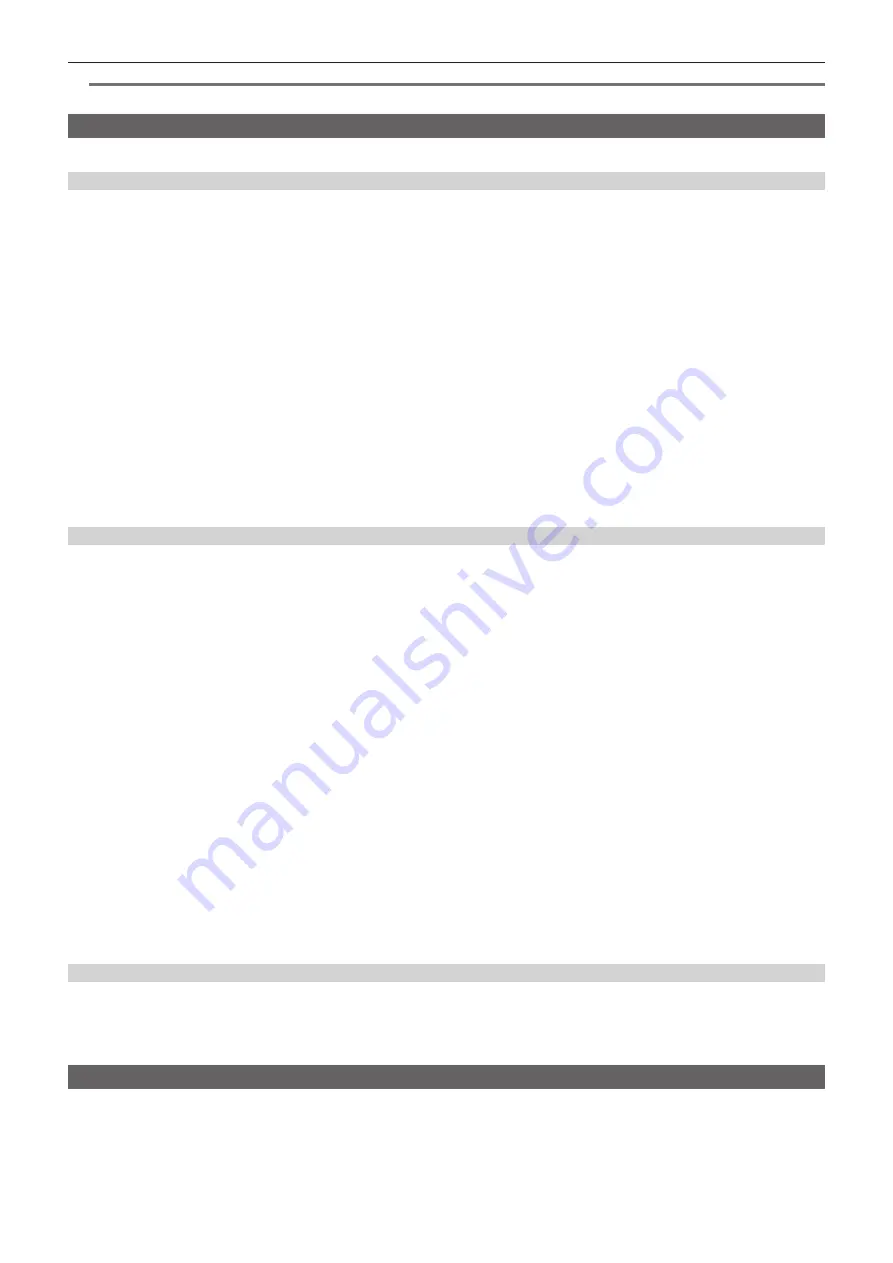
– 63 –
Chapter 4 Shooting — Selecting audio input and adjusting recording levels
@
@
NOTE
t
Set the input level to [
−
50dB] when using AG-MC200G (optional).
Adjusting the recording level
The adjustment dial on the camera has manual adjustment and auto adjustment.
Automatic adjustment
r
Setting audio channels 1/2
1
Set the <CH1>/<CH2> switch to <AUTO>.
When set, the camera moves to auto adjustment mode and the audio recording level is automatically set in accordance with the input level.
f
You can set audio channels 1/2 separately using the switch.
f
When set to <AUTO>, the following operations are disabled.
- Changing the recording level with the <AUDIO LEVEL CH1>/<AUDIO LEVEL CH2> dial.
- Setting in the main menu
→
[AUDIO SETUP]
→
[RECORDING CH SETTING]
→
[LIMITER CH1]/[LIMITER CH2].
r
Setting audio channels 3/4
1
Set [ON] in the main menu
→
[AUDIO SETUP]
→
[RECORDING CH SETTING]
→
[AUTO LEVEL CH3]/[AUTO LEVEL CH4].
The camera moves to auto adjustment mode and the audio recording level is automatically set in accordance with the input level.
f
You can set audio channels 3/4 separately with the switch.
f
When set to <AUTO>, the following operations are disabled.
- Recording level settings in the main menu
→
[AUDIO SETUP]
→
[RECORDING CH SETTING]
→
[LEVEL CONTROL CH3]/[LEVEL CONTROL
CH4]
- Setting in the main menu
→
[AUDIO SETUP]
→
[RECORDING CH SETTING]
→
[LIMITER CH3]/[LIMITER CH4].
f
Recording level of audio signal is adjusted automatically. Therefore, depending on the ambient sound, the zoom sound may be recorded during
high-speed zoom operation. In this case, adjust the recording level manually.
Manual adjustment
r
Setting audio channels 1/2
1
Set the <CH1>/<CH2> switch to <MANU>.
2
Set in the main menu
→
[AUDIO SETUP]
→
[OUTPUT SETTING]
→
[AUDIO OUT] to [CH1/CH2] so that the audio level meter
display shows [CH1] and [CH2].
Make sure that the audio level meter display is [CH1] and [CH2].
3
Adjust with the <AUDIO LEVEL CH1>/<AUDIO LEVEL CH2> dial.
If the audio meter indication exceeds 0 dB, the vertical red line of 0 dB thickens to indicate that the input audio volume is excessive.
Adjust to keep lower than 0 dB.
r
Setting audio channels 3/4
1
Set [OFF] in the main menu
→
[AUDIO SETUP]
→
[RECORDING CH SETTING]
→
[AUTO LEVEL CH3]/[AUTO LEVEL CH4].
2
Set and adjust in the main menu
→
[AUDIO SETUP]
→
[RECORDING CH SETTING]
→
[LEVEL CONTROL CH3]/[LEVEL CONTROL
CH4].
The higher the value, the higher the level.
The factory setting is [70].
r
Recording standard level
You can select [12dB]/[18dB]/[20dB] in the main menu
→
[AUDIO SETUP]
→
[RECORDING CH SETTING]
→
[HEADROOM].
Common settings for channels 1 through 4.
[20dB]:
Select to match to the Panasonic AJ series camera recorder for broadcasting.
[12dB]:
Select to match to the Panasonic AG-HPX170 series camera recorder for business use.
Adjustment with the <F.AUDIO LEVEL> dial
Adjust not to reach the excessive input while watching the level meter on the LCD monitor or viewfinder screen.
f
Select the audio channel you want to adjust beforehand in the main menu
→
[AUDIO SETUP]
→
[RECORDING CH SETTING]
→
[FRONT VR
SELECT].
f
Adjust with the <F.AUDIO LEVEL> dial.
Displaying the audio level detailed
Press the <DISP/MODE CHK> switch towards the <CHK> side to check the display on the audio screen of the mode check screen. For details, refer to
“Mode check display” (page 146).






























