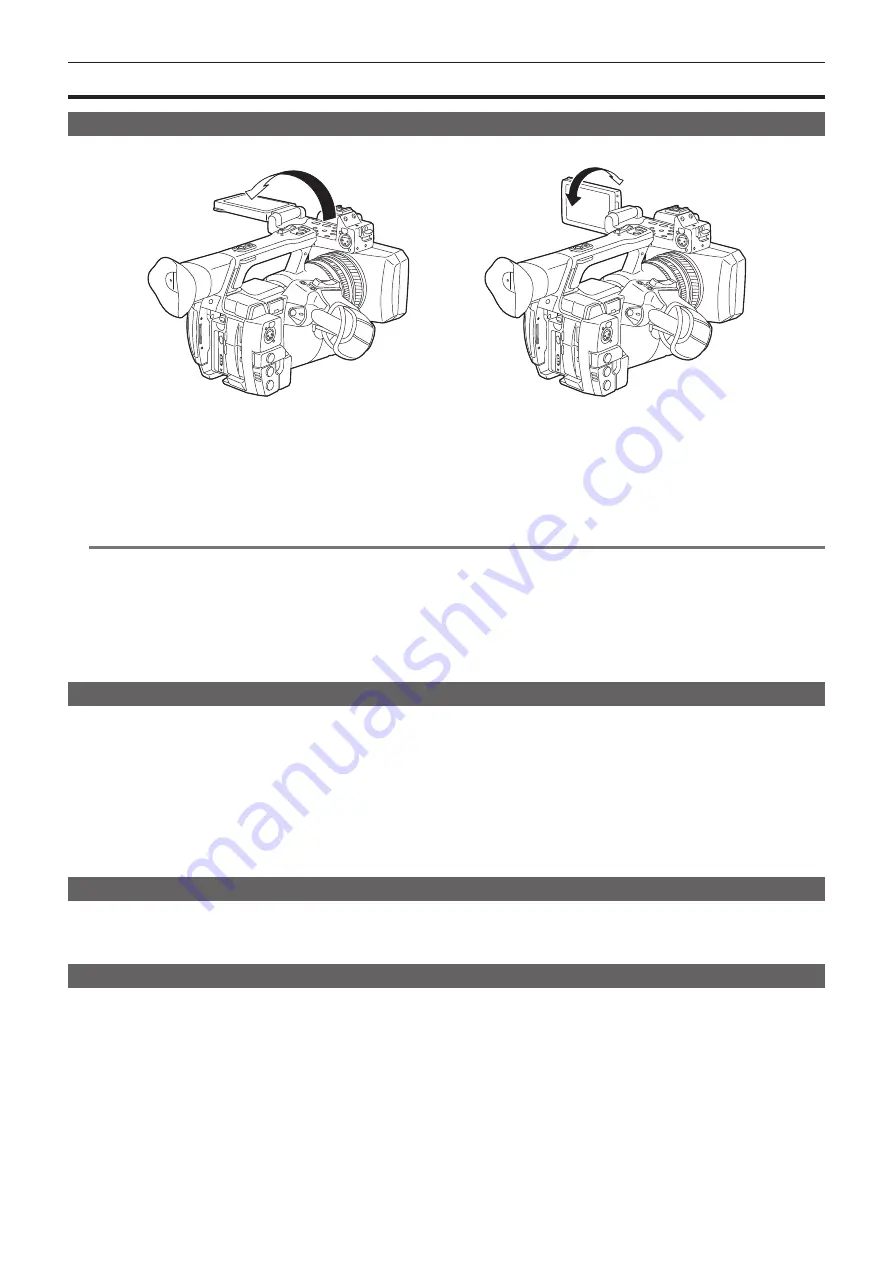
– 39 –
Chapter 3 Preparation — Adjusting and setting the LCD monitor
Adjusting and setting the LCD monitor
Using the LCD monitor
The LCD monitor of this camera is a 3.5 type. Use either the viewfinder or the LCD monitor depending on your purpose and the shooting conditions.
Fig. 1
Fig. 2
1
Open the LCD monitor. (Fig. 1)
The light goes on when the LCD monitor is opened. The light goes off when it is closed.
2
Set the LCD monitor screen to the easiest-to-view position. (Fig. 2)
Rotates 90° toward the lens and 180° toward you.
@
@
NOTE
t
When closing the LCD monitor, be sure to close it firmly.
t
Take care not to apply excessive force on the LCD monitor when it is opened. Doing so may result in a malfunction.
t
Condensation sometimes forms on the LCD panel of the LCD monitor in locations subject to extreme temperature differences. If this happens, wipe
with a soft, dry cloth.
t
If the camera recorder is very cold, the LCD monitor will be slightly darker than normal immediately after the power is turned on. The screen will return
to its regular brightness when the temperature inside increases.
t
The brightness or hue of the image on the viewfinder and LCD monitor may be different from those of the image on a TV monitor. The final check
should be done on a TV monitor.
Adjusting the LCD monitor
r
Adjusting the brightness, contrast, and color level
Adjust [LCD BRIGHTNESS] (brightness), [LCD CONTRAST] (contrast), and [LCD COLOR LEVEL] (color level) in the main menu
→
[DISPLAY SETUP]
→
[LCD SETTING].
These adjustments will not affect the images to be recorded.
r
Adjusting the backlight luminance
Switches the brightness of the LCD monitor backlight. There are two ways to do this:
f
Set from the main menu
→
[DISPLAY SETUP]
→
[LCD SETTING]
→
[LCD BACKLIGHT].
f
Press the <LCD BACKLIGHT> button. Each press of the button switches in the order [0]
→
[1]
→
[
−
3]
→
[
−
2]
→
[
−
1].
Mirror shooting
When recording with the LCD monitor rotated towards the lens side, if the camera is set [MIRROR] in the main menu
→
[DISPLAY SETUP]
→
[SELF
SHOOT], the image is displayed in reverse in left and right on the LCD monitor. This allows shooting as if looking at a mirror image. Note that only the
display of the LCD monitor is horizontally reversed. Recording is performed normally.
Highlighting the outlines of images
It is easier to focus if the outlines of images on the LCD monitor are highlighted.
Even when the outlines are highlighted on the LCD monitor, images output from the camera recorder and recorded images are not affected.
To highlight outlines, set [ON] in the main menu
→
[DISPLAY SETUP]
→
[EVF DETAIL], and adjust [EVF PEAK LEVEL] and [EVF PEAK FREQ] in the
main menu
→
[DISPLAY SETUP].






























