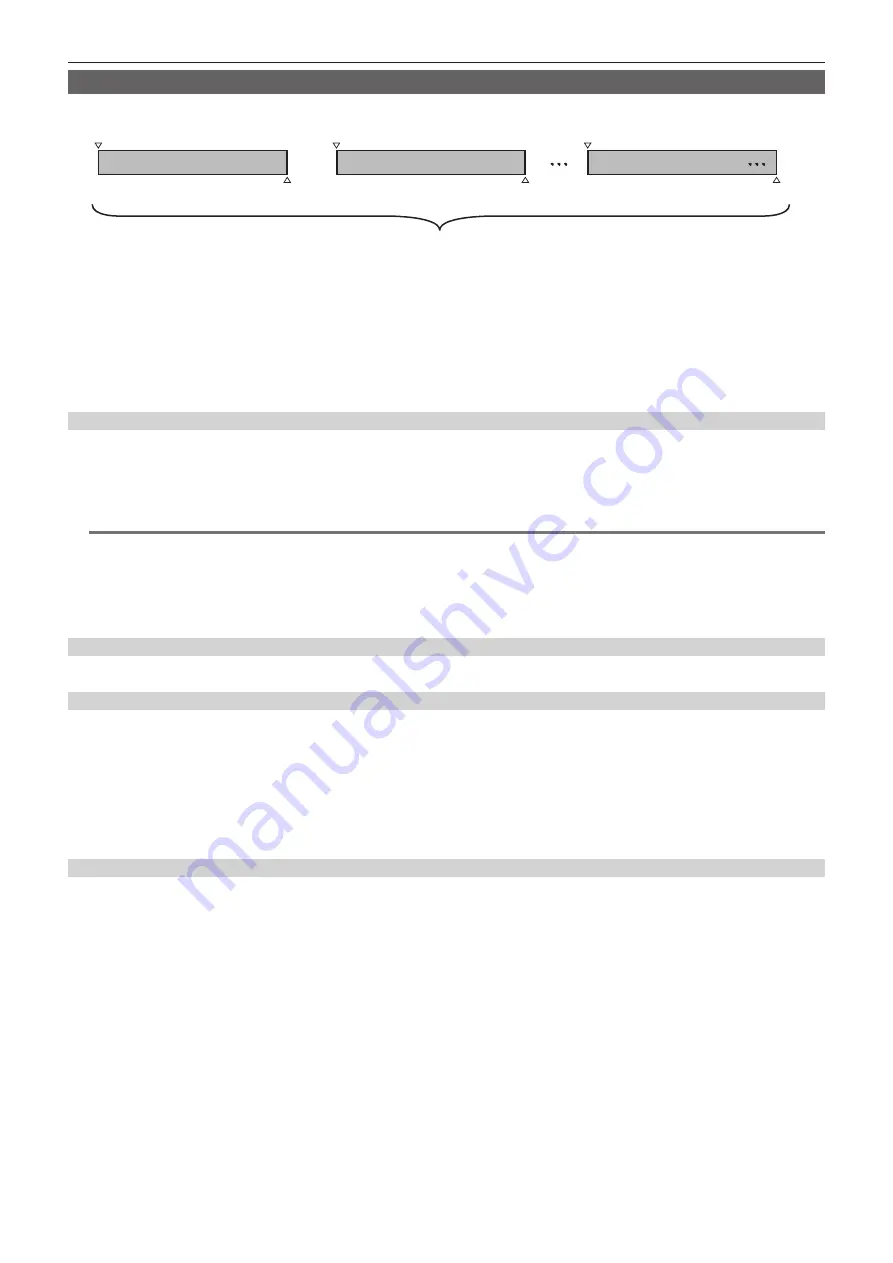
– 72 –
Chapter 4 Shooting — Special recording functions
One-clip recording
You can record a single recording (from start to stop of recording) not as one clip but as a clip integrating several recordings.
*
First recording
Record stop
A group of linked clips
A maximum of 99 recordings can be linked. When the 99th recording is finished, linking of clips ends automatically and the next
reading will be a new clip.
Record start
Second recording
Record stop
Record start
Nth recording
Record stop
Record start
1
Set [ON] in the main menu
→
[RECORDING SETUP]
→
[ONE CLIP REC].
When one-clip recording mode is selected, [1-CLIP] is displayed.
2
Press the REC button.
The first recording starts and [START 1
*
CLIP] is displayed.
Thereafter, each time recording takes place the clips are automatically linked, making a single group up to a maximum of 99 recordings.
Recording as a new clip
When you want to split the clip as a new clip, finish linking clips using one of the following operations.
f
Press and hold the <
(
> button for approximately two seconds while recording is paused. (When operating while recording is paused)
f
Press and hold the REC button for approximately two seconds during recording, to end recording. (When operating while recording.)
By these operations, clip linking ends and [END 1-CLIP] is displayed. A new separate clip will start at the next recording.
@
@
NOTE
t
In the following cases, the camera finishes clip linking and records as a new clip.
-
When the power is turned off
-
When a microP2 memory card recorded immediately before is removed
-
When the microP2 memory card is formatted or the clip is deleted (when the original linked clip no longer exists)
t
When the menu and thumbnails are displayed, clip linking cannot be ended even if you press and hold the <
(
> button for approximately two seconds
or longer.
Ending one-clip recording mode
Set [OFF] in the main menu
→
[RECORDING SETUP]
→
[ONE CLIP REC].
Cueing up linked parts of clips
Each time recording starts, a text memo is automatically added to the recording start position so that you can cue up when playing back. You can also
check the thumbnail of its position.
To automatically add a text memo to the recording start point, set [ON] in the main menu
→
[RECORDING SETUP]
→
[START TEXT MEMO].
To view or play back the point of the added text memo, select [TEXT MEMO CLIPS] in the main menu
→
[CLIP]
→
[REPOSITION] and place the cursor
on the target clip.
For details, refer to “Playing back from the text memo position” (page 107).
To cue up the text memo position when playing back, set [CLIP&TEXT MEMO] in the main menu
→
[OTHER FUNCTIONS]
→
[SEEK POS SEL] and
press <
%
>/<
)
> while playback is paused.
When using one-clip recording mode
f
When interval recording, one-shot recording, loop recording, and variable frame rate recording functions are selected, it will not operate.
f
While continuing clip linking, menu and thumbnail operations are subject to the following restrictions. They can be operated after pressing the <
(
>
button continuously for approximately two seconds and ending clip linking.
-
You cannot change the following menu items.
[LINE&FREQ], [REC FORMAT], [CAMERA MODE], [AUDIO SMPL RES], [ASPECT CONV], [SCAN REVERSE]
-
You can change the variable frame rate recording function to [ON] in the main menu
→
[SCENE FILE]
→
[VFR], even while continuously linking
clips. In this case, clip linking ends and subsequent recordings become separate clips each time.
-
When reading/exporting to the SD memory card and reading setting files, the following menu items cannot be executed.
Main menu
→
[SCENE FILE]
→
[LOAD/SAVE/INITIALIZE]
All items in the main menu
→
[CARD FUNCTIONS]
Main menu
→
[OTHER FUNCTIONS]
→
[USER FILE]
Main menu
→
[OTHER FUNCTIONS]
→
[USER FILE]
→
[INITIALIZE]
Main menu
→
[OTHER FUNCTIONS]
→
[MENU INITIALIZE]
-
The following thumbnail items cannot be selected and operated.
Main menu
→
[CLIP]
→
[COPY]
f
In order to make it possible to link clips in the next recording, the processing time required to end recording may take slightly longer than standard
recording.
f
When playing back, fade processing of unlinked audio will not be done at the time recordings are linked within clips.
Summary of Contents for AJ-PX230E
Page 12: ...Before using the camera read this chapter Chapter 1 Overview ...
Page 153: ...Maintenance of the camera or frequently asked questions are described Chapter 9 Maintenance ...
Page 161: ...This chapter describes the specifications of this product Chapter 10 Specification ...
Page 169: ...Web Site http www panasonic com Panasonic Corporation 2016 ...






























