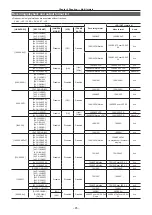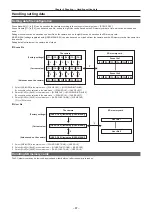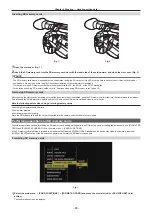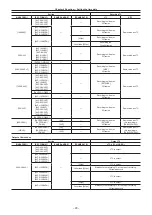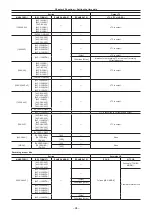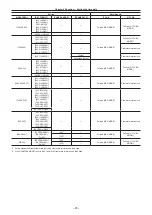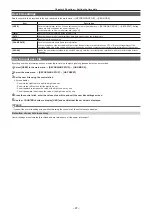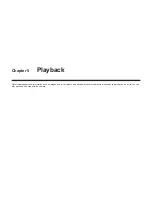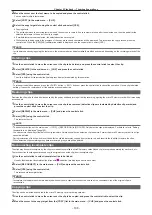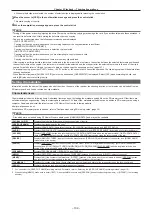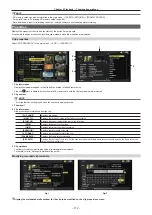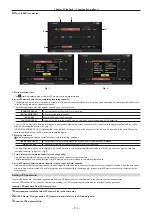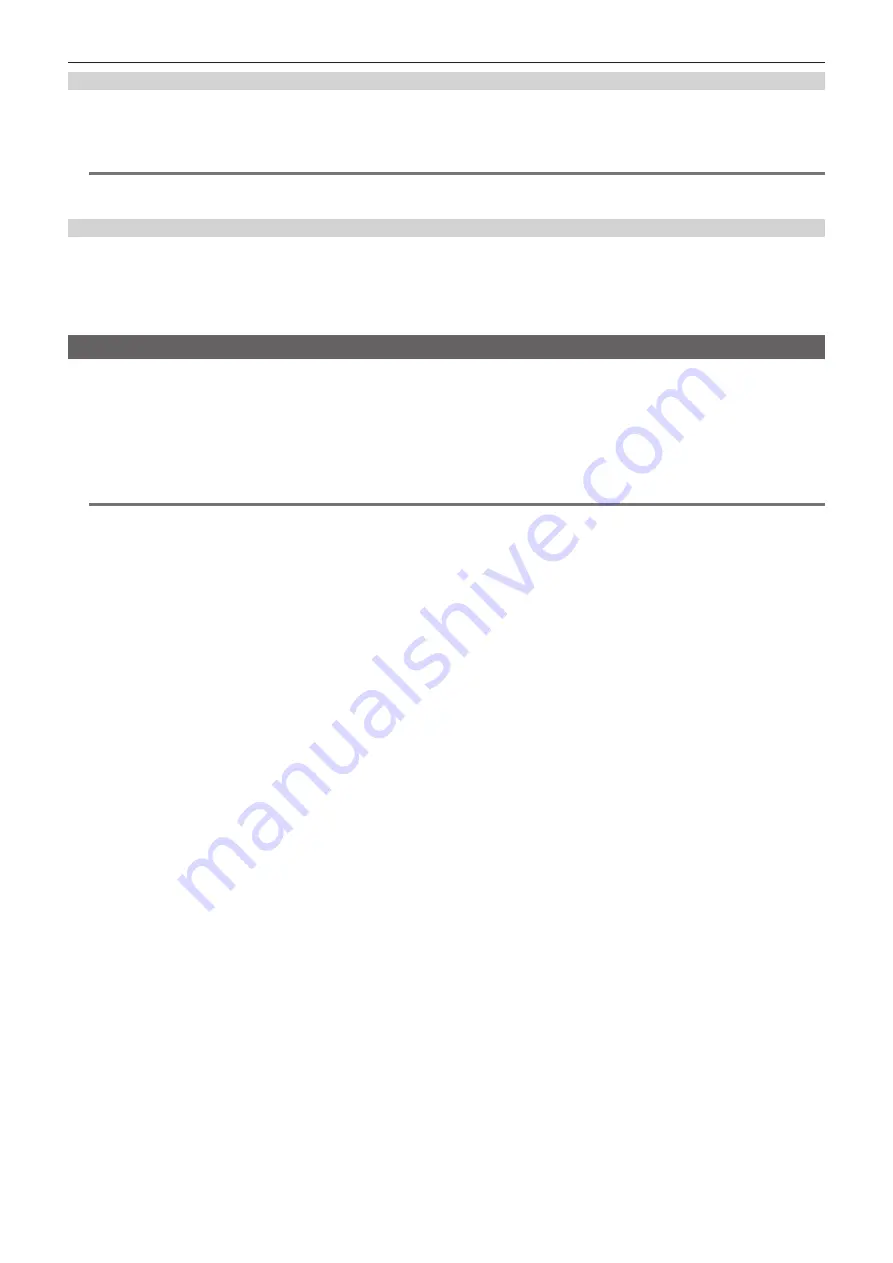
– 99 –
Chapter 4 Shooting — Setting the time data
Time code function during battery replacement
Even during battery replacement, the backup mechanism functions, allowing the time code generator to continue operating.
When each item of the system mode has been changed, the time code of free run may shift. Turn on the power again, check the time code, and reset it,
if necessary.
@
@
NOTE
t
When the power switch has been switched to <ON>
→
<OFF>
→
<ON>, the backup accuracy of the time code in the free run mode is approximately
±
2 frames.
Time codes in variable frame rate
f
In 24PN, recording is 24 frames, output is 30 frames, which matches 2:3 pull-down images.
f
The advance rate of the recording and output time code matches real time only when the image frame rate is 24P. When 60P, recording advance rate
is 60/24 times. In this case, the camera switches to [REC RUN] fixed operation and the time code value that is output when recording starts matches
the recording time code.
f
It is the same when shooting in modes other than 30P when in 30PN and shooting in modes other than 25P when in 25PN.
Setting and displaying the counter
If you display the counter using the <COUNTER> button, the counter value is displayed on the time code display of the viewfinder/LCD monitor. Counter
value is displayed as “hour:minute:second.frame”. The counter value is also displayed during playback.
You can set either of two types in the main menu
→
[DISPLAY SETUP]
→
[REC COUNTER].
[TOTAL]:
The camera will continuously count until it is reset with the <RESET> button. The counter value is maintained even if the microP2 memory
card is replaced.
[CLIP]:
Each time you start recording the counter value will clear and the count will start from 0. You can shoot always while checking the recording time
of the clip you are currently shooting.
@
@
NOTE
t
If the <RESET> button is pressed while the counter value is displayed, the counter value is reset. It will start again from 0.
t
The counter value is displayed by the frame unit.
Summary of Contents for AJ-PX230 Series
Page 12: ...Before using the camera read this chapter Chapter 1 Overview ...
Page 153: ...Maintenance of the camera or frequently asked questions are described Chapter 9 Maintenance ...
Page 161: ...This chapter describes the specifications of this product Chapter 10 Specification ...
Page 169: ...Web Site http www panasonic com Panasonic Corporation 2016 ...