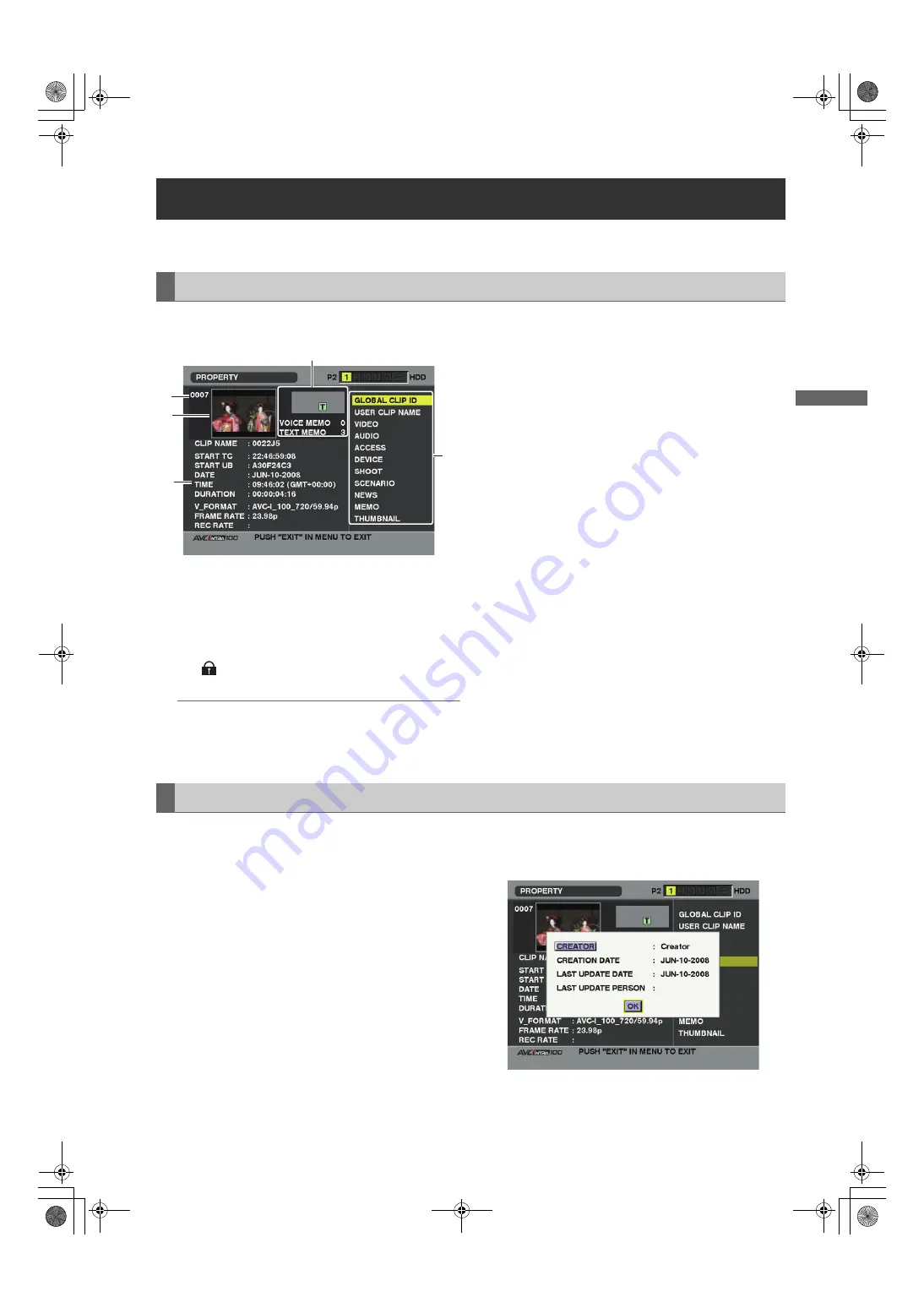
137
Manipulating Clips with Thumbnails: Properties
M
an
ipu
la
ting
C
lip
s w
ith
Thu
m
bnail
s
The clip’s properties and the P2 card’s status are displayed.
It is possible to edit and rewrite recorded clip metadata while clip properties are displayed.
From the thumbnail menu, select PROPERTY
CLIP
PROPERTY. The following screen appears.
1. Clip Number
2. Thumbnail
3. Clip Information
Indicates the indicators added to the clip and the
number of text and voice memos added to the clip.
The
mark appears if the clip is recorded on a write-
protected P2 card.
Note
The unit is not capable of recording or playing back
voice memos.
4. Clip Information
Displays detailed information about the clip.
CLIP NAME:
Display clip names.
START TC:
The time code value at the start of the
recording.
START UB:
The user bit value at the start of the recording.
DATE:
The date of the recording.
TIME:
The time at the start of the recording.
DURATION:
The time length of the clip.
V_FORMAT:
The recording format for the clip.
FRAME RATE:
The frame rate for the playback.
REC RATE:
The recording frame rate is displayed. (Only
displayed for clips recorded using native
recording with the VFR function.)
5. Clip Meta Data
Displays more detailed data about the clip. Use the
cursor buttons to move the pointer, and press the SET
button to check the detailed content. For more
information on displayed metadata, see [Setting of Clip
Meta Data] (page 131).
1
Display the window for detailed clip metadata that you
intend to modify in the clip properties window.
2
Place the cursor on the item to be modified using the
cursor button. The metadata that can be modified are
shown like [CREATOR] in the following figure.
Properties
Clip Property
1
2
3
4
5
Modification of recorded clip metadata
AJ-HPX2700G-VQT1V27_eng.book 137 ページ 2008年9月2日 火曜日 午後5時43分






























