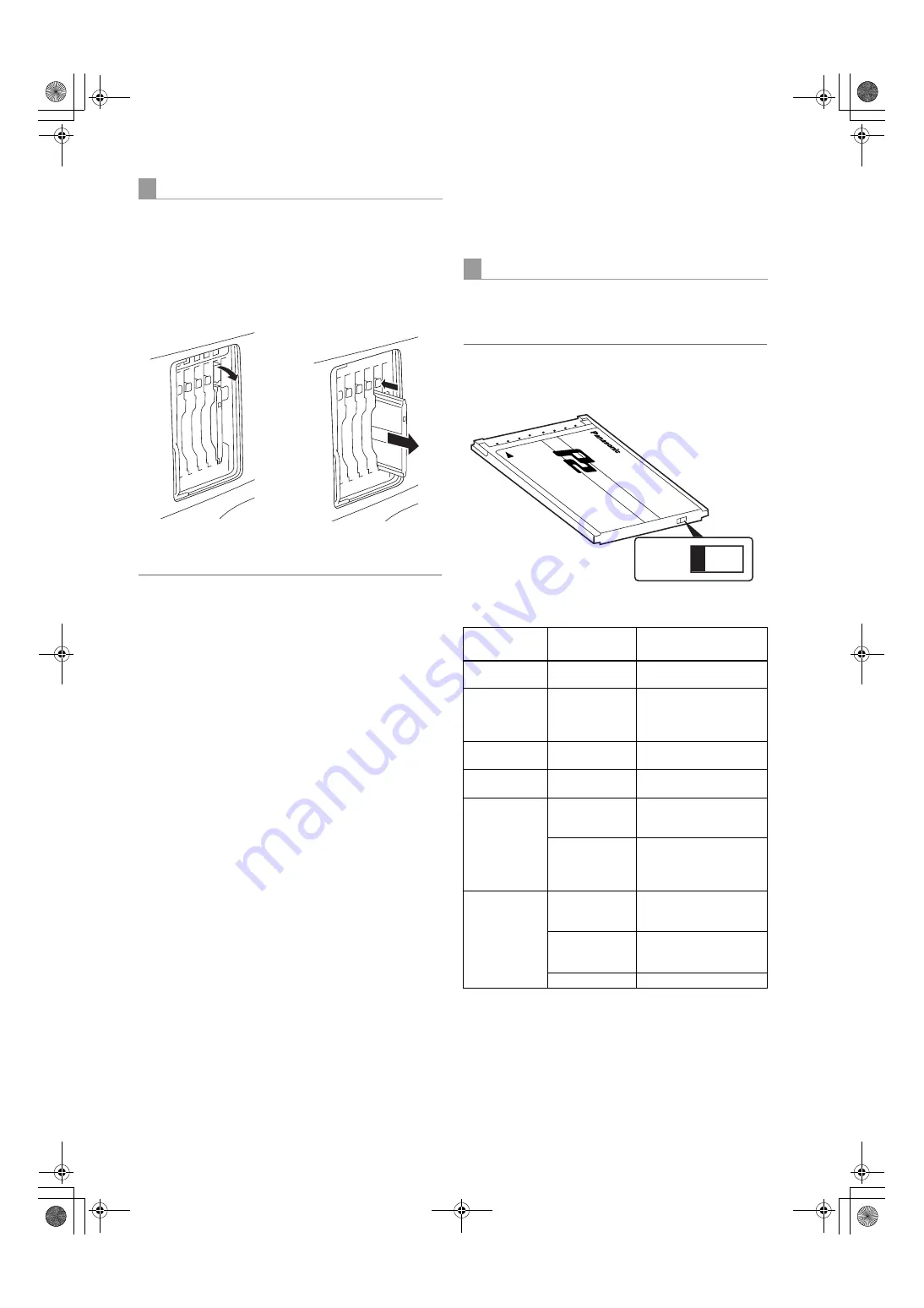
30
Recording and Playback
:
P2 Cards
1
While pressing down the slide lock button, move the
slide-out door to the left.
The door opens.
2
Tilt down the EJECT button.
3
Then, depress the EJECT button to release the P2
card so that you can remove it.
Notes
z
After insertion, do not remove the P2 card while it is
being accessed or recognized (the P2 card access LED
flashes orange), or the P2 card may fail. If your unit is not
set to turn on the P2 CARD ACCESS LED, before
removing the card ensure that pre-recording and/or
voice memo recording have finished (the P-REC
indication has stopped blinking and the V mark or VOICE
REC indication on the viewfinder screen has turned off)
after stopping recording or playback.
z
If a P2 card being accessed is removed, the viewfinder
displays “TURN POWER OFF” and camera-recorder
gives a warning using an alarm and the WARNING LED.
In addition, all P2 CARD ACCESS LEDs blink rapidly in
green. If this is the case, turn the power off. For more
information on warning indications, see [Warning
System] (page 145).
z
If a P2 card is removed while being accessed, clips on it
may become irregular. Check the clips and restore them
if required. For more information about how to restore
clips, see [Restoring Clips] (page 117).
z
If a P2 card being formatted is removed, it may be not be
formatted properly. In this case, the viewfinder displays
“TURN POWER OFF”. If this message appears, turn off the
power, then restart camera-recorder to reformat the card.
z
If a P2 card is inserted while another P2 card is being
played back, the inserted P2 card is not recognised and
the P2 CARD ACCESS LED for that card does not come
on. Card recognition starts when the playback ends.
z
Even if a P2 card is inserted in a vacant slot while
recording, the media may not be recognized during the
following times:
Immediately after pre-recording
Immediately before or after switching from the first
P2 card for recording to the second one, when data
are recorded on multiple cards spanning from one to
the other (hot-swap recording)
<For Your Information>
The P2 CARD ACCESS LEDs may be set to stay off using
the menu option ACCESS LED. This option can be found
on the <OPTION MODE> screen, which is accessible from
the SYSTEM SETTING page.
To prevent the content of a P2 card being accidentally
erased, position the write-protect switch on the P2 card at
[Protect].
Note
Write-protect switchover can be performed while the card
is being accessed (during recording or playback), but does
not take effect until access to the card ceases.
* The mode check indication is shown in the viewfinder. For more
information, see [Viewfinder Status Indication Layout] (page 70).
The access LED located on the display window blinks
when reading or writing data from or to any of the P2 cards
inserted in Slots 1 - 5 or stays illuminated when any of the
cards are recordable. It stays off when none of the P2
cards are recordable.
Removing P2 Cards
Depress the tilted-down
EJECT button to release
the P2 card.
Tilt down the EJECT
button.
To Prevent Accidental Erasure of P2 Card Content
P2 CARD ACCESS LED and status of P2 cards
P2 CARD
ACCESS LED
MODE CHECK
indication*
Status of P2 Card
Stays on in
green
ACTIVE
Writing and reading
enabled
Stays on in
orange
ACTIVE
Writing and reading
enabled. The card is
recordable (loop recording
also enabled).
Blinks in orange
ACCESSING
Writing or reading being
performed.
Blinks rapidly in
orange
INFO READING
Recognaising the P2 card.
Blinks slowly in
green
FULL
The P2 card has no free
space. Only reading is
enabled.
PROTECTED
The write-protect switch on
the P2 card is positioned at
[PROTECT]. Only reading
is enabled.
Stays off
NOT
SUPPORTED
The card is not supported
by your unit. Replace the
card.
FORMAT ERROR The P2 card is not properly
formatted. Reformat the
card.
NO CARD
No P2 card is inserted.
Protect
Write-protect switch
AJ-HPX2000P(VQT1D27-1)E.book 30 ページ 2007年7月30日 月曜日 午後1時31分






























