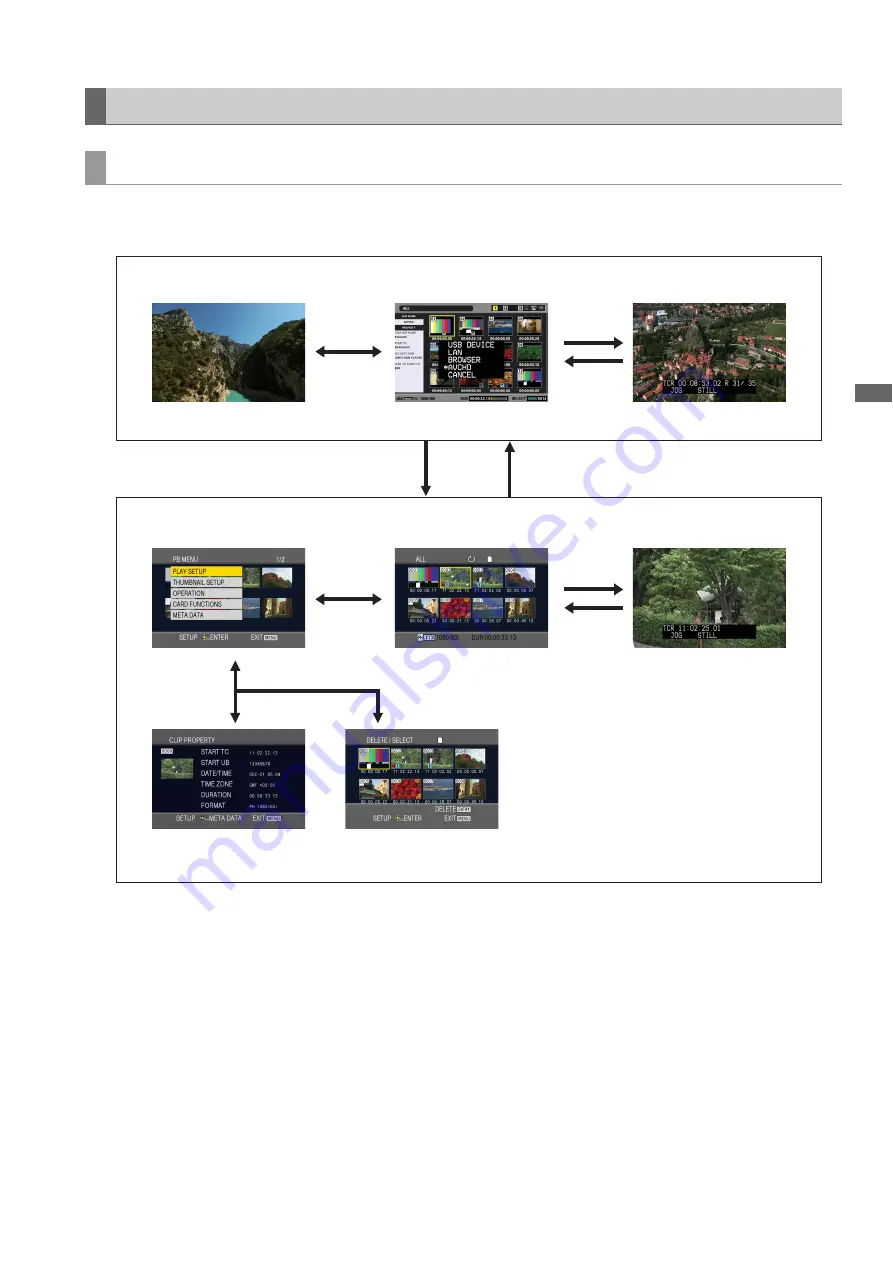
AVCHD Recording and Playback: Using an Optional AVCHD Board
143
A
V
CHD
Rec
o
rdi
n
g a
nd P
la
y
bac
k
This mainly involves regular HPM200 operations and AVCHD (optional) operations. Screen configuration is shown below.
AVCHD clips are played back from the AVCHD mode thumbnail screen.
Operating the AVCHD Thumbnail Screens
Screen configuration
Normal mode
AVCHD mode
THUMBNAIL
PLAY
MODE button
MENU
selection
STOP
MENU
THUMBNAIL
PLAY
MENU
















































