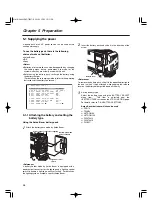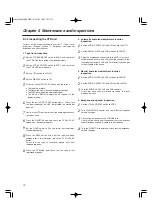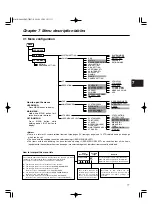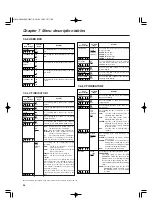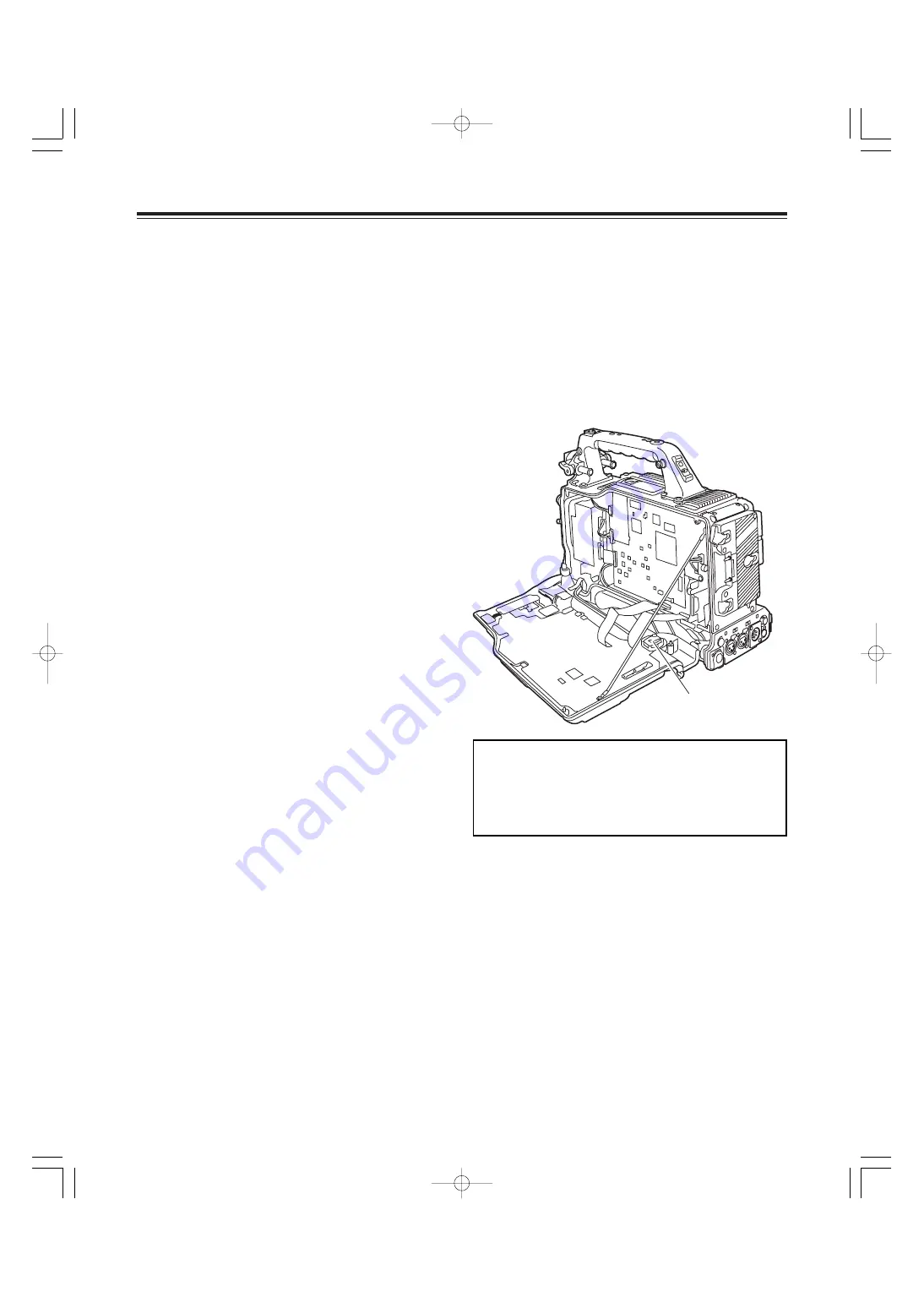
Chapter 6 Maintenance and inspections
72
6-2 Maintenance
6-2-1 Condensation
The water vapor in the air may form as tiny droplets on the
head drum when the unit is moved from a cold location to a
warm location or used in a very humid place. This
phenomenon is known as condensation, and running the tape
under these conditions is liable to cause the tape to stick to
the drum.
Note the following points:
≥
Remove the tape when the unit’s operation is to be started
in conditions where condensation may form.
≥
Before loading the tape, set the power switch to ON, and
check that the HUMID display is not lighted in the display
window.
<Note>
For safety reasons, the HUMID display will flash and the drum
will rotate for 80 minutes after condensation detection is
released.
During this time, the operation buttons cannot be operated.
6-2-2 Head cleaning
Use the AJ-CL12MP cleaning cassette if the heads need to
be cleaned. Take care to read the instructions accompanying
the cleaning tape since the video heads may be damaged if
the tape is not used in the correct way.
6-2-3 Cleaning inside the viewfinder
≥
Do not use thinners or any other solvent to remove dirt.
≥
Use a lens cleaner available on the market to wipe the lens.
≥
NEVER wipe the mirror.
If dirt or dust has found its way onto the mirror, remove it
using an air blower at retail outlets.
6-2-4 Phenomena inherent to CCD cameras
Smear
This phenomenon may occur when very bright subjects are
shot.
The faster the electronic shutter speed, the more likely it is
that it will occur.
6-2-5 Replacing the backup battery
The backup battery is already installed when the unit is
shipped.
When it has discharged, the “BACK UP BATT EMPTY”
display appears for 3 seconds on the viewfinder screen when
the POWER switch is set to ON.
Moreover, the time code value of the TCG will be set to
“00:00:00:00” and the backup of the time code value will no
longer be possible: this means that the backup battery should
be replaced.
Consult with your nearest service center, and replace the
spent battery with a new battery (CR2032).
Backup battery
CAUTION:
These servicing instructions are for use by qualified service
personnel only. To reduce the risk of electric shock, do not
perform any servicing other than that contained in the
operating instructions unless you are qualified to do so.
01.AJ-HDX400E(VQT0P57)E 05.1.20 15:50 ページ72