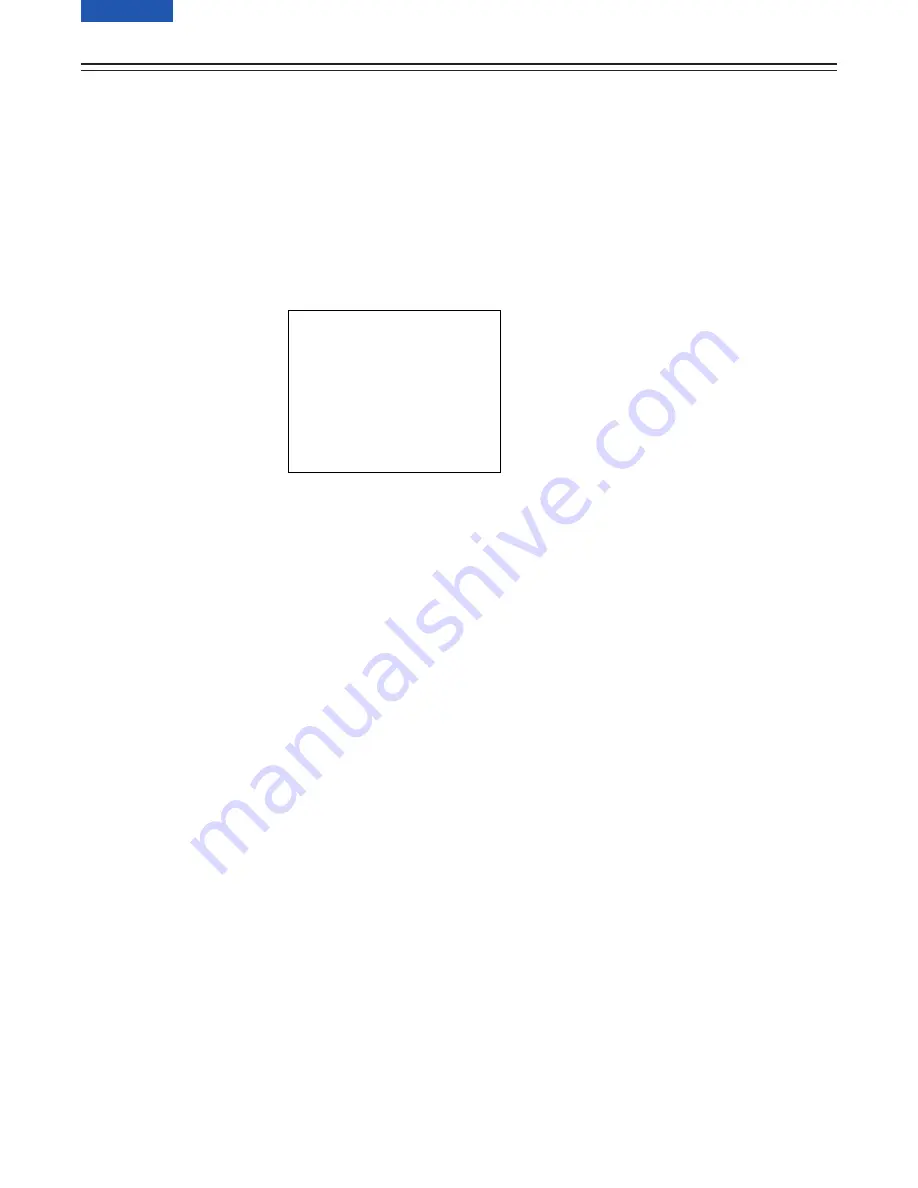
– 63 (E) –
V F
D I S P L A Y
{
:
I
T
¢|
V
V
F
D I S P
D I S P
CON D I T I ON :
:
:
:
:
:
:
:
:
:
NORMA L
MOD E
3
S A F E T Y
Z ON E
3
C E N T R E MA R K
ON
OU T
V F
D T L
Y
2
Z E B R A 1
Z E B R A 2
Z E B R A 2
D E T E C T
0 7 0
D E T E C T
0 8 5
S P O T
5 0 M
I N D I C A T I ON ON
%
%
4 5 %
L
L
L
L
OW
GH
Status Displays Inside the Viewfinder Screen
Changing the Display Mode
The display mode setting appears on the “VF DISPLAY” SUB menu page of MAIN menu screen
2 of 4.
1
Set the MENU SET/OFF switch to the SET position while the SHIFT/ITEM button and UP
button are held down together.
2
Press the PAGE button to display the MAIN menu screen 2 of 4.
3
Press the SHIFT/ITEM button to move the cursor to the “VF DISPLAY” position.
4
Press the UP or DOWN button to open the VF DISPLAY page.
5
Press the SHIFT/ITEM button to move the cursor to the “DISP MODE” position.
6
Press the UP (or DOWN) button to switch to the desired display mode.
7
When the menu operations are completed, set the MENU SET/OFF switch to the OFF
position.
The setting menu is cleared from the viewfinder screen, and the unit’s current statuses ap-
pear at the top and bottom of the viewfinder screen.
Setting the Marker Displays
ON or OFF is selected for the centre mark and safety zone mark display and a ratio of 80% or
90% of the total screen area is set for the safety zone range on the “VF DISPLAY” SUB menu
page of MAIN menu screen 2 of 4.
1
Perform steps 1 to 4 under “Changing the Display Mode” described above so that the VF
DISPLAY page appears on the viewfinder screen, and align the cursor with SAFETY ZONE
or CENTRE MARK.
2
Press the UP (or DOWN) button to switch to the desired display mode.
3
When the menu operations are completed, set the MENU SET/OFF switch to the OFF
position.
The setting menu is cleared from the viewfinder screen, and the unit’s current statuses ap-
pear at the top and bottom of the viewfinder screen.






























