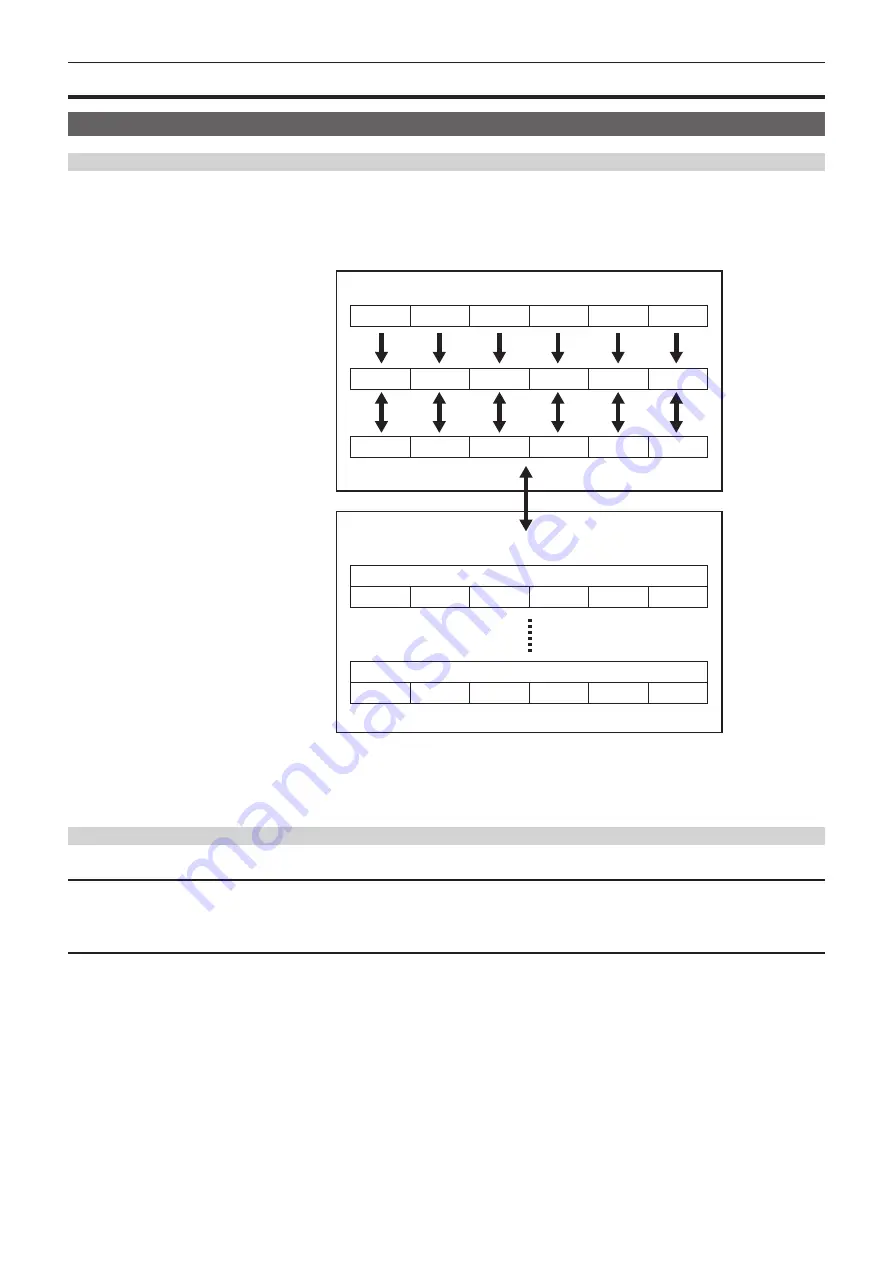
– 162 –
Chapter 5 Shooting — Scene file
Scene file
Scene files
File structure of the setting data
The scene files of [F1:] to [F6:] can be saved in the camera memory in accordance to the scene file number.
What can be saved as a scene file is the setting contents of the [SCENE FILE] menu.
In addition, the current setting values of the scene files of [F1:] to [F6:] can be saved as a file to the camera memory or a SD card, and that data can be
loaded and used in the camera.
Setting data file structure of the camera is as follows.
*1
*1
*1
*1
*1
*2
*2
*2
*2
*2
*1
*2
*3
(Factory setting)
The camera
(Current value)
(Value saved on the camera)
Memory card
Scene file 1
Scene file n
[F1:]
[F2:]
[F3:]
[F4:]
[F5:]
[F6:]
[F6:]
[F6:]
[F6:]
[F6:]
[F1:]
[F2:]
[F3:]
[F4:]
[F5:]
[F1:]
[F2:]
[F3:]
[F4:]
[F5:]
[F1:]
[F2:]
[F3:]
[F4:]
[F5:]
[F1:]
[F2:]
[F3:]
[F4:]
[F5:]
*1 The scene file can be initialized.
Select the [SCENE FILE] menu
→
[LOAD/SAVE/INITIALIZE]
→
[INITIALIZE].
*2 Current setting value of each scene file can be individually saved in the camera body. Also, the scene files saved in the camera memory can be loaded.
Select the [SCENE FILE] menu
→
[LOAD/SAVE/INITIALIZE]
→
[LOAD]/[SAVE].
*3 The scene file can be saved in a SD card. Also, the scene file saved in the SD card can be loaded.
Saving the scene file
Saving the scene file into the camera memory
Saves the current setting value of the camera into the camera memory.
1
Select the [SCENE FILE] menu
→
[LOAD/SAVE/INITIALIZE]
→
[SAVE].
Saving the scene file to a SD card
The scene file can be overwritten to a file on the SD card, or saved as a new file.
r
Saving a scene file as a new file on a SD card
Current setting values of the camera is saved as a new file in a SD card by specifying the file name.
1
Select the [OTHERS] menu
→
[FILE]
→
[SCENE FILE(SD CARD)]
→
[SAVE AS].
The file name entry screen and the keyboard are displayed.
2
Enter the text to set with the keyboard.
3
Select [Enter].
A confirmation screen is displayed.
4
Select [SET].
The file is saved.
f
Summary of Contents for AJ-CX4000
Page 12: ...Before using the camera read this chapter Chapter 1 Overview ...
Page 179: ...This chapter describes about the output image Chapter 7 Output ...
Page 204: ...Maintenance of the camera and error message are described Chapter 10 Maintenance ...
Page 223: ...Web Site https www panasonic com Panasonic Corporation 2019 ...






























