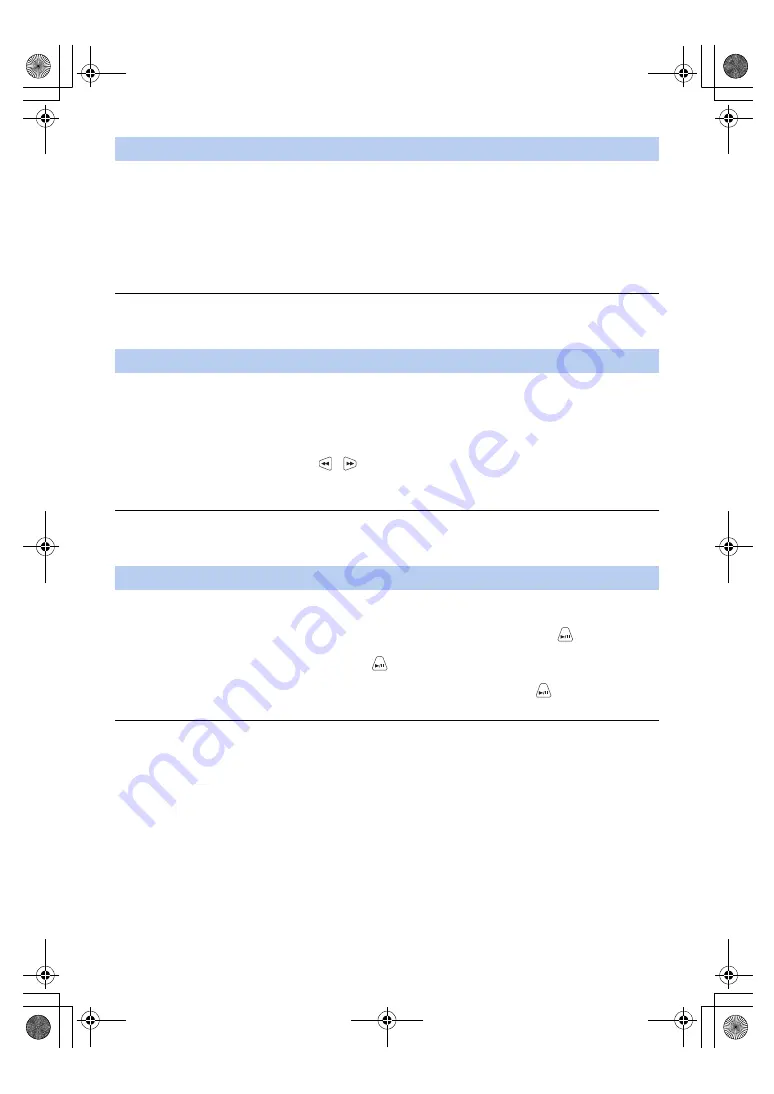
- 53 -
You can set ATW Lock by registering <ATW LOCK> to a USER button.
≥
Please refer to page
for details about setting the USER button.
1
Set the White Balance mode to [ATW].
2
Press the USER button to which <ATW LOCK> is registered or touch the applicable USER
button icon.
≥
The screen display will change from [ATW] to [LOCK].
≥
To cancel ATW Lock, press the USER button or touch the USER button icon again. Canceling ATW Lock will return
the White Balance mode back to [ATW].
≥
This function is not available in the following cases:
j
When the White Balance mode is set to something other than [ATW]
≥
It will be canceled when the unit is turned off.
Setting the White Balance mode to [VAR] allows you to set a White Balance value between 2000K and 15000K.
≥
Switch to Manual Mode. (
)
1
Set the White Balance mode to [VAR]. (
2
Press the SET button.
≥
The color temperature display will change to yellow.
3
Adjust the hue by pressing the
/
buttons.
≥
This can be set in the range of 2000K to 15000K.
4
Press the SET button to complete the setup.
≥
You can also access this setting by selecting menu items.
[SW SETUP]
#
[VAR] (
≥
The set value is not guaranteed to be an exact value. Use it only as a guide.
1
Fill the screen with a white subject or place a white piece of paper in front of the lens.
2
Set the White Balance mode to [AWB A] (Ach) or [AWB B] (Bch).
3
Perform the Auto White Balance by pressing or pressing and holding the
button while
pressing and holding the SHIFT button.
≥
Only the Auto White Balance is performed when the
button is pressed. [WB SET OK] is displayed and the
adjustment will complete.
≥
The Auto White Balance is performed after performing the Auto Black Balance when the
button is pressed and
held. The screen is blacked out momentarily, then [WB SET OK] is displayed and the adjustment is completed.
≥
If the White Balance mode is set to anything other than [AWB A] (Ach) or [AWB B] (Bch), Auto Black Balance is
performed by pressing and holding the button while pressing and holding the SHIFT button. The screen is blacked
out momentarily, then [BB SET OK] is displayed and the adjustment is completed.
≥
When the Auto White Balance/Auto Black Balance cannot be performed, an error message “WB SET NG” or
“BB SET NG” is displayed on the screen. In such case, use other mode.
≥
The contents previously set are maintained in the [AWB A] (Ach) or [AWB B] (Bch). Perform the setting again when
the recording condition has changed.
≥
When the Auto White Balance/Auto Black Balance is performed, the setup for [WB R GAIN] and [WB B GAIN] will
be set to 0.
To set ATW Lock
To finely adjust the White Balance
To set the White Balance in accordance to the recording scene
AG-UMR20PJ.EJ(DVQP1321ZA)_E.book 53 ページ 2017年5月22日 月曜日 午後2時11分






























