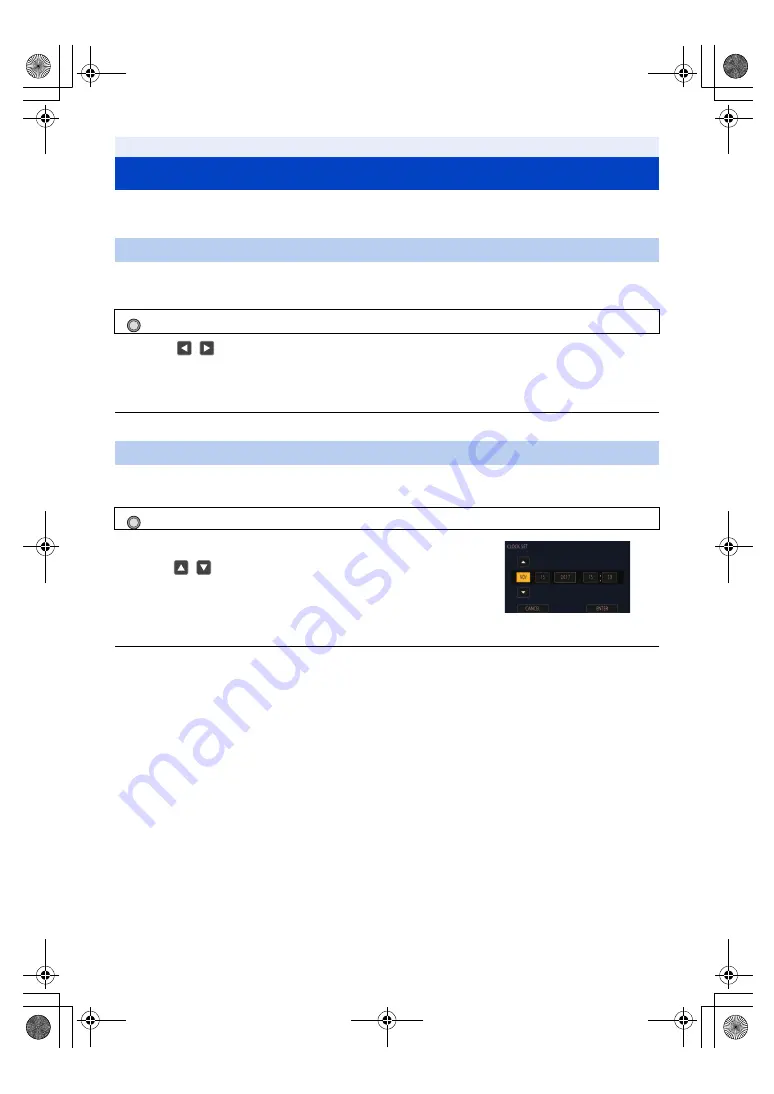
- 36 -
When this unit is turned on, the message [SET TIME ZONE AND DATE/TIME] may appear.
To make these settings, select [YES], and follow the instructions from Step 2-3 of the time zone setting procedure.
Time difference from the Greenwich Mean Time can be set.
1
Select the menu.
2
Touch
/
and set the region to record.
3
Touch [ENTER] to complete the setting.
≥
If the [CLOCK SET] screen appears, perform [CLOCK SET].
≥
Touch the MENU button to close the menu screen.
≥
When the time zone setting is changed, the date/time setting of the unit also changes automatically.
1
Select the menu.
2
Touch the date or time to be set, then set the desired value
using
/
.
≥
The year can be set between 2000 and 2035.
3
Touch [ENTER] to complete the setting.
≥
Touch the MENU button to close the menu screen.
≥
The date and time function is driven by a built-in lithium battery.
≥
If the time display becomes [- -], the built-in lithium battery needs to be charged. To recharge the built-in lithium
battery, connect the AC adaptor or attach a charged battery to this unit. Leave the unit as it is for approx. 24 hours
and the battery will maintain the date and time for approx. 6 months. (The battery is still being recharged even if the
unit is off.)
≥
The way that time is displayed can be changed in the menu settings. (
[DISP SETUP]
#
[DATE/TIME] or [DATE FORMAT]
Setting date and time
Time zone
: [OTHER FUNCTION]
#
[TIME ZONE]
Clock setting
: [OTHER FUNCTION]
#
[CLOCK SET]
ヮユワヶ
ヮユワヶ
AG-UMR20PJ.EJ(DVQP1321ZA)_E.book 36 ページ 2017年5月22日 月曜日 午後2時11分






























