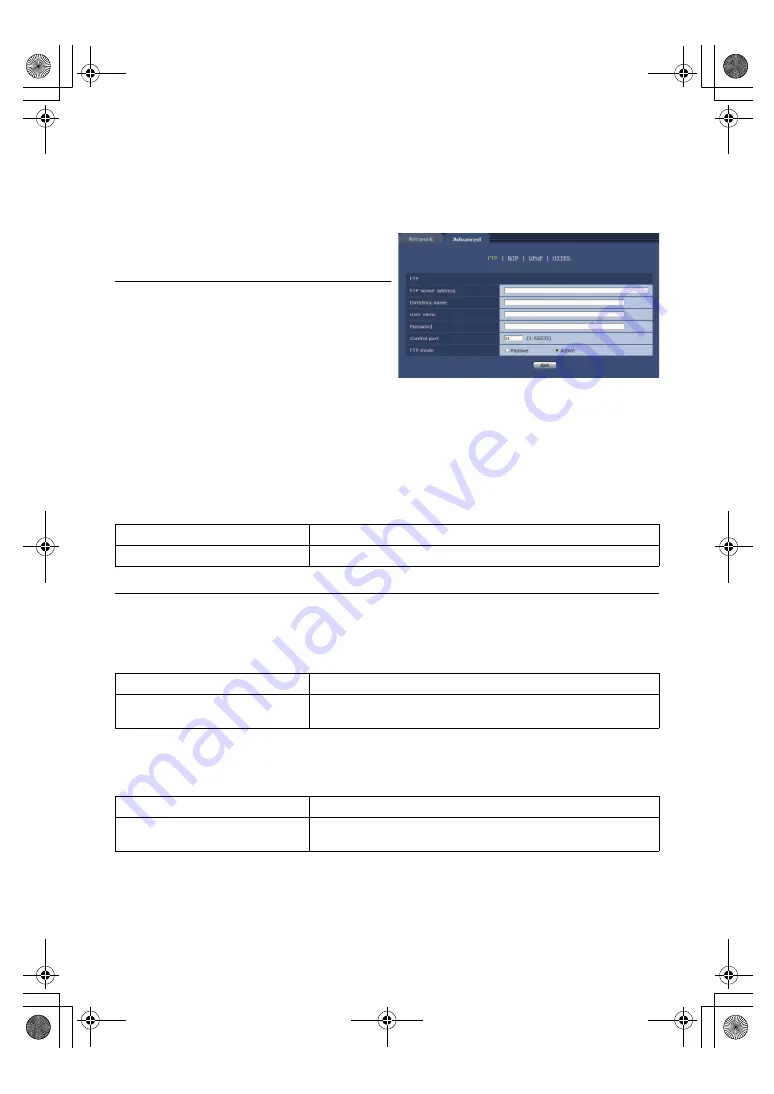
- 169 -
∫
Advanced network setting tab [Advanced]
Click the [Advanced] tab in the network setup screen [Network].
Settings relating to the FTP, NTP, UPnP, and HTTPS functions are performed here.
Click the links to each item to move to the respective setting page.
¥
FTP
Configure settings related to the FTP server.
This item’s setting is reflected when the [Set] button is
pressed.
≥
CGI control from an external device is required to use
the FTP function.
≥
The FTP function is not available in the following cases.
j
During PRE-REC or recording
j
While the unit is in Playback Mode or standby mode
j
While a clip is being downloaded from the SD card to
the PC (
≥
To use the FTP function, set the priority mode to “REC/
PB” or “REC/PB(4K)”. For details, refer to “Priority
mode tab [Priority Mode]” (
≥
The following operations cannot be performed while data is being transferred to an FTP server.
j
Recording to the SD card
j
Displaying the List screen
j
Switching to Playback Mode or standby mode
FTP server address
Enter the IP address or host name of the FTP server to which image data is to be sent.
Factory settings:
blank
≥
To enter the host name of [FTP server address], you need to configure the [DNS] settings on the [Network] tab of the
network setup screen [Network]. (
Directory name
Enter the name of the directory to save the video data to be sent.
Factory settings:
blank
User name
Enter the user name (login name) for accessing the FTP server.
Factory settings:
blank
Maximum number of characters
0 to 128 half-size characters
Characters that can be entered
Half-size alphanumeric characters, half-size symbols
: . _ -
Maximum number of characters
0 to 256 half-size characters
Characters that can be entered
Half-size alphanumeric characters, half-size symbols
However, the following characters cannot be entered. " & :
Maximum number of characters
0 to 32 half-size characters
Characters that can be entered
Half-size alphanumeric characters, half-size symbols
! # $ %
´
( ) * + , - . / = ? @ [ ] ^ _ ` { | } ˜
AG-UMR20PJ.EJ(DVQP1321ZA)_E.book 169 ページ 2017年5月22日 月曜日 午後2時11分
















































