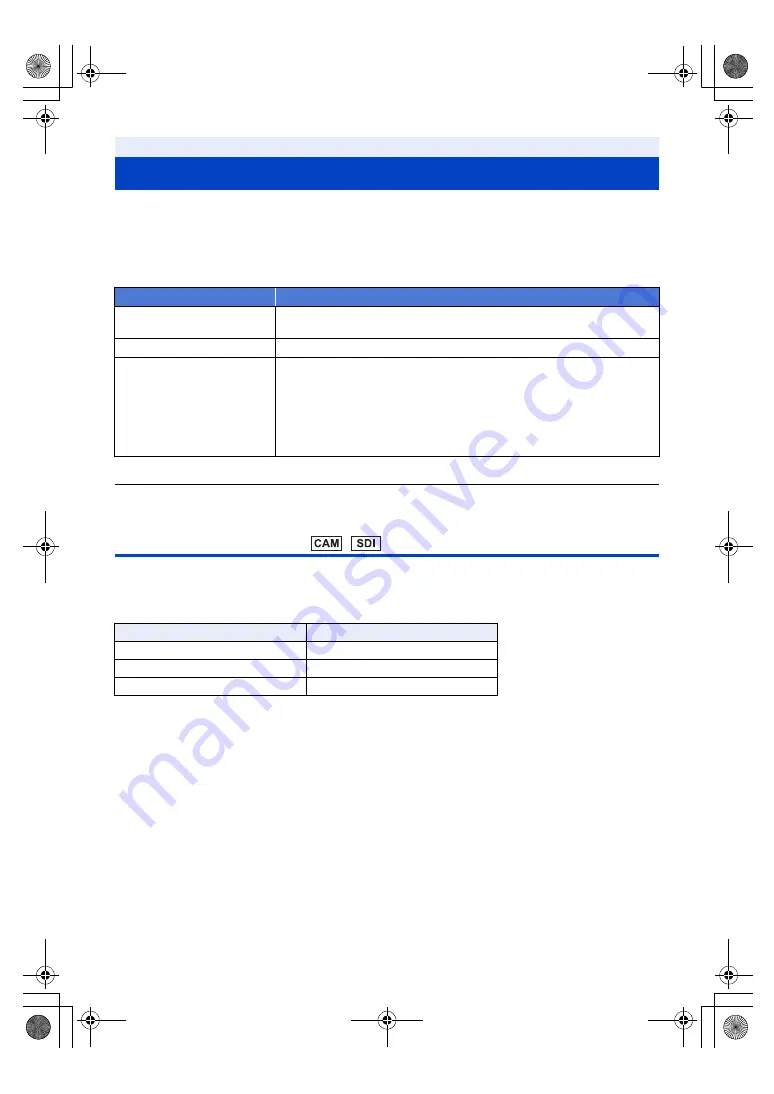
- 62 -
You can change a counter display that indicates how much time has elapsed during recording or playback.
Switch the counter display by pressing the USER button assigned as <COUNTER>, or touching
the USER button icon.
≥
Please refer to page
for details about setting the USER button.
≥
The display will be switched in the following order: TC
#
UB
*
#
Recording Counter
#
Off.
* This is displayed only when [PRIORITY MODE] is set to [REC/PB] or [IP]. (
≥
It is also possible to switch the counter display by the menu setup.
[DISP SETUP]
#
[COUNTER]
Setting the Time Code
Time code will display the recording time in hours, minutes, seconds, and frames.
TC 00:00:00:00 (hour: minute: second: frame [NDF])
TC 00:00:00.00 (hour: minute: second. frame [DF])
≥
The number of frames (frame count per second) varies depending on the frame rate in [REC FORMAT]. (
Counter display
Counter display
Indications
TC (Time Code)
TC 00:00:00:00 or TC 00:00:00.00
≥
Display will change depending on the setting of the [DF MODE]. (
)
UB (User Information)
*
(
)
UB 00 00 00 00
REC COUNTER
(Recording Counter) (
)
(In Recording Mode)
0:00:00 or CLP 0:00:00
(In Playback Mode)
CLP 0:00:00
≥
The display format used in Recording Mode is determined by the
[REC COUNTER] setting.
≥
In Playback Mode, the counter is reset to [CLP 0:00:00] for every clip.
Frame rates
Frame
59.94p/59.94i/29.97p
0 to 29
50.00p/50.00i/25.00p
0 to 24
23.98p
0 to 23
AG-UMR20PJ.EJ(DVQP1321ZA)_E.book 62 ページ 2017年5月22日 月曜日 午後2時11分






























