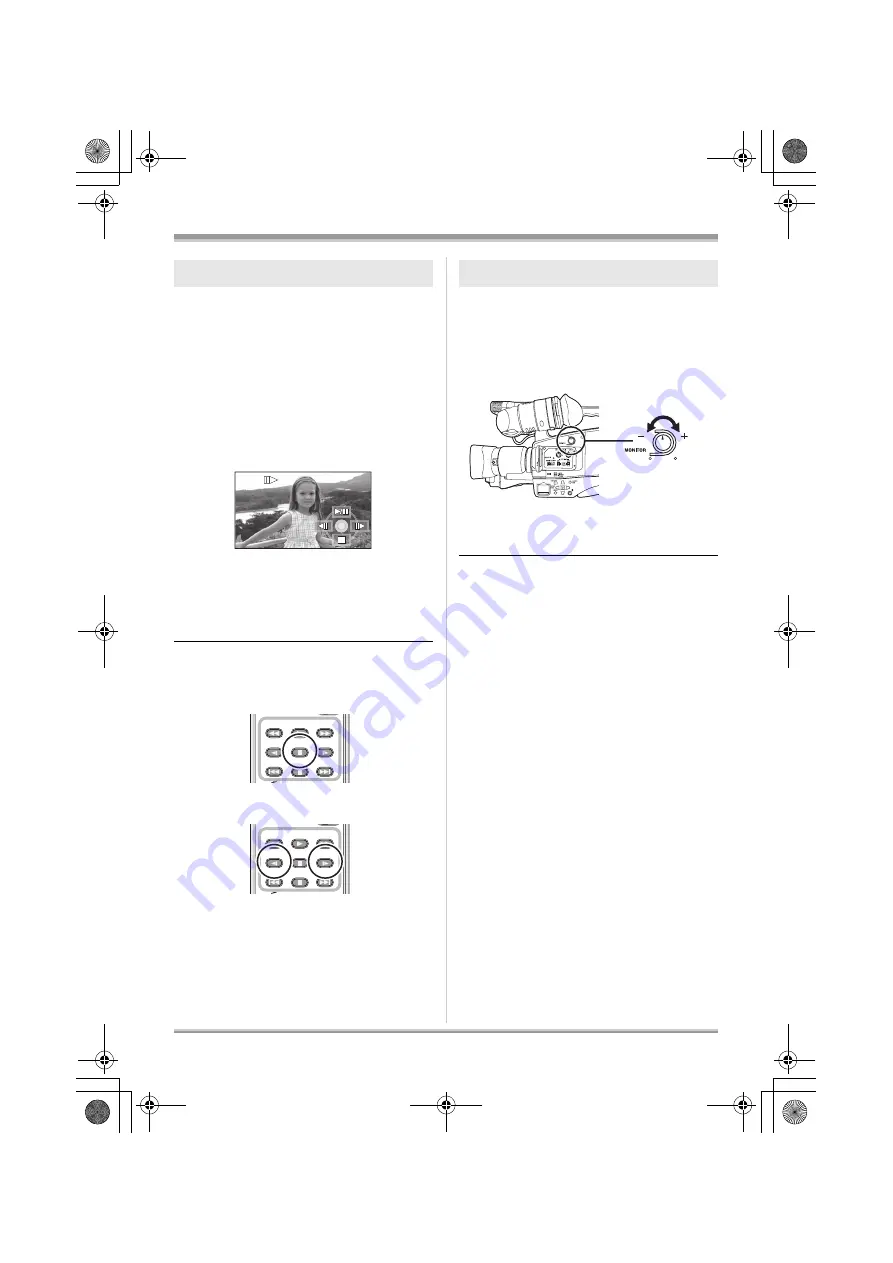
68
Playback
The motion picture is advanced one frame at a
time.
1
Move the cursor button up during
playback to pause the playback.
2
Move the cursor button right.
(The frames will be advanced one
at a time in the reverse direction
when you move the cursor
button left.)
≥
Normal playback is restored when you
move the cursor button up.
≥
When the frames are advanced one at a
time in the reverse direction, they will be
shown in intervals of 0.5 seconds.
ª
Operating with the remote
control
1) Press the
;
button.
2) Press the
E
or
D
button.
The volume of the speaker and the headphone
when playback is adjusted.
Move the MONITOR LEVEL knob
to
change the volume level.
Towards “
r
”:
increases the volume
Towards “
s
”:
decreases the volume
≥
Volume cannot be adjusted with the remote
control.
Frame-by-frame playback
PLAY
STOP
SKIP
SKIP
PAUSE
SEARCH
STILL ADV
STILL ADV
SEARCH
PLAY
STOP
SKIP
SKIP
PAUSE
SEARCH
STILL ADV
STILL ADV
SEARCH
To adjust the volume
VQT1Q93_ENG_PP.book 68 ページ 2008年3月6日 木曜日 午後5時42分
















































