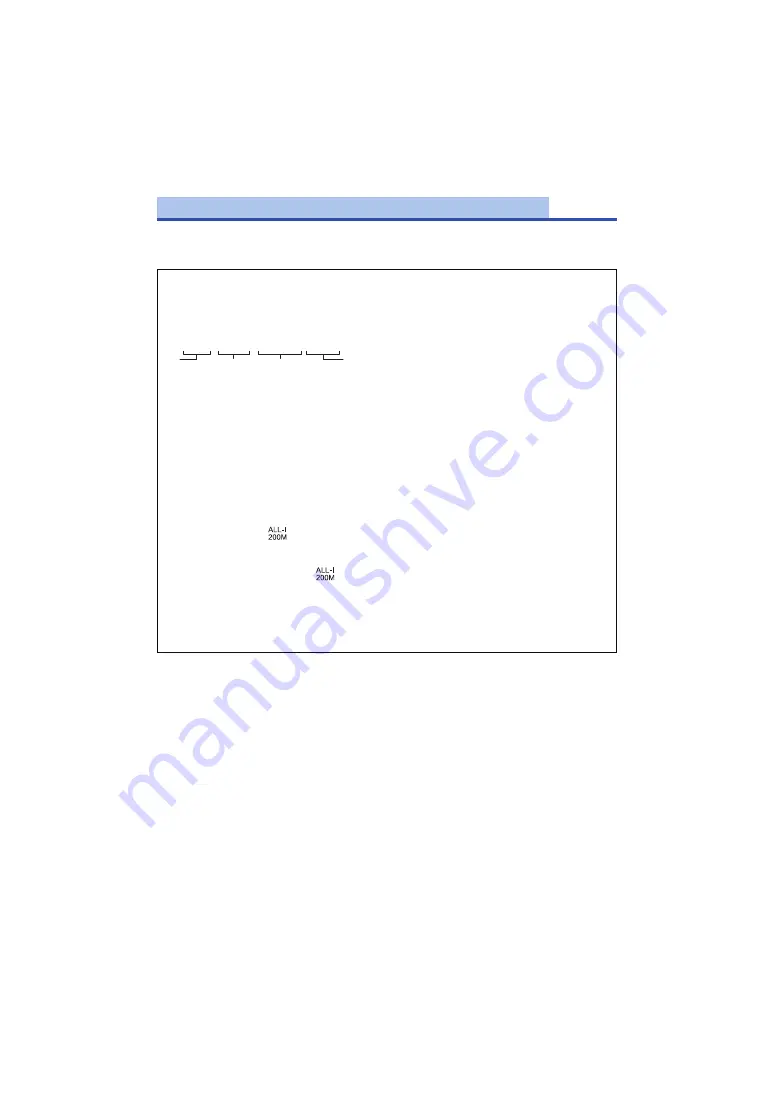
- 142 -
Switch the picture quality of motion pictures to be recorded with this unit.
Depending on the settings of [SYSTEM FREQ] (
) and [REC MODE], the available
[REC FORMAT] settings differ.
[REC FORMAT]
How to read a [REC FORMAT] setting
Items that make up a [REC FORMAT] setting represent Size, Vertical resolution, Frame rate,
and Bit rate. (Excluding the [REC FORMAT] settings that are available when [REC MODE] is set
to [AVCHD])
A
Size
B
Vertical resolution
C
Frame rate
D
Bit rate
≥
Smoother motion picture can be recorded with the higher value for the frame rate. [i] and [p] of
the frame rate means interlace and progressive respectively.
Interlace (interlacing scanning)
Video signal that divides the effective scanning lines to half and send them alternatively
Progressive (progressive scanning)
High density video signal sending the effective scanning lines simultaneously (It will be higher
quality image than the interlace.)
≥
The higher the bit rate value is, the higher the picture quality becomes, except for when the
recording format is
(This exception is due to a difference in compression method).
≥
It can record with highest quality image in this unit when set to [UHD 2160/59.94p 150M] or
[UHD 2160/50.00p 150M].
≥
When the recording format is
, recording is performed with ALL-Intra. ALL-Intra is a
compression method that compresses each frame. This method results in larger file sizes, but
it can minimize the deterioration in picture quality that occurs during editing.
≥
Depending on the [REC MODE] setting and the bit rate of the [REC FORMAT] setting, its
required Speed Class of the SD card differs. Use an SD card that meets the settings. For
details, refer to “About the Speed Class ratings for recording motion pictures” on page
UHD 2160 / 59.94p 150M






























