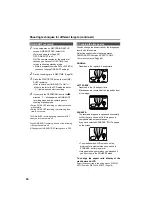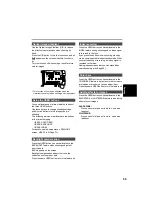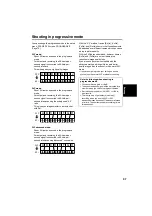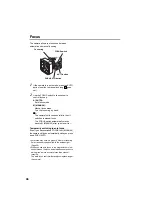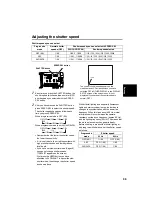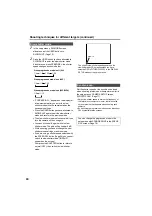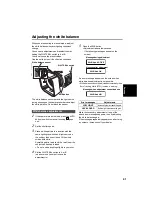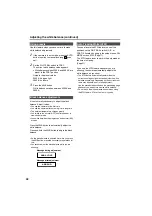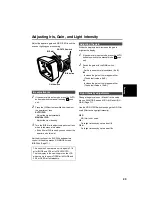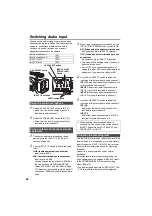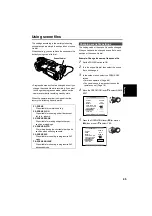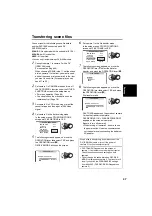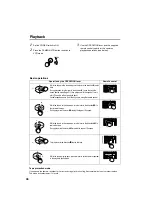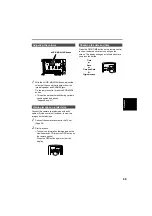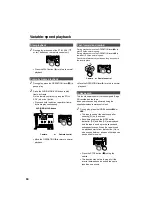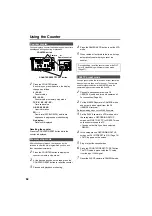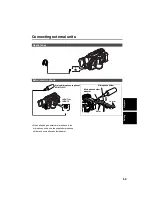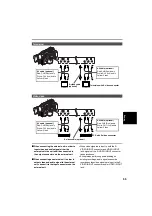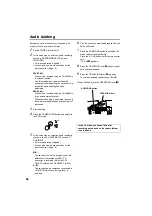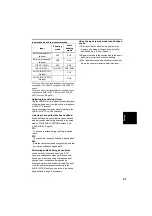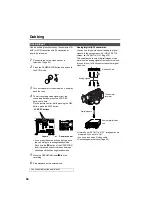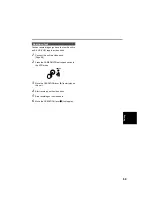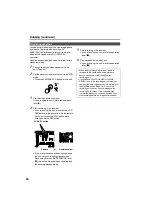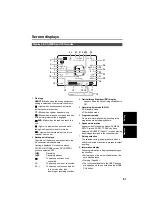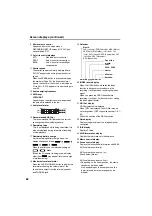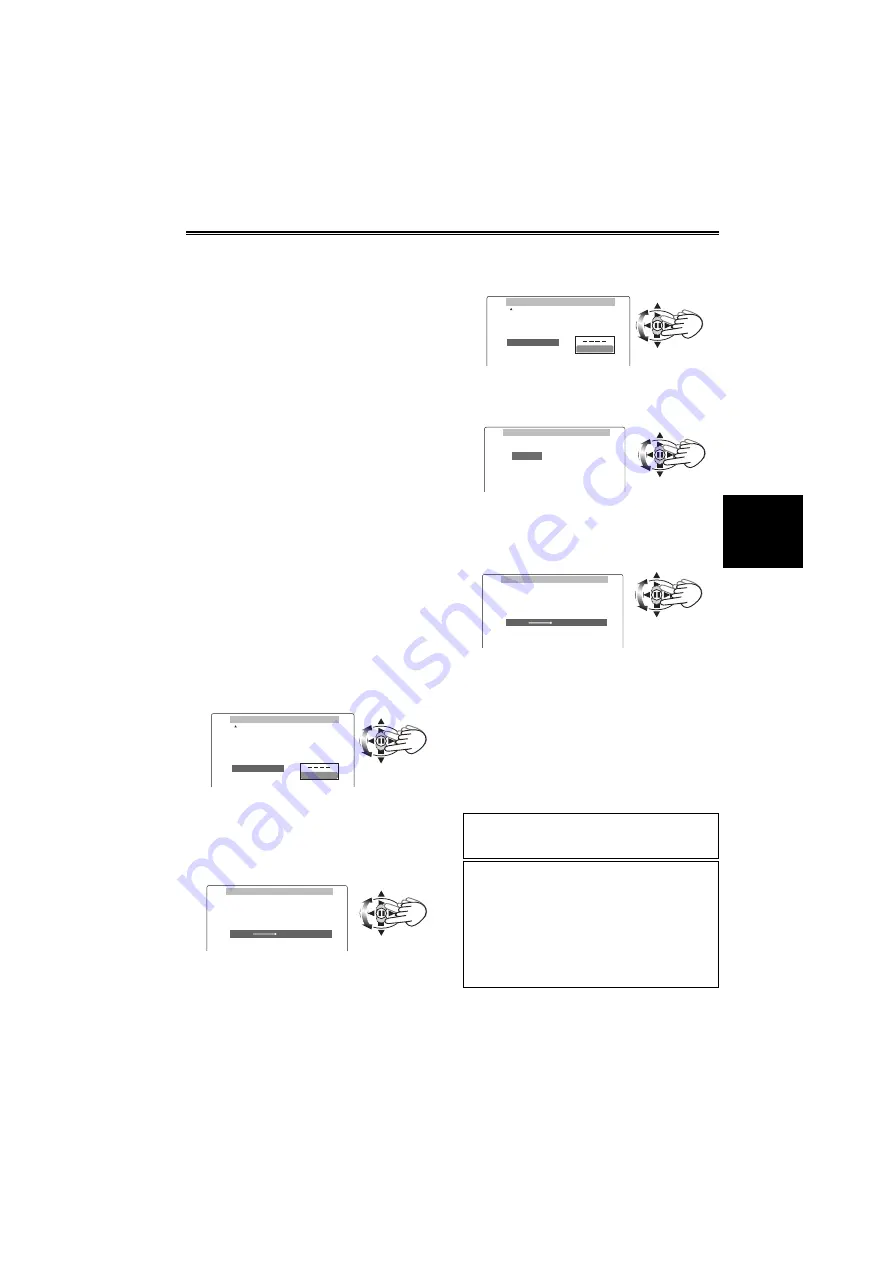
47
Transferring scene files
You can transfer the following scene file data to
another DVX 100B connected with a DV
(IEEE1394) cable.
SCENE:
A file selected with the scene dial (F1-F6)
SCENE ALL:
All scene files
USER:
All user files.
• You can only transfer between DVX100B models.
1
Connect camera 1 to camera 2 with a DV
(IEEE1394) cable.
For connection (Page 54)
When choosing SCENE (step 7), set the scene
dial on camera 1 to the item you want to send,
and set the scene dial on camera 2 to the item
you want to send it to. (For example you can
send F1 to F2.)
2
Put camera 1 in CAMERA mode and turn off
the DV CONTROL function under the OTHER
FUNCTIONS screen in the setup menus.
• For menu operation (Page 66)
• You can also use the menu buttons on the
remote control. (Page 19)
3
Put camera 2 in VCR mode, stop or eject the
cassette tape, and then input a 1394 video
signal.
4
Put camera 2 in the file receiving mode.
In the setup menus, OTHER FUNCTIONS
screen, set FILE RECEIVE to YES.
5
The following screen appears, so move the
OPERATION lever
e
to select YES and press
the OPERATION lever (
h
).
RECEIVE MODE blinks on the screen.
6
Put camera 1 in the file transfer mode.
In the setup menus, OTHER FUNCTIONS
screen, set FILE TRANS to YES.
7
The following screen appears, so move the
OPERATION lever
r
, select the data for
transfer, and press the OPERATION lever (
h
).
8
The following screen appears, so move the
OPERATION lever
e
to select YES and press
the OPERATION lever (
h
).
File transfer starts.
FILE TRANS appears on the screen of camera
1 when the transfer is complete.
FILE RECEIVE OK
→
PLEASE POWER OFF
appears on the screen of camera 2.
Be sure to turn off camera 2.
• When turning off camera 2, be sure to use
the power switch. Under no circumstances
cut the power by disconnecting the battery or
AC adapter.
OTHER FUNCTIONS
POWER SAVE
H.P MODE
FILE RECEIVE
HOUR METER
USER FILE
FILE TRANS
YES
TAPE
- - - -
- - - -
OFF
FILE RECEIVE
SCENE
(SCENE)EXECUTE ?
NO
PUSH STILL
YES
When a file is transferring, do not disconnect the
DV (IEEE1394) cable or turn off the power of
camera 2.It will not transfer correctly.
• FILE TRANS NG appears on the screen of
camera 1 if a problem occurs during the transfer.
Check the connections and settings on both
cameras.
• Do not change the scene dial when RECEIVE
MODE is displayed on camera 2. The transfer will
stop if you switch the PROGRESSIVE settings
from 60i to 24P (FILE RECEIVE NG appears on
camera 2).
OTHER FUNCTIONS
POWER SAVE
H.P MODE
FILE RECEIVE
HOUR METER
USER FILE
FILE TRANS
YES
TAPE
00015H
- - - -
OFF
FILE TRANS
USER
SCENE ALL
SCENE
FILE TRANS
SCENE
(SCENE)EXECUTE ?
NO
PUSH STILL
YES
Shoo
ti
ng
Summary of Contents for AG-DVX100B
Page 87: ...87 MEMO Reference ...