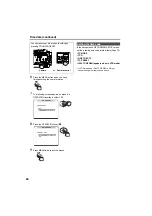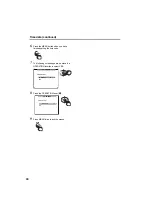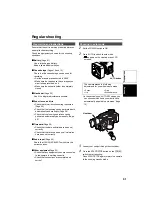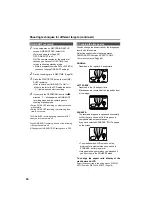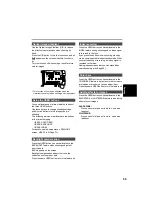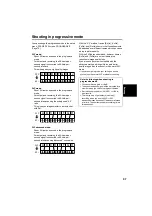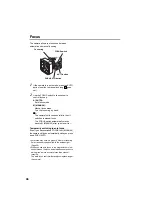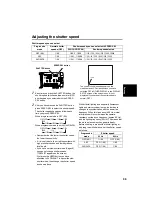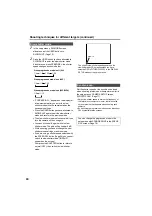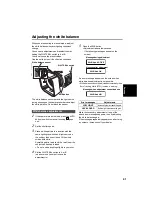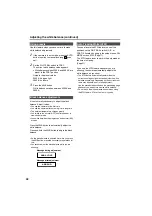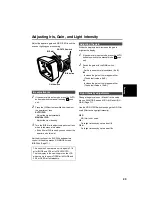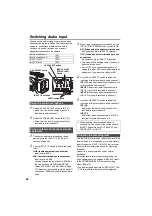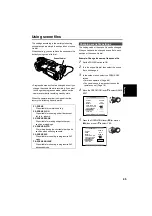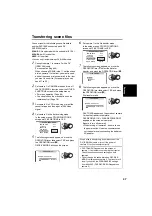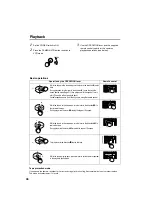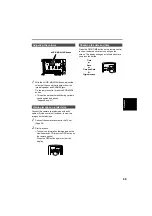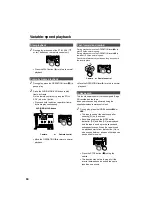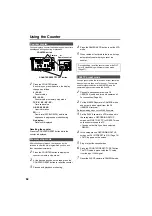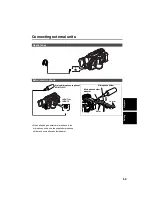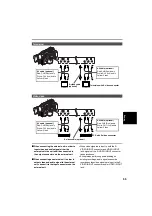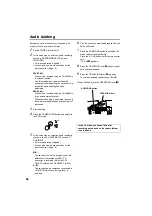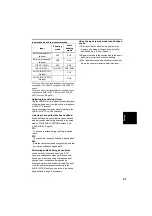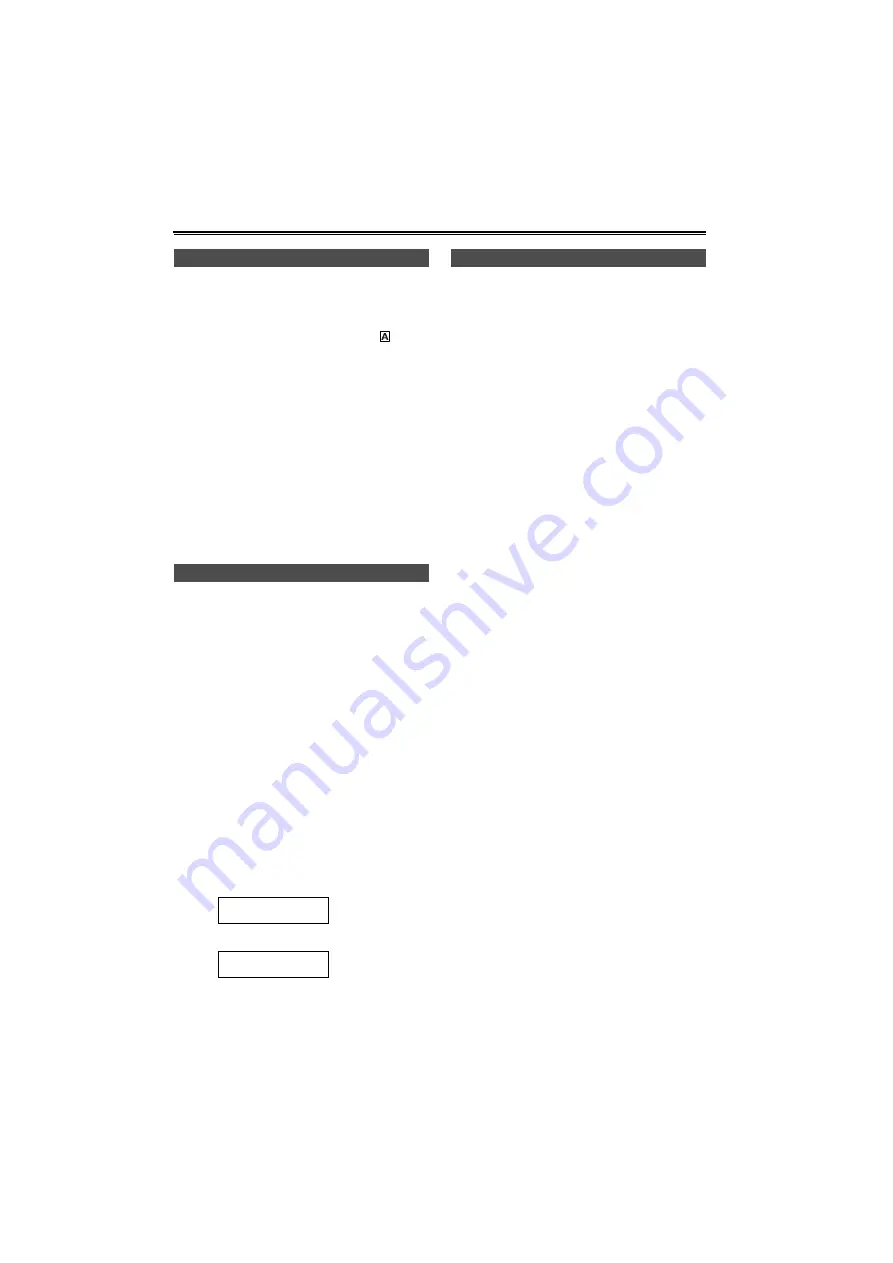
42
Adjusting the white balance (continued)
Use this feature when you have no time to make
white balance adjustments.
1
If the camera is in auto mode, press the AUTO
button to switch to manual focusing (
goes
out).
2
Set the WHITE BAL switch to PRST.
The current white balance value appears.
• White balance values 3200 K and 5600 K are
preset in the PRST position.
Guide to the preset values
3200 K: halogen light
5600 K: outdoors
3
Press the AWB button.
White balance switches between 3200 K and
5600 K.
It is not normally necessary to adjust the black
balance. Adjust it when:
• You use the camera for the first time
• You use the camera after not using it for a long time
• The ambient temperature changes greatly
• You switch to the normal (OFF) shutter speed or to
slow shutter mode
• You switch between the progressive and normal (60i)
modes
Press the AWB button to automatically adjust the
white balance.
Press and hold the AWB button to adjust the black
balance.
• As the white balance is adjusted first when you press
the AWB button, make the necessary preparations for
this.
• You cannot adjust the black balance while you are
shooting.
You can allocate the ATW feature to one of the
positions on the WHITE BAL switch (A, B, or
PRST). Allocate it by going to the setup menus, SW
MODE screen, ATW. (Page 71)
The ATW feature is set to work in the auto mode at
the time of shipping.
(Page 31)
If you use the ATW feature whenever you are
shooting, the camera automatically adjusts the
white balance as you shoot.
• The ATW feature automatically determines the
current shooting environment and adjusts the white
balance accordingly. Depending on the environment,
there may be some error in the adjustment.
Use the procedure described on the proceeding page
whenever you need more precise white balance.
• Do not block the white balance sensor when using
the ATW feature. ATW will not work if you do.
Using presets
Black balance adjustments
ABB ACTIVE
ABB END
Message during adjustment
Message after adjustment
Auto Tracking White (ATW)
Summary of Contents for AG-DVX100B
Page 87: ...87 MEMO Reference ...