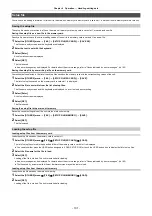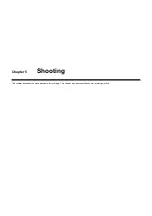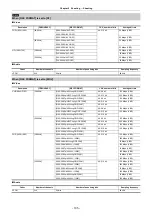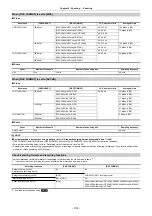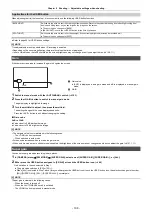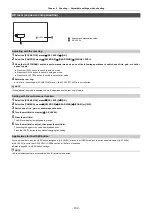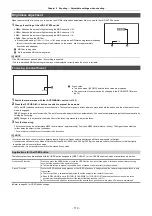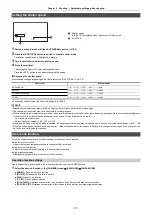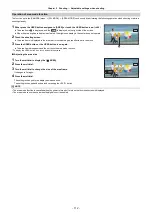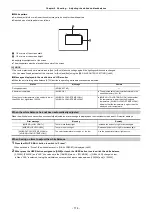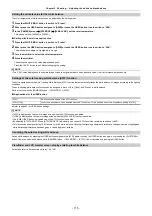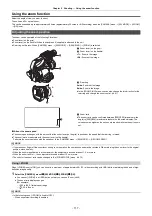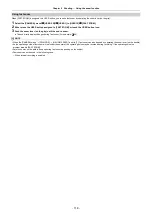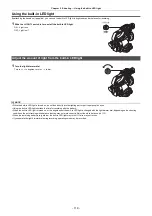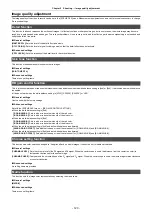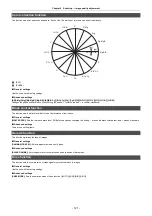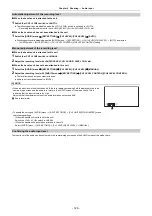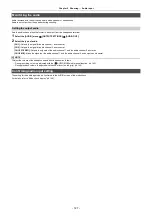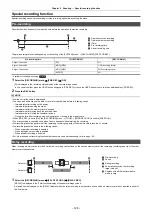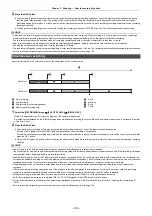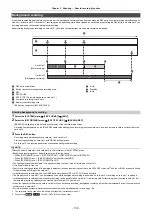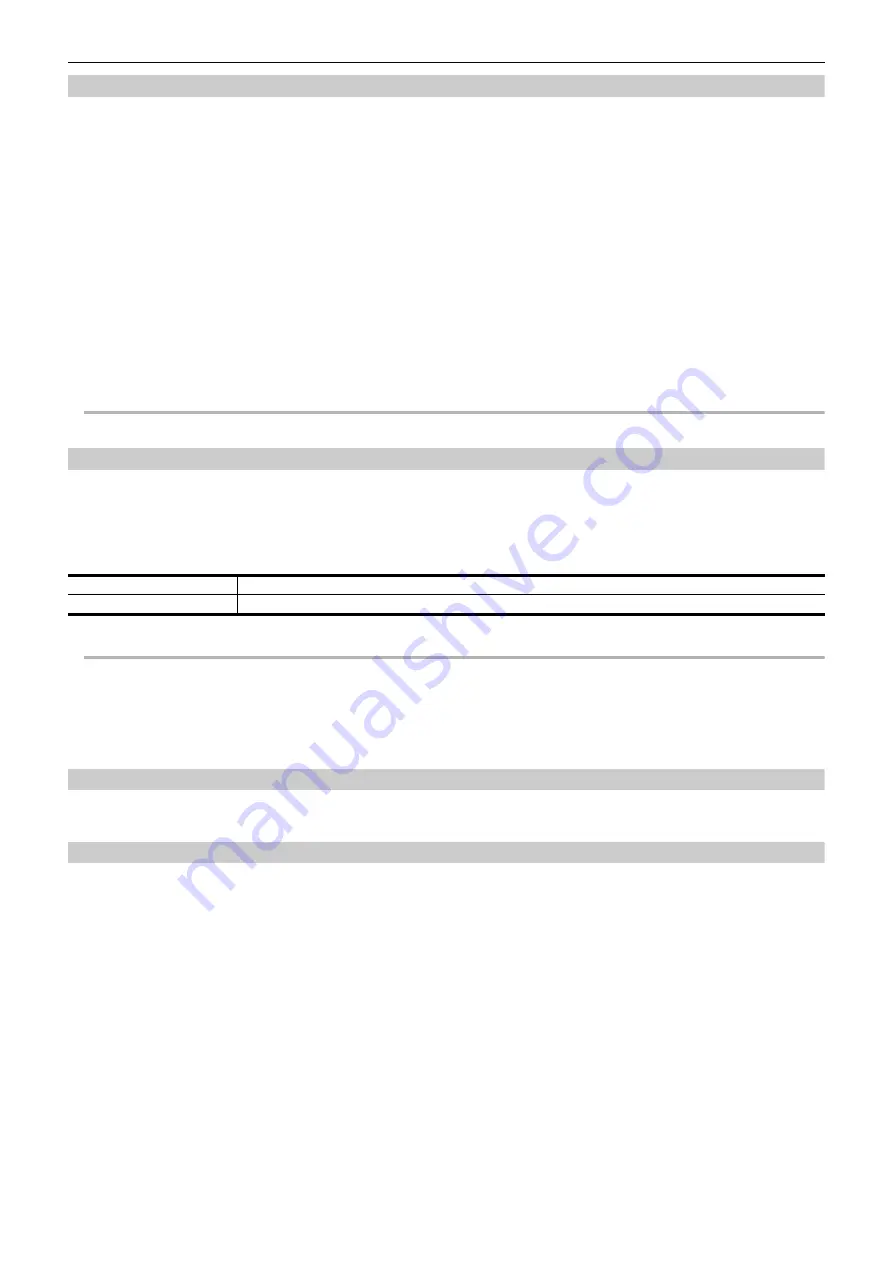
Chapter 5 Shooting
—
Adjusting the white and black balance
- 115 -
Setting the variable value for the white balance
The color temperature of white balance can be adjusted by the setting menu.
1
Press the <WHITE BAL> button to switch to “Preset”.
2
Either press the USER button assigned to [AWB] or touch the USER button icon to switch to “VAR”.
3
In the [CAMERA] menu
→
[SW MODE]
→
[W.BAL VAR], set the color temperature.
This can be set from [2000K] to [15000K].
∫
Setting with the multi manual function
1
Press the <WHITE BAL> button to switch to “Preset”.
2
Either press the USER button assigned to [AWB] or touch the USER button icon to switch to “VAR”.
The white balance display is highlighted in orange.
3
Turn the multidial to select the color temperature.
4
Press the multidial.
The setting changes to the value displayed and exits.
Press the <EXIT> button to exit without changing the setting.
@
NOTE
0
The “VAR” value displayed on the camera image screen is not guaranteed to be an absolute value. Use it for reference purposes only.
Settings of the auto tracking white balance (ATW) function
The unit is equipped with the Auto Tracking White Balance (ATW) function that automatically tracks the white balance of images according to the lighting
conditions.
The auto tracking white balance function can be assigned to each of [Ach], [Bch], and “Preset” in white balance.
Set the function with the [CAMERA] menu
→
[SW MODE]
→
[ATW].
∫
Applications for the USER button
≥
Refer to page 46 for USER button settings.
@
NOTE
0
[ATW] is displayed on the camera image screen when the ATW function is enabled.
0
[LOCK] is displayed on the camera image screen when the [ATW LOCK] function is enabled.
0
The [AWB] USER button is disabled when the ATW function is enabled.
0
By adjusting [ATW TARGET R] and [ATW TARGET B] individually, you can set ATW to suit the recording conditions. (
0
This function does not guarantee 100% accuracy for the white balance. Note that the tracking performance relative to changes in ambient lighting and
white balance performance has been given a certain degree of latitude.
Canceling the auto tracking white balance
Switch white balance by pressing the USER button assigned to the [ATW] again, touching the USER button icon again, or pressing the <WHITE BAL>
button. However, with white balance set in [CAMERA] menu
→
[SW MODE]
→
[ATW], it is not canceled by pressing the USER button.
Viewfinder and LCD monitor screen displays relating to white balance
For details, refer to “Screen status display”. (
[ATW]
Switches enable/disable of the ATW function.
[ATW LOCK]
Locks the white balance value adjusted with the ATW function. This is enabled when the white balance setting is [ATW].
Summary of Contents for AG-CX7
Page 8: ...Chapter 1 Overview Before using the unit read this chapter ...
Page 188: ...Chapter 10 Notes Maintenance of the unit or frequently asked questions are described ...
Page 199: ...Chapter 11 Specification This chapter describes the specifications of this product ...
Page 208: ... Panasonic Corporation 2020 Panasonic Corporation Web site http www panasonic com ...