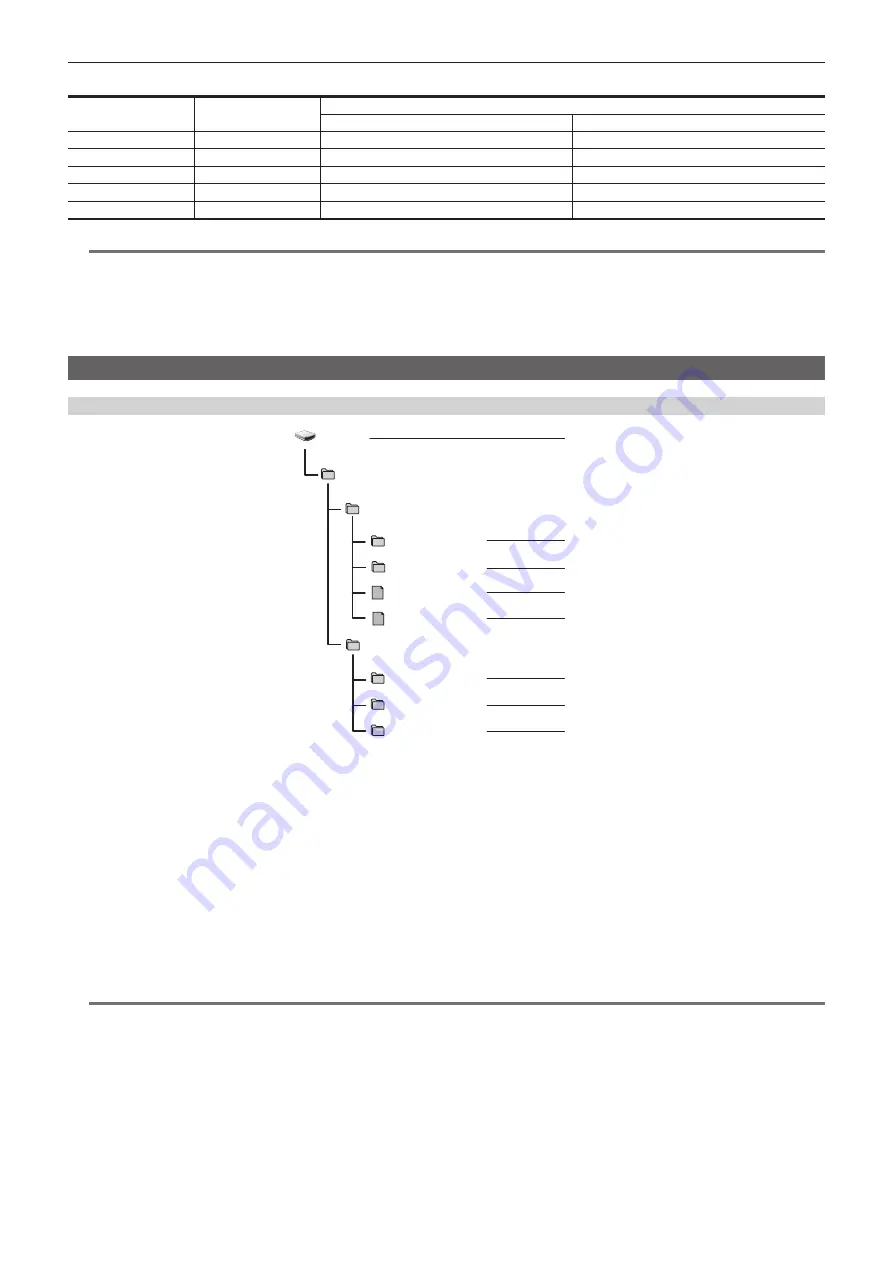
– 42 –
Chapter 3 Preparation — Preparing the memory card
r
For SDXC memory card
Recording format
Recording rate
Recording capacity
64 GB
128 GB
PS
25 Mbps
Approx. 5 hours 20 minutes
Approx. 11 hours
PH
21 Mbps
Approx. 6 hours
Approx. 12 hours 30 minutes
HA
17 Mbps
Approx. 8 hours 30 minutes
Approx. 17 hours
PM
8 Mbps
Approx. 17 hours 10 minutes
Approx. 35 hours
SA
9 Mbps
Approx. 16 hours
Approx. 32 hours 15 minutes
@
@
NOTE
t
File is split approximately every 4 GB for the data in AVCHD format.
These are displayed as one clip in the thumbnail screen. However, the clips recorded across two memory cards using the relay recording are
displayed as separate clips.
t
The recording is stopped once when the recording time reaches ten hours, and recording is automatically resumed after few seconds. Image and
audio during the pause will not be recorded. This includes the case of special recording, such as relay recording.
t
Protection is automatically released on memory cards locked with AVCHD protection such as DVD recorders.
Handling the recording data
Folder structure example of a memory card
B002
PRIVATE
PANA_GRP
001RCQAM
002YCJAM
BACKUP.TMP
INDEX.DAT
AVCHD
AVCHDTN
BDMV
PANA_EXT
1
2
3
4
5
6
7
8
1 Volume label of the memory card
2 Video data in MOV format: UHD (3840
×
2160), 29.97P MOV (audio: LPCM)
3 Video data in MOV format: FHD (1920
×
1080), 59.94i MOV (audio: LPCM)
4
Management file 1
5
Management file 2
6
Thumbnail of video data
7 Video data in AVCHD standard (00000.MTS, etc.)
8 Management folder
The recording data in MOV format is related with the folder structure and the management files as shown in the figure. If these information is changed or
deleted even partially, an error such as that the data may not be recognized as the MOV data, or the recording becomes impossible will occur.
AVCHD formatted recording data includes not only video and audio data, but also various important data, and they are related in a folder structure as
shown in the figure. If this information is changed or deleted even partially, an error may occur such as an inability to be recognized as AVCHD data or
use the memory card in the AVCHD device.
@
@
NOTE
t
Do not erase a folder or file on the memory card with a computer. It may make it impossible to load on the camera.
t
If data is recorded to the memory card with a computer, an error may occur such as an inability to recognize or record to the memory card with the
camera.
t
The memory card to use with the camera should always be formatted on the camera.
t
The number of the AVCHD format clips that can be recorded on a single memory card is approximately 3900.
Data will not be able to record when it reaches the maximum number of data that can be recorded.
Summary of Contents for AG-CX350E
Page 9: ...Before using the camera read this chapter Chapter 1 Overview ...
Page 181: ...Maintenance of the camera or frequently asked questions are described Chapter 10 Notes ...
Page 191: ...This chapter describes the specifications of this product Chapter 11 Specification ...
Page 192: ... 192 Chapter 11 Specification Dimensions Dimensions 180 mm 393 mm 311 mm 187 mm 173 mm ...
Page 199: ...Web Site http www panasonic com Panasonic Corporation 2019 ...
















































