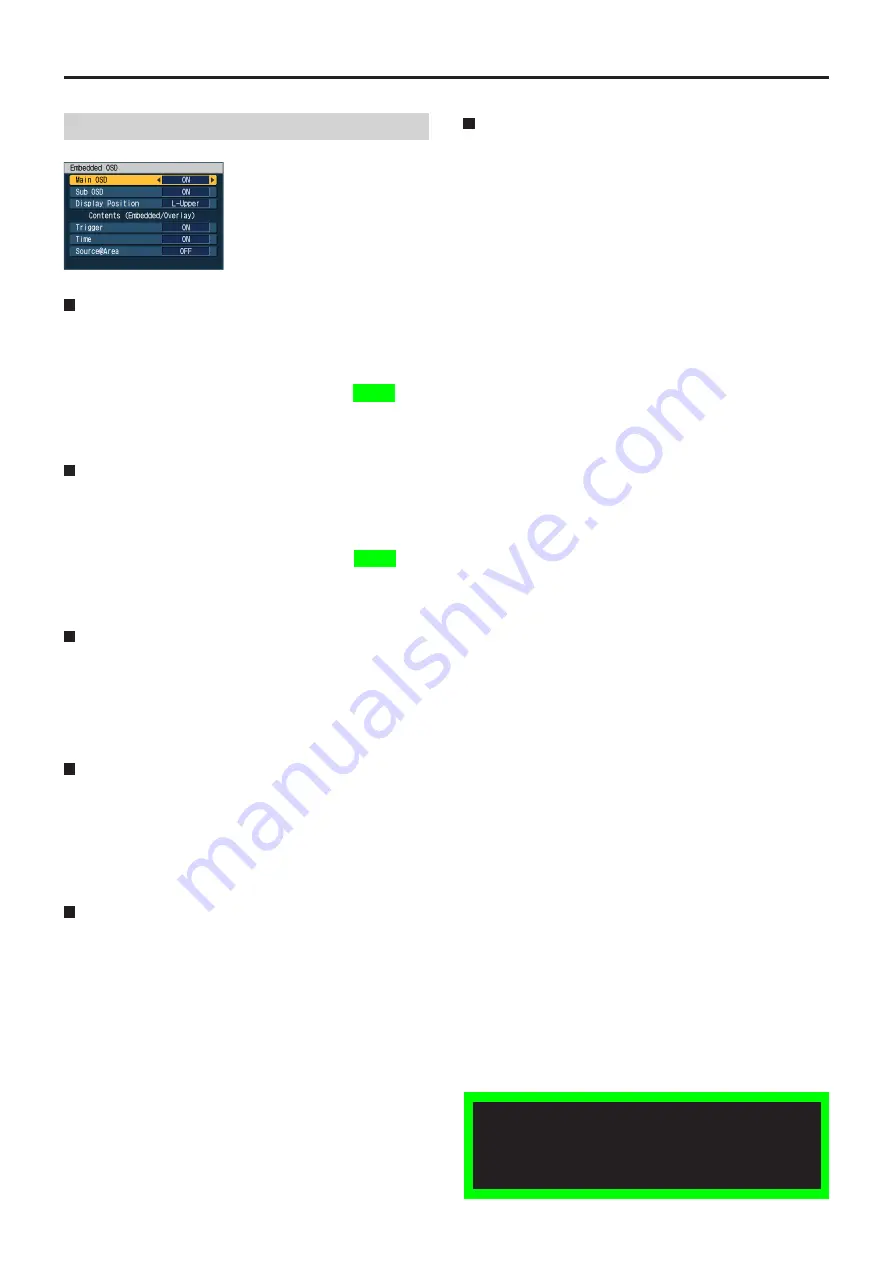
86
87
Administrator Setup
(continued)
Embedded OSD
Main OSD
Use this function to set whether the items in “Contents” are
to be embedded on the main screen on recording.
ON:
Trigger, Time, and Source@Area that are set to
ON are embedded on the screen during recording.
When a file with the items embedded is played,
the embedded items are displayed at the recorded
locations.
OFF:
No item is embedded during recording.
Sub OSD
Use this function to set whether the items in “Contents” are
to be embedded on the sub screen during recording.
ON:
Trigger, Time, and Source@Area, that are set to
ON are embedded on the screen during recording.
When a file with the items embedded is played,
the embedded items are displayed at the recorded
locations.
OFF:
No item is embedded during recording.
Display Position
Use this function to set the display position for the On-
Screen Display on the screen and in record files.
L-Upper :
Upper left
R-Upper :
Upper right
L-Bottom :
Lower left
R-Bottom :
Lower right
Trigger
Use this function to turn trigger display on or off upon trigger
signal (GPI1–16) inputs.
Setting :
ON, OFF
Note:
The Detailed Overlay OSD (see pages 56, 70) will hide this
indication.
Time
Use this function to turn date and time display on or off
during recording.
Setting :
ON, OFF
Note:
The Detailed Overlay OSD (see pages 56, 70) will hide this
indication.
Display for the vehicle identification and name
of a location (Source@Area)
Use this function to turn vehicle identification and name of a
location on or off during recording.
This information appears as “Source@Area”.
The first 5 characters in the vehicle identification is displayed
as “Source” and the first 4 characters in the name of a
location is displayed as “Area”.
Setting :
ON, OFF
Notes:
If the Source is less than 5 characters, the number of
characters for the Area is adjusted so that the total number
of characters becomes 10.
If the Area is less than 4 characters, the number of
characters for the Source is adjusted so that the total
number of characters becomes 10.
“@Area” is displayed when there is no Source.
The vehicle identification only is displayed when there is
no Area.
•
•
•
•
Playback with the remote control panel is not available
at present. Upgrading is scheduled for the future.
For playback, it is recommended to use the Front-End
application or Back-End Client application.






























