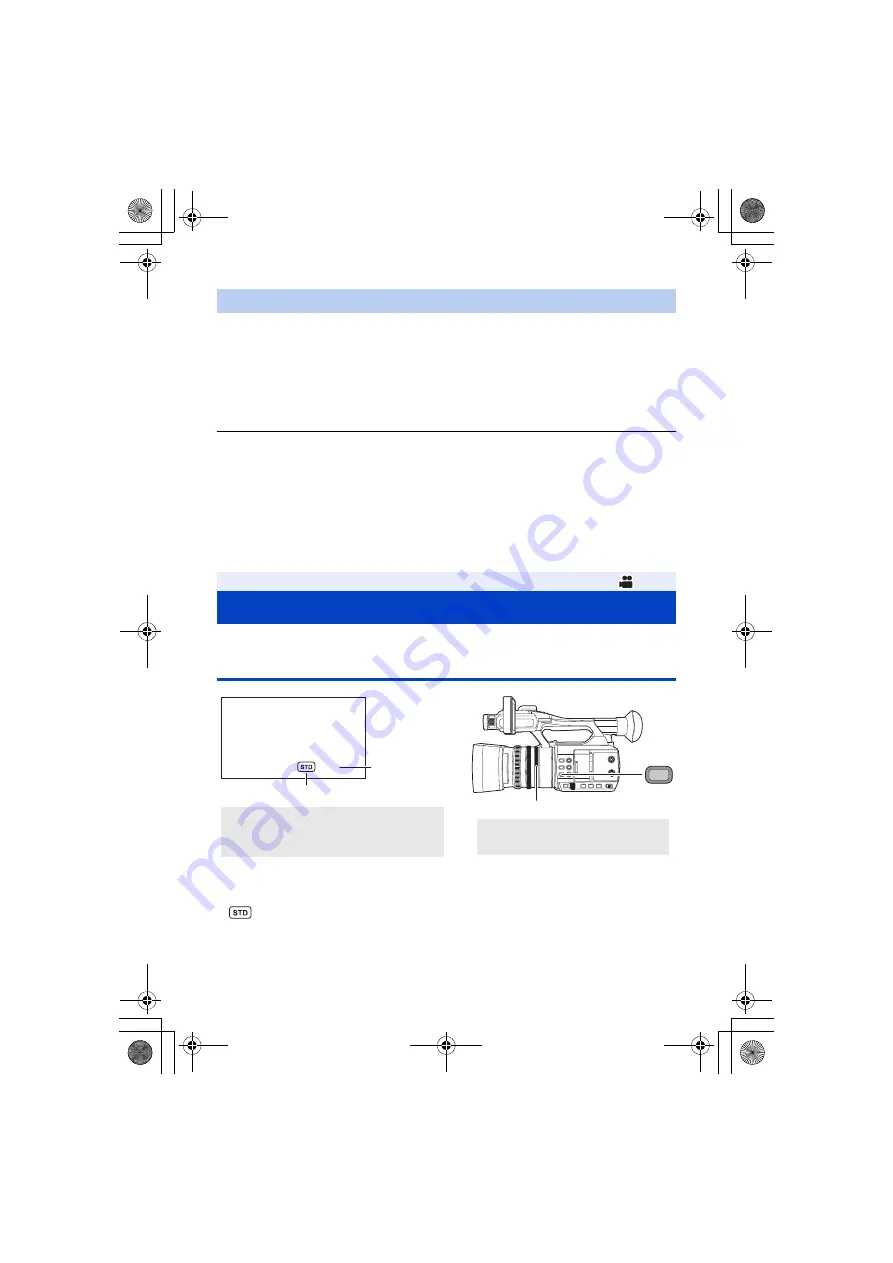
- 44 -
1
Fill the screen with a white subject or place a white piece of paper in front of
the lens.
2
Set the White Balance mode to [Ach] or [Bch]. (
3
Press and hold the WHITE BAL button or jog dial to perform Auto White
Balance.
≥
Adjust the Black Balance first, and then the White Balance. The screen goes dark momentarily,
“WB SET OK” is displayed, and the adjustment ends.
≥
When the White Balance mode is set to a setting other than [Ach] or [Bch], if you press and hold
the WHITE BAL button or jog dial while recording is paused, Auto Black Balance will operate.
When the screen goes black momentarily and “BB SET OK” is displayed, Auto Black Balance is
complete.
≥
When the Auto White Balance/Auto Black Balance cannot be performed, an error message
“WB SET NG” or “BB SET NG” is displayed on the screen. In such case, use other mode.
≥
Settings assigned to [Ach] or [Bch] can be finely adjusted in [AWB Ach]/[AWB Bch]. (
≥
The contents previously set are maintained in the [Ach] or [Bch]. Perform the setting again when
the recording condition has changed.
When recording a scene that is too dark (or bright) or a scene in a similar situation, manually adjust
the iris and gain.
Iris adjustment
≥
Switch to Manual Mode. (
1
Press the IRIS button to switch to Manual Iris Mode.
≥
disappears.
2
Adjust the iris by rotating the iris ring.
Iris value:
To set the White Balance in accordance to the recording scene
Iris/Gain adjustment
IRIS
F4.0
A
Iris value
B
Auto iris icon
*
* It is displayed in Auto Iris Mode.
1
IRIS button
2
Iris ring
R68S3_PJPB.book 44 ページ 2016年5月18日 水曜日 午後10時32分






























