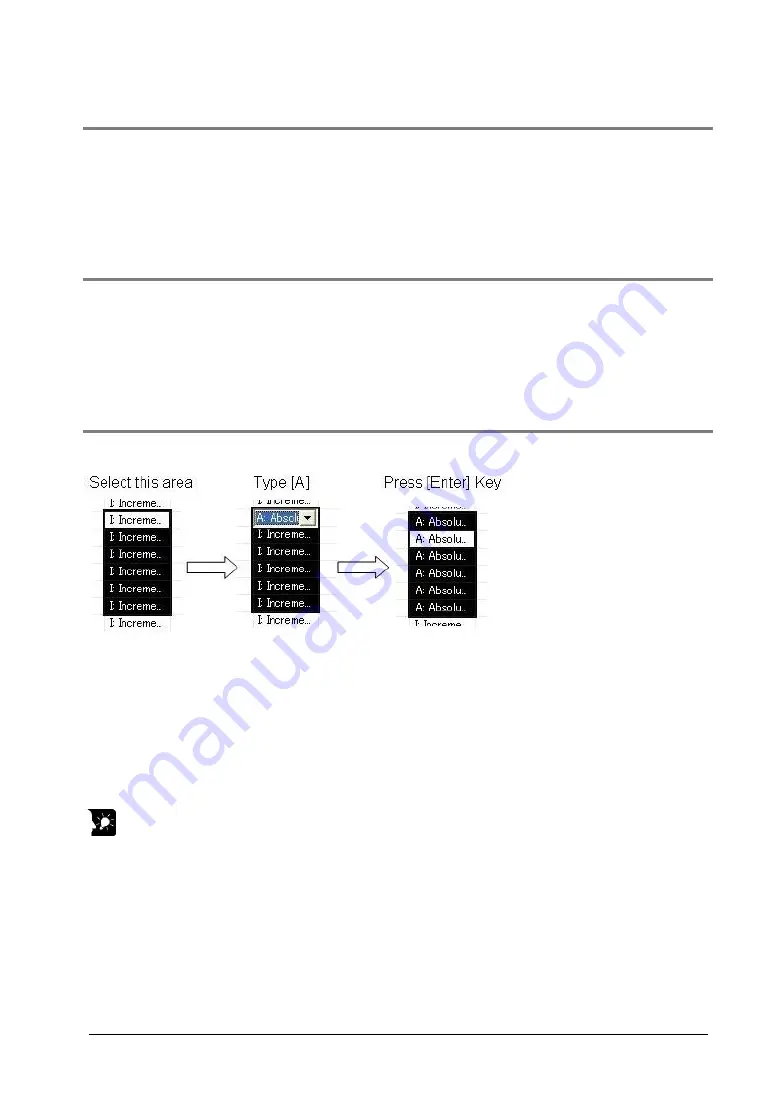
7-23
7.11.6 Selecting Lines
The cells in a line or multiple lines can be selected before the operations such as copy or paste are done.
Click the [Table No.] header on the upper-left corner of the positioning data editing screen with the
mouse to select the all the cells in one line. Drag the mouse up and down (holding down the left click) to
select multiple lines.
7.11.7 Selecting Colums
It is convenient for editing data collectively before the operations such as copy and paste, or for data
item each.
Click the header on the upper corner of the data editing screen to select all the cells in one column. Drag
the header holding down the left click on the mouse to select multiple columns.
7.11.8 Editing Data Items Collectively
Select a series of the data item in the same column and change them all at once.
1. Select the part to change with the mouse or the up and down arrows on the keyboard.
2. Input the data item. For example, press [A] on the keyboard to change the X-axis pattern from
“I: Increment” to “A: Absolute”.
3. Press the [Enter] key to determine the content of the data item.
The data item can be edited collectively in the above procedure.
Key Point:
When inputting the data item using the edit box (e.g. movement amount, acceleration time, etc.), input
the data item directly using the numbered keyboard.
Summary of Contents for AFP243710
Page 16: ...xiv ...
Page 17: ...Chapter 1 Functions of Unit and Restrictions on Combination ...
Page 21: ...Chapter 2 Parts and Functions ...
Page 24: ...2 4 ...
Page 25: ...Chapter 3 Wiring ...
Page 39: ...Chapter 4 Power On Off and Items to Check ...
Page 44: ...4 6 ...
Page 45: ...Chapter 5 Preparation For Operation ...
Page 53: ...5 9 ...
Page 55: ...Chapter 6 I O Allocation ...
Page 63: ...Chapter 7 Setting Tool Configurator PM ...
Page 87: ...7 25 Setting Font Select Option Font in the menu bar The following dialog is shown ...
Page 102: ...7 40 ...
Page 103: ...Chapter 8 Automatic Operation Position Control ...
Page 115: ...8 13 ...
Page 116: ...8 14 When the X axis and Y axis is the moving axes each axis in the above diagram is replaced ...
Page 129: ...8 27 Reference Chapter 10 Manual Operation Home Return ...
Page 139: ...Chapter 9 Manual Operation JOG Operation ...
Page 144: ...9 6 ...
Page 145: ...Chapter 10 Manual Operation Home Return ...
Page 151: ...Chapter 11 Manual Operation Pulser Operation ...
Page 155: ...Chapter 12 Stop Functions ...
Page 158: ...12 4 ...
Page 159: ...Chapter 13 Supplementary Functions ...
Page 171: ...Chapter 14 Precautions During Programming ...
Page 175: ...Chapter 15 Errors and Warnings ...
Page 186: ...15 12 ...
Page 187: ...Chapter 16 Troubleshooting ...
Page 190: ...16 4 ...
Page 191: ...Chapter 17 Specifications ...
Page 241: ...Chapter 18 Dimensions ...
Page 242: ...18 2 18 1 FP2 Positioning Unit Interpolation Type 2 axis type Unit mm 4 axis type Unit mm ...
Page 243: ...Chapter 19 Sample Programs ...
Page 247: ...19 5 ...
Page 250: ...19 8 ...
Page 251: ...Chapter 20 Driver Wiring ...
Page 261: ......






























