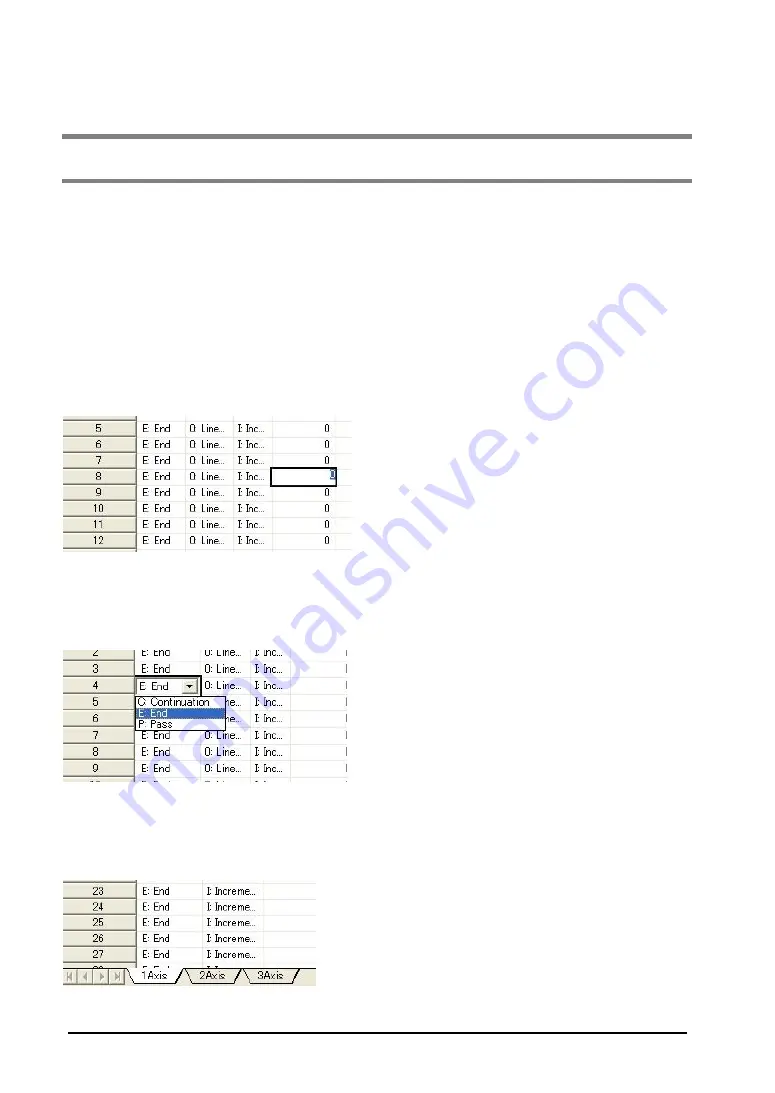
7-20
7.11 How to Edit Positioning Data
7.11.1 Inputting Positioning Data
The cursor on the positioning data editing screen can be moved by clicking, double-clicking with the
mouse and with the arrow, Enter and Tab keys.
Move the cursor to the data item.
Using the arrow key enables to move the cursor to the adjacent cell in the direction of the arrow.
Using the mouse enables to move the cursor only by clicking the cell. If the cell you want to specify is not
in the data editing screen, scroll the screen using the scroll bar until you can see the cell.
Input the data item.
Pressing any character input key or double-clicking the mouse on the cell you want to input data enables
to input the data as below.
However, in the column with the combo box as below, the data item can be set only by inputting the
initial character on the keyboard. For example, input [C] directly in the column of the pattern. Then the
data item will be [C: Continuance point]. Also, it is possible to select with the arrow keys after the input is
enable.
Press [Enter] key to determine. Press [ESC] key to cancel.
Click the tab of a sheet to change to the sheet.
When using the keyboard, press [Ctrl]+[Page Up] or [Ctrl]+[Page Down].
Summary of Contents for AFP243710
Page 16: ...xiv ...
Page 17: ...Chapter 1 Functions of Unit and Restrictions on Combination ...
Page 21: ...Chapter 2 Parts and Functions ...
Page 24: ...2 4 ...
Page 25: ...Chapter 3 Wiring ...
Page 39: ...Chapter 4 Power On Off and Items to Check ...
Page 44: ...4 6 ...
Page 45: ...Chapter 5 Preparation For Operation ...
Page 53: ...5 9 ...
Page 55: ...Chapter 6 I O Allocation ...
Page 63: ...Chapter 7 Setting Tool Configurator PM ...
Page 87: ...7 25 Setting Font Select Option Font in the menu bar The following dialog is shown ...
Page 102: ...7 40 ...
Page 103: ...Chapter 8 Automatic Operation Position Control ...
Page 115: ...8 13 ...
Page 116: ...8 14 When the X axis and Y axis is the moving axes each axis in the above diagram is replaced ...
Page 129: ...8 27 Reference Chapter 10 Manual Operation Home Return ...
Page 139: ...Chapter 9 Manual Operation JOG Operation ...
Page 144: ...9 6 ...
Page 145: ...Chapter 10 Manual Operation Home Return ...
Page 151: ...Chapter 11 Manual Operation Pulser Operation ...
Page 155: ...Chapter 12 Stop Functions ...
Page 158: ...12 4 ...
Page 159: ...Chapter 13 Supplementary Functions ...
Page 171: ...Chapter 14 Precautions During Programming ...
Page 175: ...Chapter 15 Errors and Warnings ...
Page 186: ...15 12 ...
Page 187: ...Chapter 16 Troubleshooting ...
Page 190: ...16 4 ...
Page 191: ...Chapter 17 Specifications ...
Page 241: ...Chapter 18 Dimensions ...
Page 242: ...18 2 18 1 FP2 Positioning Unit Interpolation Type 2 axis type Unit mm 4 axis type Unit mm ...
Page 243: ...Chapter 19 Sample Programs ...
Page 247: ...19 5 ...
Page 250: ...19 8 ...
Page 251: ...Chapter 20 Driver Wiring ...
Page 261: ......






























