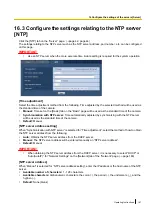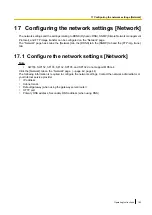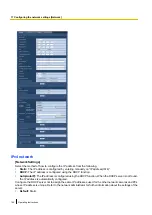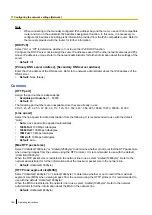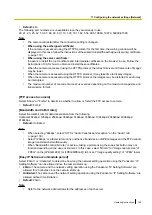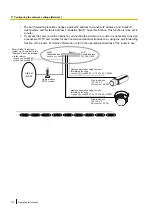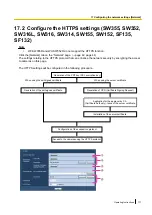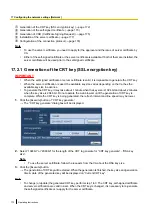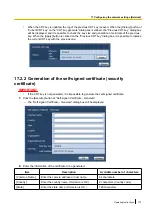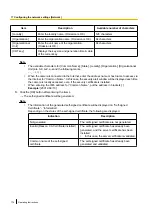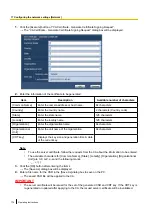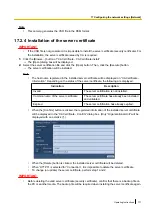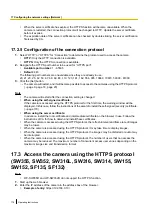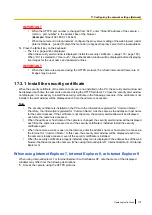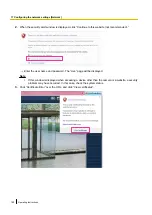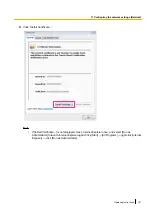Note
•
When connecting to the manually configured IPv6 address beyond the router, use an IPv6 compatible
router and turn on the automatic IPv6 address assignment function. In this case, it is necessary to
configure IPv6 address including prefix information provided from the IPv6 compatible router. Refer to
the manuals provided with the router for further information.
[DHCPv6]
Select “On” or “Off” to determine whether or not to use the IPv6 DHCP function.
Configure the DHCP server not to assign the same IP addresses used for the other network cameras and PCs
whose IP address is unique. Refer to the network administrator for further information about the settings of the
server.
•
Default:
Off
[Primary DNS server address], [Secondary DNS server address]
Enter the IPv6 address of the DNS server. Refer to the network administrator about the IPv6 address of the
DNS server.
•
Default:
None (blank)
Common
[HTTP port]
Assign the port numbers independently.
•
Available port number:
1 - 65535
•
Default:
80
The following port numbers are unavailable since they are already in use.
20, 21, 23, 25, 42, 53, 67, 68, 69, 110, 123, 161, 162, 443
, 554, 995, 10669, 10670, 59000 - 61000
[Line speed]
Select the line speed for data transmission from the following. It is recommended to use with the default
“Auto”.
•
Auto:
Line speed will be applied automatically.
•
100M-Full:
100 Mbps full-duplex
•
100M-Half:
100 Mbps half-duplex
•
10M-Full:
10 Mbps full-duplex
•
10M-Half:
10 Mbps half-duplex
•
Default:
Auto
[Max RTP packet size]
Select “Unlimited(1500byte)” or “Limited(1280byte)” to determine whether or not to restrict the RTP packet size
when viewing images from the camera using the RTP protocol. It is recommended to use with the default
“Unlimited(1500byte)”.
When the RTP packet size is restricted in the network line in use, select “Limited(1280byte)”. Refer to the
network administrator for further information about the maximum packet size in the network line.
•
Default:
Unlimited(1500byte)
[HTTP max segment size(MSS)]
Select “Unlimited(1460byte)” or “Limited(1024byte)” to determine whether or not to restrict the maximum
segment size (MSS) when viewing images from the camera using the HTTP protocol. It is recommended to
use with the default “Unlimited(1460byte)”.
When the MSS is restricted in the network line in use, select “Limited(1024byte)”. Refer to the network
administrator for further information about the MSS in the network line.
•
Default:
Unlimited(1460byte)
166
Operating Instructions
17 Configuring the network settings [Network]