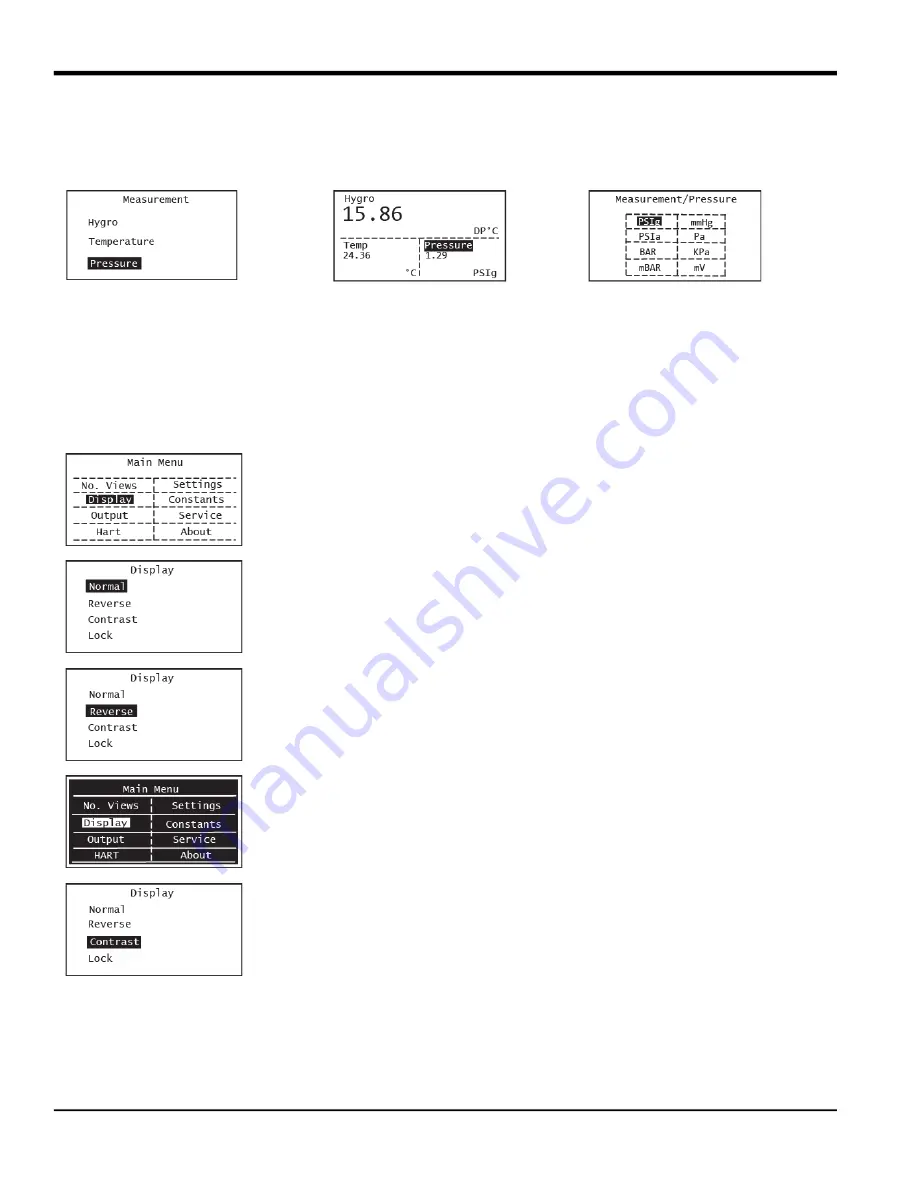
Chapter 2. Operation
22
HygroPro
II
User's Manual
Use the arrow keys to highlight Pressure and press Enter to set up this measurement. The next screen shows the three
measurements available with Pressure highlighted. Press Enter to display all available pressure measurements, then
use the up and down arrows to navigate to the particular pressure measurement you would like to choose. Press
Enter to return to the main display screen.
The programming sequence is now complete and you are returned to the View menu. Please note each
measurement in HygroPro
II
has a pre-determined range and resolution, and the number of digits after the decimal
point is fixed.
2.2.3 Setting up the Display
To set up the display, complete the following steps:
Press Escape to access the main menu, use the up and down keys to
select Display and press enter.
You will see 4 choices under the Display menu as shown on the left.
If the Normal display type is acceptable, press Escape to return to the
previous menu.
To change the display type, use the up and down keys to select
Normal or Reverse and press enter. The reverse display mode is shown
on the left.
If you wish to change the display Contrast, at the above screen,
highlight that choice and press enter.
Summary of Contents for HydroProII
Page 1: ...panametrics com 910 331 A November 2022 HygroProII Moisture Transmitter User s Manual...
Page 2: ......
Page 4: ...ii no content intended for this page...
Page 12: ...Preface x HygroProII User s Manual no content intended for this page...
Page 42: ...Chapter 2 Operation 30 HygroProII User s Manual no content intended for this page...
Page 52: ...Chapter 4 Specifications 40 HygroProII User s Manual no content intended for this page...
Page 102: ...Warranty 90 HygroProII User s Manual no content intended for this page...
Page 103: ......






























