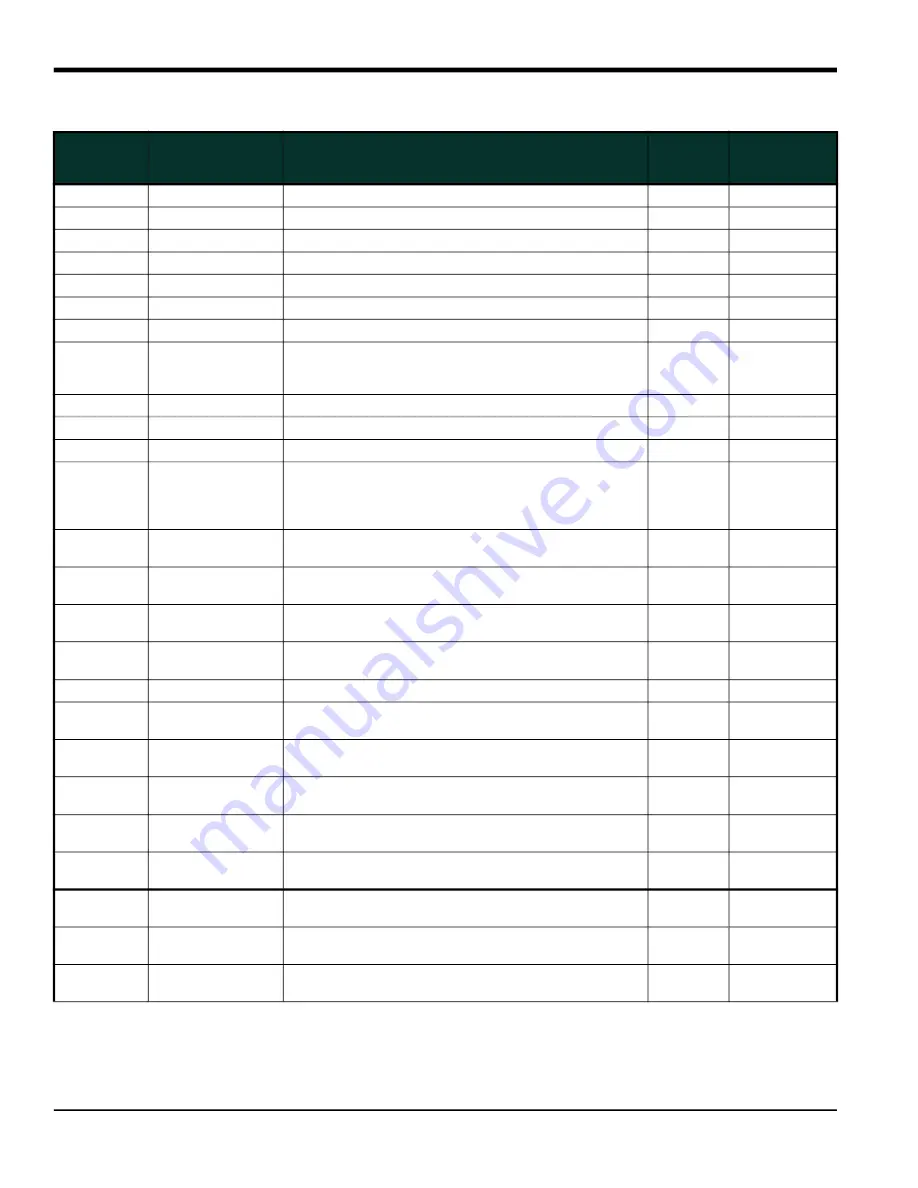
Chapter 3. Diagnostics
4
DigitalFlow™ XMT868i Service Manual
Table 3: Available Diagnostic Parameters
Keypad
Parameter
Choice
PanaView
Parameter Choice
Description
Good
Bad
SS up
UP Sig Strength Signal strength for the upstream transducer.
50–75
<50 or >75
SS do
DN Sig Strength Signal strength for the downstream transducer.
50–75
<50 or >75
Soundspeed
Soundspeed
Measured speed of sound in the fluid.
N.A.
N.A.
DAC up
UP DAC
AGC DAC count for upstream gain setting.
N.A.
N.A.
DAC do
DN DAC
AGC DAC count for downstream gain setting.
N.A.
N.A.
T up
UP Transit
Upstream ultrasonic signal transit time.
N.A.
N.A.
Tdown
DN Transit
Downstream ultrasonic signal transit time.
N.A.
N.A.
DELTA
DeltaT
Transit time difference between upstream and
downstream signals.
1 µsec
>1 µsec
(depends on
application)
REYN#
Reynolds number Current velocity/reynolds number.
N.A.
N.A.
K (RE)
K (RE)
K factor, based on the Reynolds number.
N.A.
N.A.
PEAK%
PEAK%
Percentage of peak (set to +50 by default).
N.A.
N.A.
THETA
Theta 3
Theta 3 is the angle between the ultrasonic beam
and the normal to the pipe wall. It is calculated from
the measured transit time and the clamp-on
parameters (clamp-ons only).
N.A.
N.A.
Qup
UP Signal Q
Displays the signal quality for the upstream
transducer.
|1200|
–1200 to +1200
Qdown
DN Signal Q
Displays the signal quality for the downstream
transducer.
|1200|
–1200 to +1200
AMPup
UP Amp Discrim Displays value for signal amplitude of the upstream
transducer.
24 ± 5
<19 or >29
AMPdn
DN Amp Discrim Displays value for signal amplitude of the
downstream transducer.
24 ± 5
<19 or >29
P#up
UP +- Peak
Displays signal peaks for the upstream transducer.
100-900
<100 or >900
P#dn
DN +- Peak
Displays signal peaks for the downstream
transducer.
100-900
<100 or >900
NFup
UP Norm Factor Displays the normalization factor for the upstream
transducer.
0.85-1.0
<0.85
NFdn
DN Norm Factor Displays the normalization factor for the
downstream transducer.
0.85-1.0
<0.85
Cxdcr
CEE1
Displays the speed of sound in the transducer
(clamp-on only).
N.A.
N.A.
TEMPs
Supply Temp
Displays the temperature for the supply input
(energy measurement).
N.A.
N.A.
TEMPr
Return Temp
Displays the temperature for the return input (energy
measurement).
N.A.
N.A.
Ts-Tr
Supply-Rtn
Difference between supply input and return input
measurement (energy measurement).
N.A.
N.A.
DENSs
Supply Dens
Displays the density for the supply input (energy
measurement).
N.A.
N.A.
Summary of Contents for DigitalFlow XMT868i
Page 2: ......
Page 4: ...ii no content intended for this page...
Page 24: ...Chapter 2 Error Codes 4 DigitalFlow XMT868i Service Manual...
Page 34: ...Chapter 3 Diagnostics 10 DigitalFlow XMT868i Service Manual...
Page 44: ...Chapter 4 Parts Replacement 10 DigitalFlow XMT868i Service Manual...
Page 48: ...Chapter 4 Parts Replacement DigitalFlow XMT868i Service Manual...
Page 52: ...Appendix A Service Record 18 DigitalFlow XMT868i Service Manual...
Page 66: ...Appendix B Calibration and Testing with PanaView 32 DigitalFlow XMT868i Service Manual...
Page 72: ...Warranty 38 DigitalFlow XMT868i Service Manual no content intended for this page...
Page 73: ......
















































