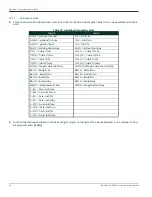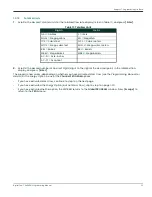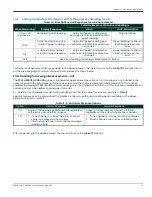DigitalFlow™ XMT868i Programming Manual
17
Chapter 1. Programming Site Data
The percentage of peak used to calculate the transit times and Delta T is specified at this prompt. The default value
for the above parameter is -40%, and values from -100 to 100% are acceptable.
Note:
This setting is a starting point for detecting the signal. The meter will automatically adjust this value if the
calculated transit time is unacceptable. You can set the limits for this value using the MIN. PEAK% and MAX.
PEAK% discussed on the next page.
11.
Scroll to the desired
XMIT Sample Size
(from 2 to 32) and press
[Enter]
Both the upstream and downstream transducers transmit ultrasonic pulses in bursts, which consist of a series of
transmit pulses.
XMIT Sample Size
determines how many bursts are sent in one direction before sending in the other
direction. The default value for the above parameter is 8 and values of 2, 4, 8, 16 and 32 are available.
12.
Press
[Enter]
to accept the current
# Errors Allowed
value or enter a new value (0 to 16) and press
[Enter]
.
Use this prompt to enter the number of errors the XMT868i can record before it displays an error message. The
default value is 8.
13.
Press
[Enter]
to accept the current
Min Peak% Limit
value or enter a new value and press
[Enter]
.
Use this prompt to enter the minimum percent of peak that the XMT868i can use to measure transit time. The
XMT868i accepts values from -100 to 100.
14.
Press
[Enter]
to accept the current
Max Peak% Limit
value or enter a new value and press
[Enter]
.
Use this prompt to enter the maximum percent of peak that the XMT868i can use to measure transit time. The
XMT868i accepts values from -100 to 100.
After responding to the above prompt, the meter returns to the
SET UP
option window.
Summary of Contents for DigitalFlow XMT868i
Page 2: ......
Page 4: ...ii no content intended for this page...
Page 50: ...Chapter 1 Programming Site Data 42 DigitalFlow XMT868i Programming Manual...
Page 74: ...Chapter 4 Printing Data 2 DigitalFlow XMT868i Programming Manual...
Page 78: ...Chapter 5 Clearing Data 4 DigitalFlow XMT868i Programming Manual...
Page 79: ...DigitalFlow XMT868i Programming Manual 5 Appendix A Menu Maps Appendix A Menu Maps...
Page 80: ...Appendix A Menu Maps 6 DigitalFlow XMT868i Programming Manual...
Page 86: ...Appendix A Menu Maps DigitalFlow XMT868i Programming Manual...
Page 144: ...Appendix D PanaView Menu Maps for the XMT868i 70 DigitalFlow XMT868i Programming Manual...
Page 150: ...Appendix A PanaView Menu Maps DigitalFlow XMT868i Programming Manual 76...
Page 162: ...Warranty 6 AquaTrans AT868 User s Manual no content intended for this page...
Page 163: ......