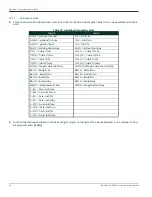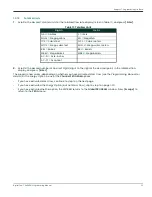DigitalFlow™ XMT868i Programming Manual
9
Chapter 1. Programming Site Data
1.3.3
Entering Pipe Parameters
Enter the transducer and pipe parameters using the
PIPE
submenu. While following the programming instructions,
refer to Figure 29 on page 8.
1.
From the
Channel PROGRAM
menu, scroll to the
PIPE
option and press
[Enter].
2.
The first prompt asks for the
Transducer Number.
• For a standard transducer,
enter the number engraved on the transducer head in the right pane, and press
[Enter].
• If there is no number engraved on the transducer head, press the right arrow key to scroll to the
Special
option,
enter an assigned number (from 91 to 99), and press
[Enter].
IMPORTANT:
Special transducers, which have no engraved number on the head, are rarely used. Examine the
transducer head carefully for a number.
The menu now varies, depending on your selection in step 2.
•
If you entered the number for a standard clamp-on transducer, proceed to the
Pipe Material
prompt in step 4.
•
If you entered the number for a standard wetted transducer, proceed to the
Pipe OD
prompt in step 5.
•
If you entered the number for a special transducer, proceed to step 3 below.
1.3.3.1
Special Transducers
Note:
For special transducers, Panametrics will supply a transducer data sheet with programming information.
3.
For special transducers:
a.
The program first asks for the
Wedge Type
. Press the appropriate transducer type (Rayleigh clamp-on, shear
clamp-on, or wetted).
Note:
Panametrics will supply the information required for steps b through f with the transducers.
b.
Press the appropriate
Frequency
(from 500 kHz to 5 MHz).
c.
Enter the
Time Delay (Tw)
value supplied by Panametrics and press
[Enter].
If you have selected a special wetted transducer, the program now goes to step 5. But if you have selected a
clamp-on transducer, three more prompts appear.
d.
Enter the
Wedge Angle
of the transducer (the angle of the ultrasonic transmission, in degrees) and press
[Enter].
e.
Enter the
Wedge Temperature
and press
[Enter].
f.
Enter the
Wedge Soundspeed
and press
[Enter].
Summary of Contents for DigitalFlow XMT868i
Page 2: ......
Page 4: ...ii no content intended for this page...
Page 50: ...Chapter 1 Programming Site Data 42 DigitalFlow XMT868i Programming Manual...
Page 74: ...Chapter 4 Printing Data 2 DigitalFlow XMT868i Programming Manual...
Page 78: ...Chapter 5 Clearing Data 4 DigitalFlow XMT868i Programming Manual...
Page 79: ...DigitalFlow XMT868i Programming Manual 5 Appendix A Menu Maps Appendix A Menu Maps...
Page 80: ...Appendix A Menu Maps 6 DigitalFlow XMT868i Programming Manual...
Page 86: ...Appendix A Menu Maps DigitalFlow XMT868i Programming Manual...
Page 144: ...Appendix D PanaView Menu Maps for the XMT868i 70 DigitalFlow XMT868i Programming Manual...
Page 150: ...Appendix A PanaView Menu Maps DigitalFlow XMT868i Programming Manual 76...
Page 162: ...Warranty 6 AquaTrans AT868 User s Manual no content intended for this page...
Page 163: ......