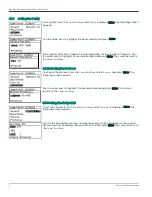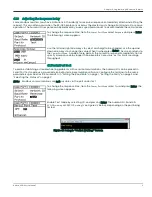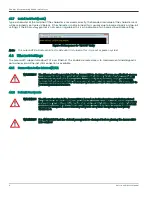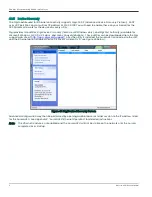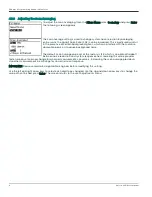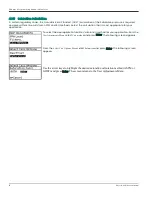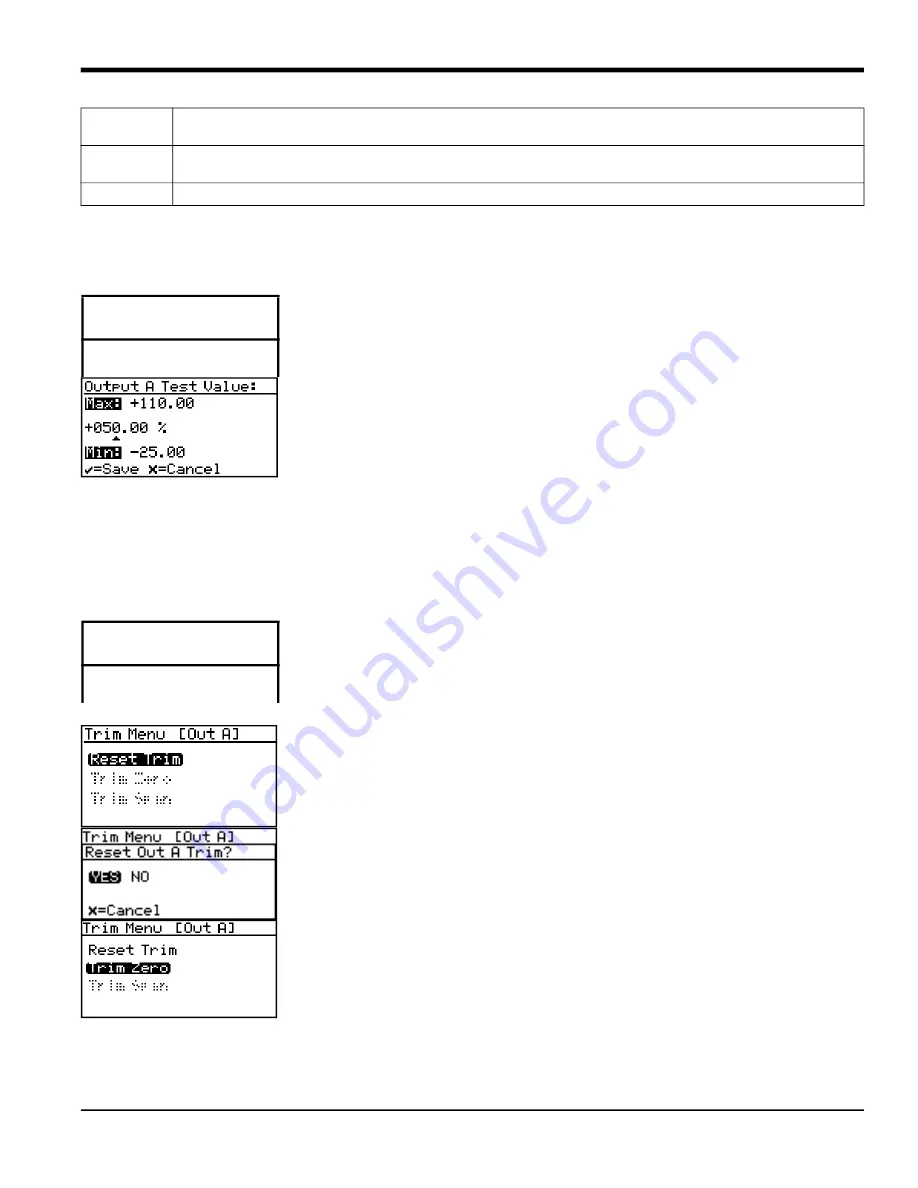
Aurora H2O User’s Manual
13
Chapter 3. Operation and General Programming
3.5.7 Testing the Output
The
Test Menu
causes the
Aurora H2O
to generate a 0- or 4-20mA output at the
percent of scale selected. For example, in 4-20 operation, 0% = 4mA, 50% = 12mA, 100%
= 20mA. This allows the proper function of recording or SCADA equipment to be
verified. In 0-20 operation, 0% = 0mA, 50% = 10mA, 100% = 20mA.
To test system output, from the
Output Menu
select
Test
and press
Enter
. The
Aurora H2O
will proceed to check the settings, and a screen similar to this display will appear.
Use the left and right arrow keys to select each digit to be changed, and the up and
down arrow keys to increase or decrease its value. Press
Enter
to save (or
Cancel
to
keep) the previous value, and return to the
Output Menu
.
Check your output wiring. If the reading on your SCADA or DCS is off slightly, then
you may use the
Trim
feature to trim the output zero or span.
3.5.8 Trimming the Outputs
The
Trim Menu
enables the operator to compensate for differences in measurement of the 0/4-20 mA outputs by
connected recorders or SCADA equipment. To trim the output:
Select
Trim
from the
Output Menu
and press
Enter
. The following screen appears.
Note:
The trim applies to whichever output is chosen with the Select menu item, and
displayed on the menu title bar.
When performing a
Trim
operation, the
Aurora H2O
unit requires you to first reset the
trim. To reset the trim output, highlight
Reset Trim
and press
Enter
. The following screen
appears.
Use the left or right arrow keys to highlight
YES
and press
Enter
. This cancels any
previous trim values, and returns the
Aurora H2O
to its factory adjustment. The display
returns to the previous screen with
Trim Zero
highlighted.
To trim the zero value, press
Enter
. A screen similar to the following appears.
This will cause the
Aurora H2O
to output 4.000 mA on the output being trimmed. The
output value should then be read using the connected recorder, SCADA equipment, or
DVM. Enter the value read from the connected equipment as the
Zero Trim
value, as
follows:
HiRng
Over Range errors are inhibited; NAMUR signaling will NOT occur for Over Range error conditions.
NAMUR signaling will occur for all other errors in the table above.
Lo+Hi
Under Range AND Over Range errors are inhibited; NAMUR signaling will NOT occur for these error
conditions. NAMUR signaling will occur for all other errors in the table above.
ALL
ALL errors are inhibited; NAMUR signaling will NOT occur for any error in the table above.
Output Menu [Out
A]
Select
Lower
Units
NAMUR
Output Menu [Out
A]
Select
Lower
Units
NAMUR
Summary of Contents for Aurora H2O
Page 1: ...panametrics com 910 317 B August 2022 Aurora H2O User s Manual...
Page 2: ......
Page 4: ...ii no content intended for this page...
Page 12: ...Chapter x Aurora H2O User s Manual no content intended for this page...
Page 24: ...Chapter 1 Features and Capabilities 12 Aurora H2O User s Manual...
Page 44: ...Chapter 2 Installation 20 Aurora H2O User s Manual...
Page 47: ...Aurora H2O User s Manual 28...
Page 65: ...Chapter 3 Operation and General Programming 18 Aurora H2O User s Manual...
Page 96: ...Aurora H2O User s Manual 36...
Page 120: ...Chapter 5 AuroraView Interface Software 24 Aurora H2O User s Manual...
Page 140: ...Chapter 7 Troubleshooting 6 Aurora H2O User s Manual...
Page 148: ...Appendix A MODBUS RTU TCP Communications 14 Aurora H2O User s Manual...
Page 166: ...4 Aurora H2O User s Manual...
Page 168: ...Warranty 6 Aurora H2O User s Manual no content intended for this page...
Page 169: ......