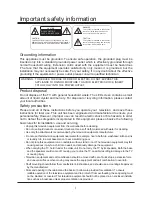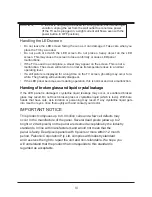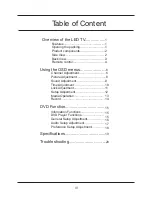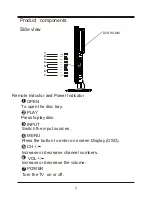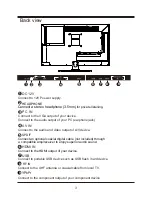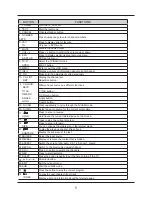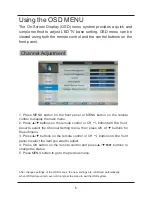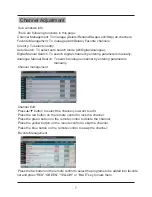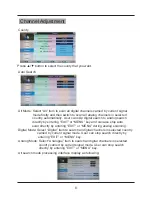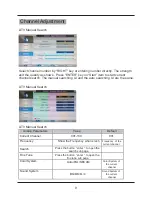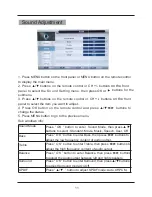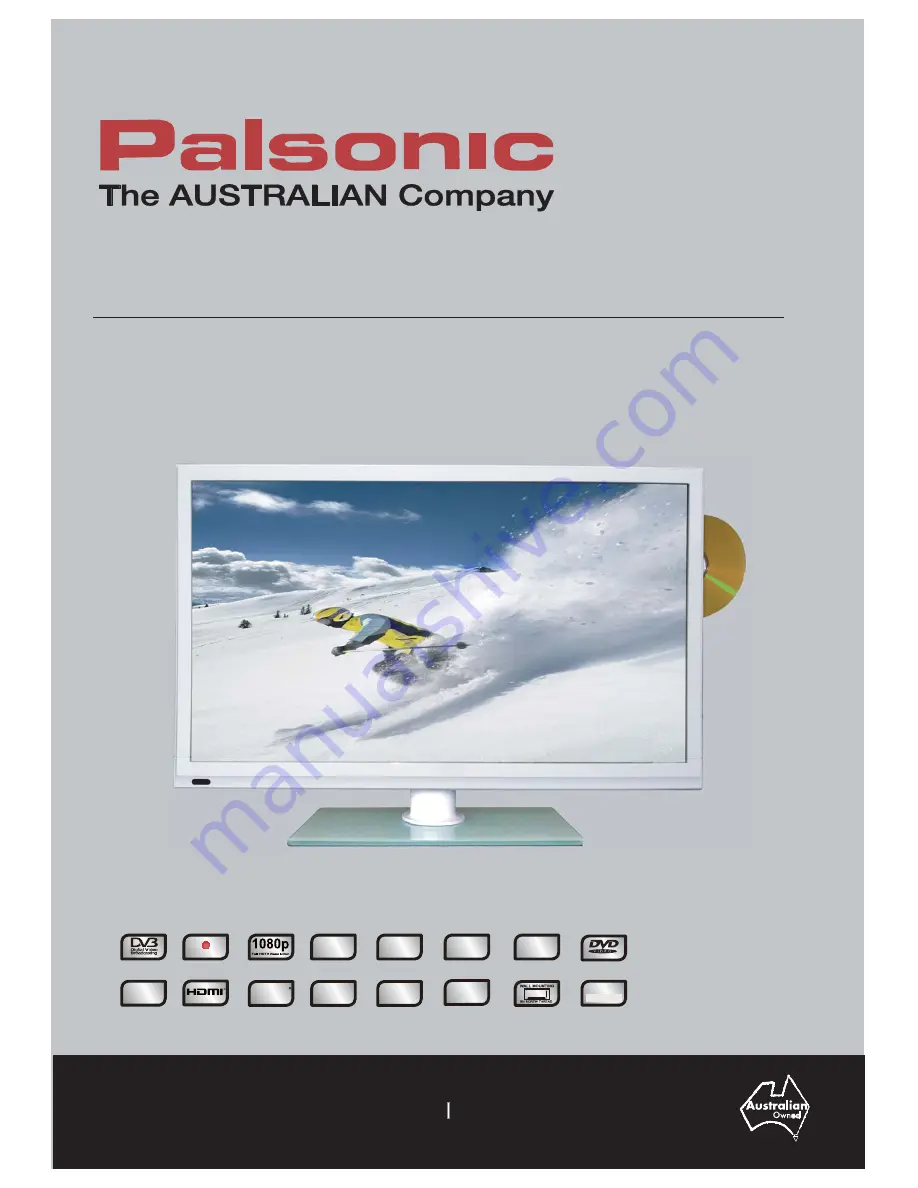
Offering Australians quality since 1958
www.palsonic.com.au
User’s Manual
TFTV6085MW
61cm (24”) FHD LED TV / DVD Combo with DVB-T
RECORD
DTV via USB
SUPER
Slim Design
COMPONENT
Input
USB 2.0
Connection
LED TV
Liquid Crystal Display
TELETEXT
HIGH-DEFINITION MULTIMEDIA INTERFACE
VIEW ALL FREE
Digital Broadcasts
7 DAY EPG
electronic program guide
WXGA
PC input
*Where available
PARENTAL
Lock
75mm
75mm
H.264
MPEG-4/AVC