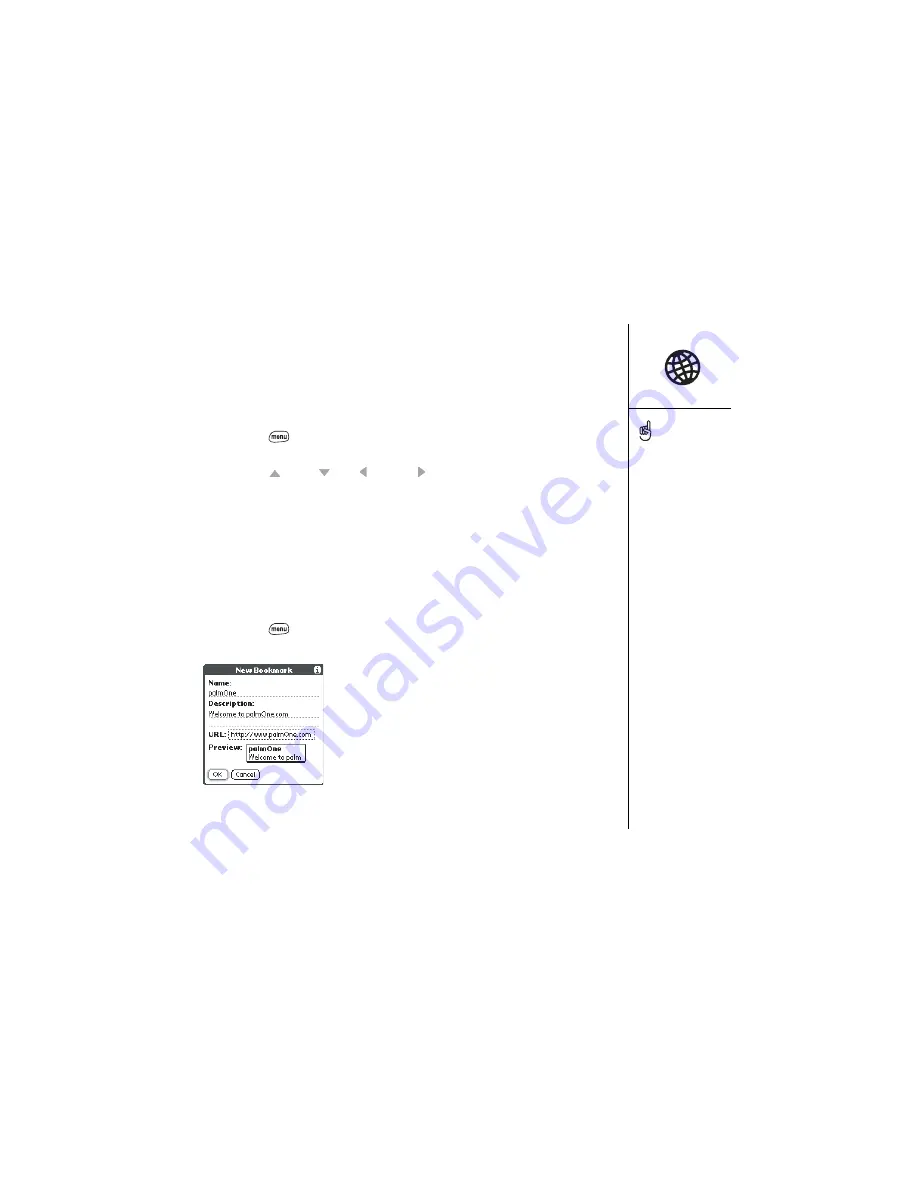
Browsing the web :: 57
Navigating in Wide Page Mode
Some web pages, such as maps, are easier to view without the optimization done in
Optimized Mode. You may want to view these pages in Wide Page Mode. This mode
presents the web page as you would expect to see it on your computer’s screen.
1. Go to the page you want to view.
2. Press Menu
.
3. From the Page menu, choose Wide Page Mode (/W).
• Press Up
, Down , Left , or Right to scroll through the wide page.
• To follow a link to another web page, tap the link with your stylus.
Creating a bookmark
Bookmarks let you instantly access a web page, without typing the address every
time. Blazer can store up to 100 bookmarks or saved pages, allowing you to open
your favorite web pages quickly. Remember, a Blazer bookmark is different from a
Favorite (see page 52).
1. Go to the page you want to bookmark.
2. Press Menu
.
3. From the Page menu, choose Add Bookmark (/A).
4. If desired, change the Name and Description
5. Choose OK.
Want to get to the icons
faster? Press Space to
jump down to the icons, or
press Menu to access the
commands through the
menus.
Always using bookmarks?
Make Bookmark View the
default view when you
launch the browser. From
the Options menu, choose
Preferences, and then
select the Bookmarks icon
as your Initial View.
Summary of Contents for Treo 600
Page 7: ...read this now getting started 7 read this now getting started...
Page 18: ...18 Making your first call...
Page 19: ...first day learning the basics 19 first day learning the basics...
Page 36: ...36 Where to learn more...
Page 37: ...first week using phone web and messaging 37 first week using phone web and messaging...
Page 82: ...82 Sending and receiving email...
Page 83: ...first two weeks using organizer features 83 first two weeks using organizer features...
Page 105: ...first month managing applications 105 first month managing applications...
Page 135: ...if something happens help 135 if something happens help...
Page 172: ...172 Index...
Page 174: ...174...
















































