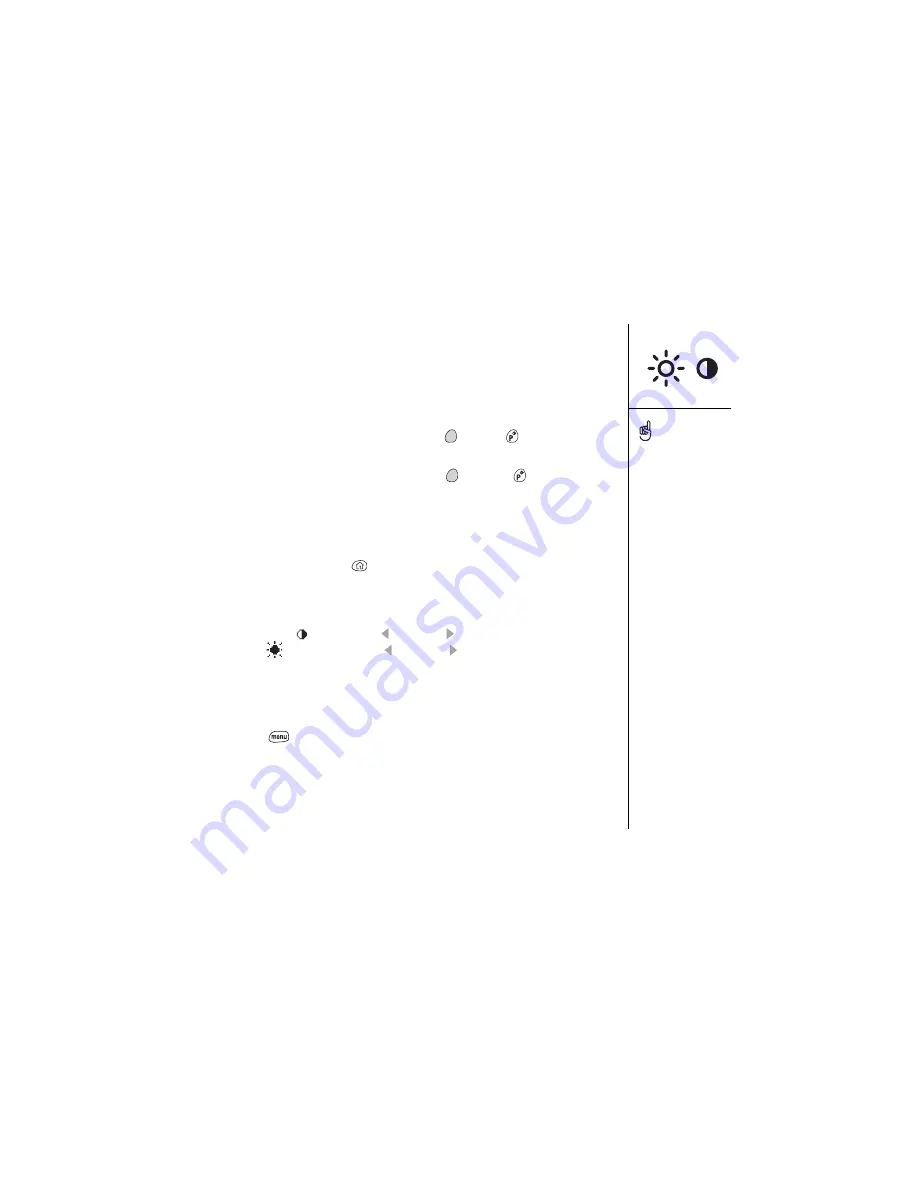
Display and appearance :: 121
Display and appearance
Turning the keyboard backlight on and off
• To turn the keyboard backlight on, press Option
, and the
. The backlight
illuminates the keys, and the screen dims slightly.
• To turn the keyboard backlight off, press Option
, and then
again.
Adjusting the contrast and brightness
Depending on the lighting conditions where you’re using your Treo, you may need to
adjust the screen contrast and brightness.
1. Press Applications Launcher
.
2. Choose the pick list in the upper-right corner, and then select All.
3. Choose the Prefs icon.
4. Choose the pick list in the upper-right corner, and then select Display.
5. Choose the slider
, and use Left and Right to adjust contrast.
6. Choose the
slider, and use Left and Right to adjust brightness.
Changing the screen font
You can change the font in Calendar, Contacts, Memo Pad, SMS, and To Do List.
1. Launch the application in which you want to change the font.
2. Press Menu
.
3. From the Options menu, choose Font (/F).
The backlight turns off if
the keyboard is not in use.
Reducing the contrast and
brightness settings can
help conserve battery
power.
Summary of Contents for Treo 600
Page 7: ...read this now getting started 7 read this now getting started...
Page 18: ...18 Making your first call...
Page 19: ...first day learning the basics 19 first day learning the basics...
Page 36: ...36 Where to learn more...
Page 37: ...first week using phone web and messaging 37 first week using phone web and messaging...
Page 82: ...82 Sending and receiving email...
Page 83: ...first two weeks using organizer features 83 first two weeks using organizer features...
Page 105: ...first month managing applications 105 first month managing applications...
Page 135: ...if something happens help 135 if something happens help...
Page 172: ...172 Index...
Page 174: ...174...
















































