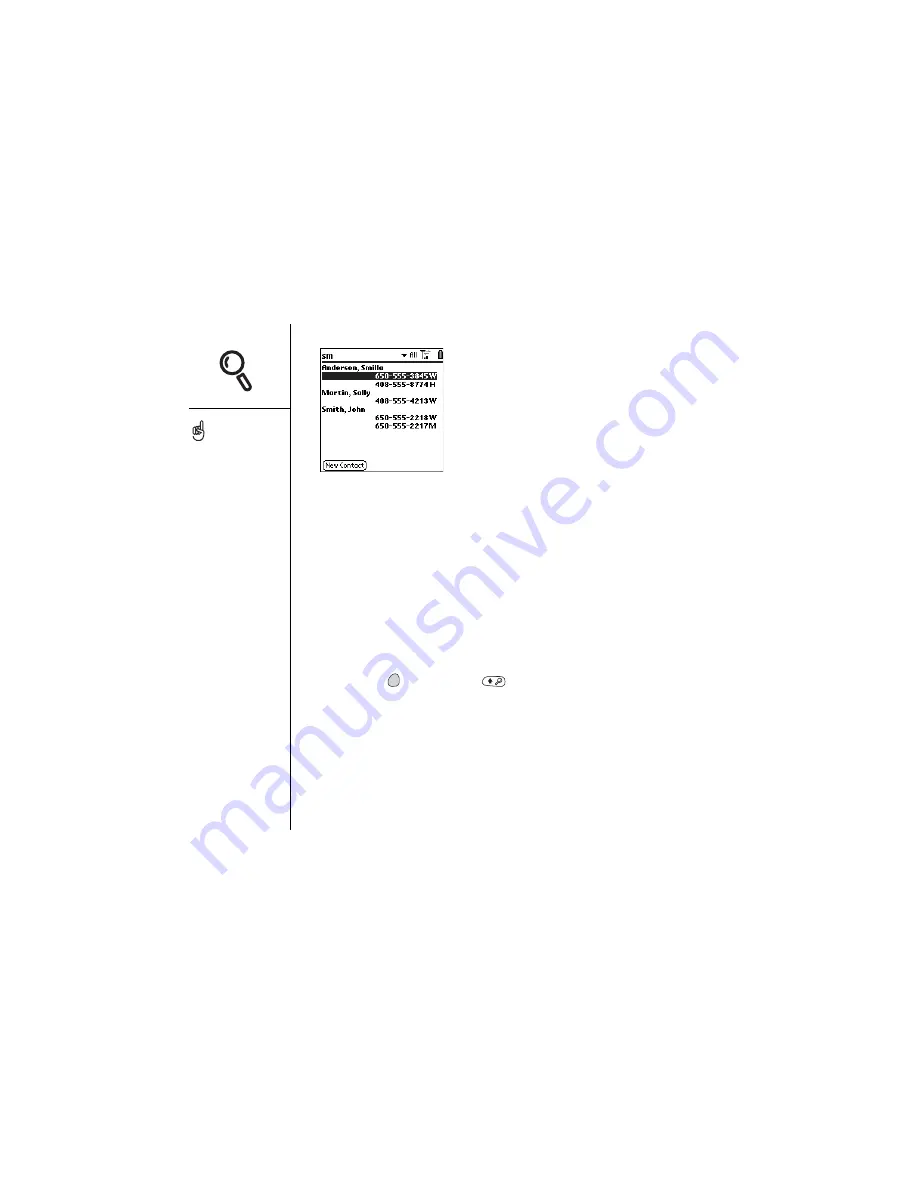
100
:: Looking up contacts and other information
For example, entering SM displays Smilla Anderson, John Smith, and Sally Martin
as shown above. Entering JSM finds only John Smith.
4. Do one of the following:
• Highlight the contact name, and then press Center to view the contents of the
record.
• Highlight any phone number, and then press Center to dial.
Using Find
The Find feature locates any text in the built-in applications and databases, and in
some third-party applications. The Find feature performs an exact search on a
character string and locates any words that begin with the text you enter.
1. Press Option
, and then Shift
to open the Find dialog.
2. Enter the text you want to find.
3. Choose OK to start the search.
To search by company for a
name you can’t remember,
open Find, and type the
name of the company.
Find is not case-sensitive
and it locates any word
that begins with the text
you enter. For example,
entering plan finds planet,
but not airplane.
Find searches through one
screen’s worth of
information at a time. At
first, you may see search
results from one
application, or several. If
you don’t find what you
need on the first screen,
choose Find More to check
other applications.
Summary of Contents for Treo 600
Page 7: ...read this now getting started 7 read this now getting started...
Page 18: ...18 Making your first call...
Page 19: ...first day learning the basics 19 first day learning the basics...
Page 36: ...36 Where to learn more...
Page 37: ...first week using phone web and messaging 37 first week using phone web and messaging...
Page 82: ...82 Sending and receiving email...
Page 83: ...first two weeks using organizer features 83 first two weeks using organizer features...
Page 105: ...first month managing applications 105 first month managing applications...
Page 135: ...if something happens help 135 if something happens help...
Page 172: ...172 Index...
Page 174: ...174...
















































