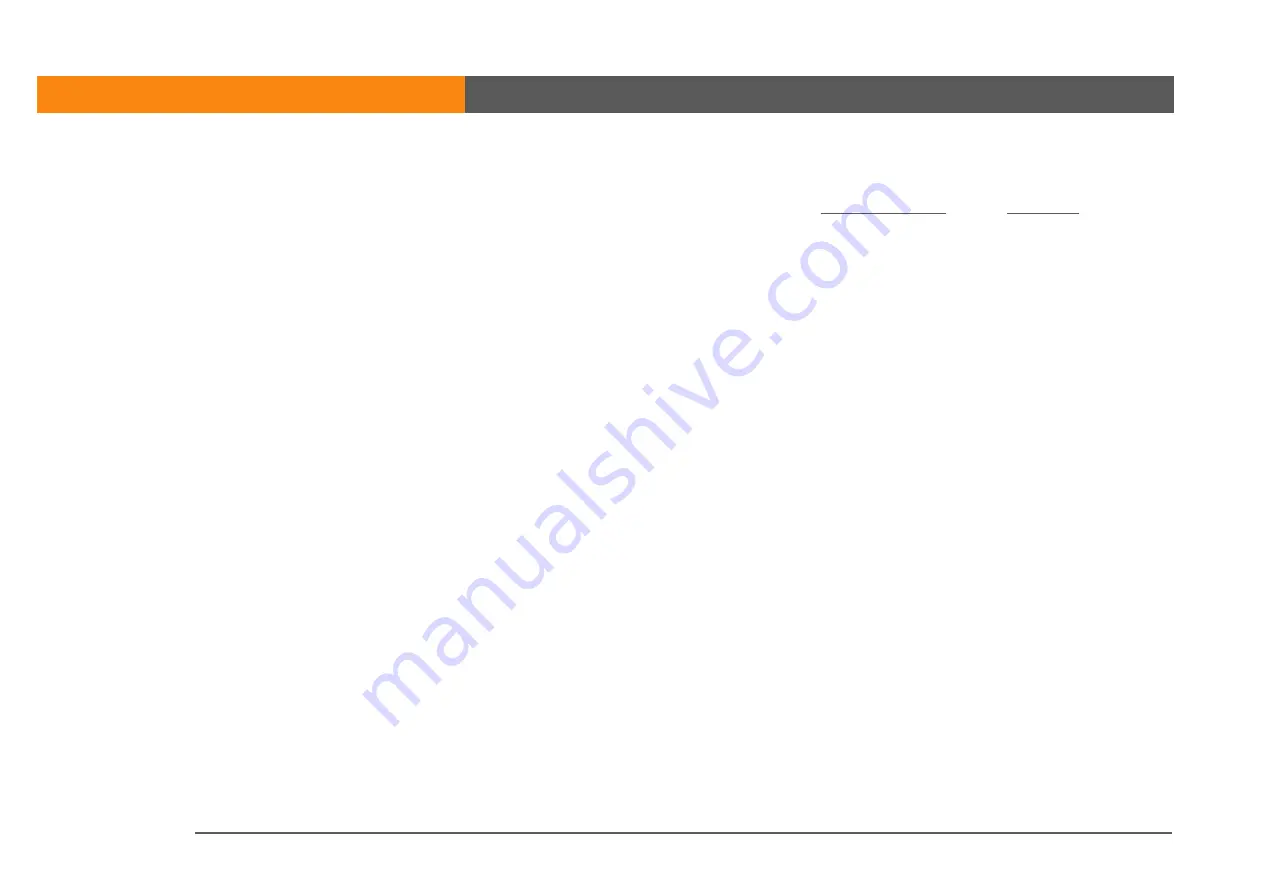
CHAPTER 14
Common Questions
LifeDrive from palmOne
171
Why can’t I see a file I moved from my computer to my device?
Your device stores information in two locations:
and the
. When you
view files on your device using LifeDrive Manager on your computer or Files on your device, only
files on the drive are displayed.
If you used Quick Install (Windows) or the Send To Handheld droplet (Mac) to move a file to your
device, depending on the file type, the file may be located in your device’s program memory. If
this is the case, you can’t view the file using LifeDrive Manager or Files, but you can access it by
using the appropriate application. If you want to be able to see the file in the LifeDrive Manager
window or on the Files screen, copy it to your device’s drive using LifeDrive Manager.
I made updates to a file on my device, but when I synchronize, why
don’t the changes show up in the file on my computer?
When you use LifeDrive Manager to send files or folders to your device, you have the choice of
whether the items will be included in synchronization. If you choose to just copy the items, they
will not be included in synchronization. If you update the file or folder on your device, use
LifeDrive Manager to copy the updated item back to your computer.
Can I enter a memo or a contact when my device is in Drive Mode?
When your device is in Drive Mode, it works just like any external drive such as a CD drive. You
cannot enter or work with information directly on your device while it is in Drive Mode. To work
with information directly on your device, turn Drive Mode off.
When your device is in Drive Mode and is connected to a computer, you can open files from your
device’s drive on the computer using Windows Explorer or My Computer (on a Windows
computer) or Finder (on a Mac computer), and work with them there.
Your device still displays alerts, such as for appointments or email messages, when in Drive Mode.
Summary of Contents for LifeDrive
Page 1: ......



































