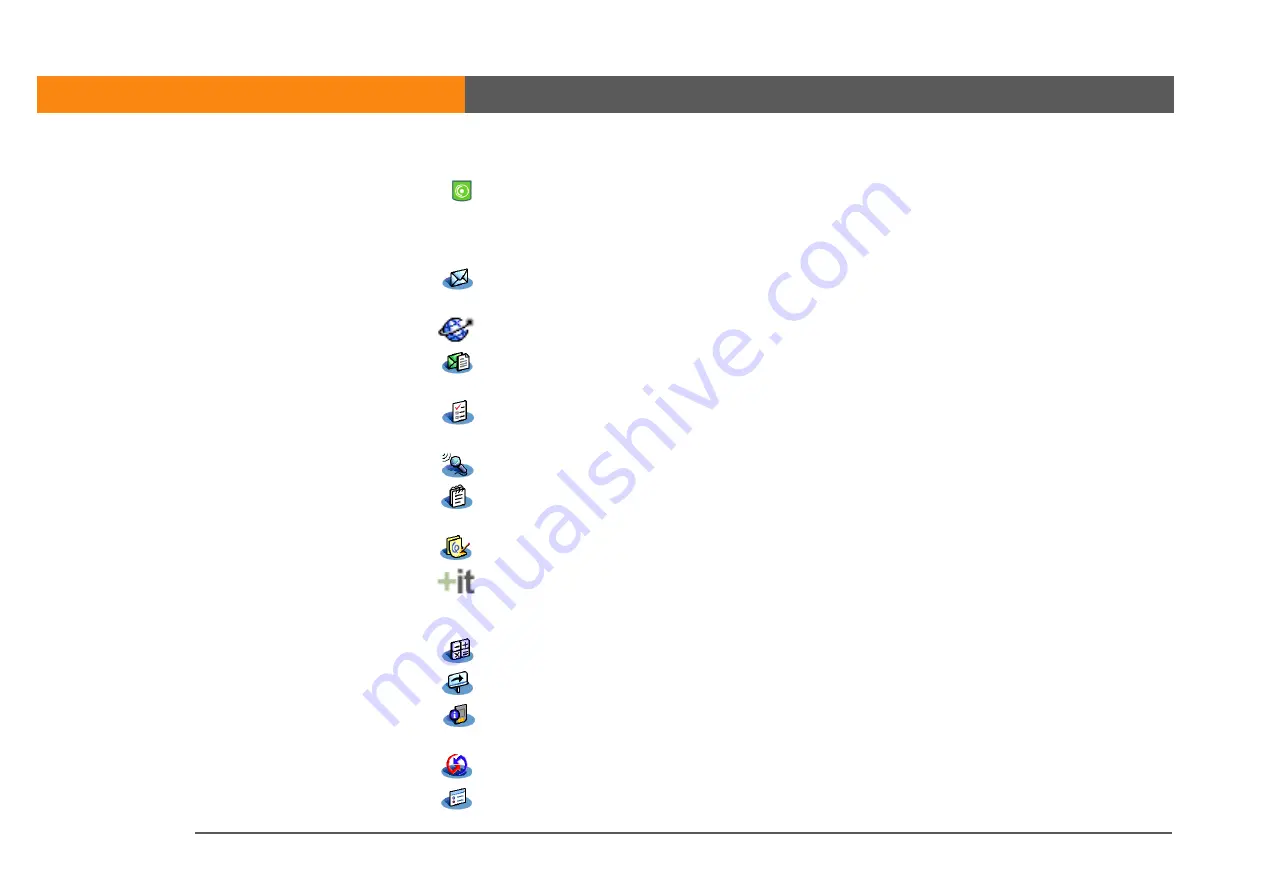
LifeDrive from palmOne
9
CHAPTER 1
Your Mobile Manager
Pocket Tunes™
Carry music, create playlists, and listen to music on your device. This application
works with the Windows Media Player desktop application that you can install
from the CD (Windows only). Both Mac and Windows users can use Pocket Tunes
on the device.
VersaMail
®
Send, receive, and manage email messages wirelessly using your device’s
wireless capabilities or by synchronizing with your Windows computer.
Web
Browse your favorite sites on the web using your device’s wireless capabilities.
SMS
Send and receive short text (SMS) messages using your device’s wireless
capabilities.
Tasks
Stay on top of your to-do list. Enter things you need to do, prioritize them, set
alarms, and then monitor your deadlines.
Voice Memo
Record short voice clips using the built-in microphone.
Memos
Capture information such as meeting notes, lists of books to read, movies to see,
recipes, and anything else you need to write down.
Note Pad
Write on the screen in your own handwriting or draw a quick sketch.
Addit™
Preview, try, and buy software for your device. (Windows only for downloads
using the sync cable; both Windows and Mac users can download using your
device’s wireless capabilities. Internet connection required.)
Calculator
Do basic math calculations such as splitting restaurant bills and figuring tips.
Quick Tour
Learn about your device and how to enter information.
Card Info
View information about your device’s drive or about an expansion card seated in
the expansion card slot.
HotSync
®
Synchronize info on your device with the info on your computer.
Prefs
Customize your device’s sound levels, colors, security, and more.
Summary of Contents for LifeDrive
Page 1: ......
































