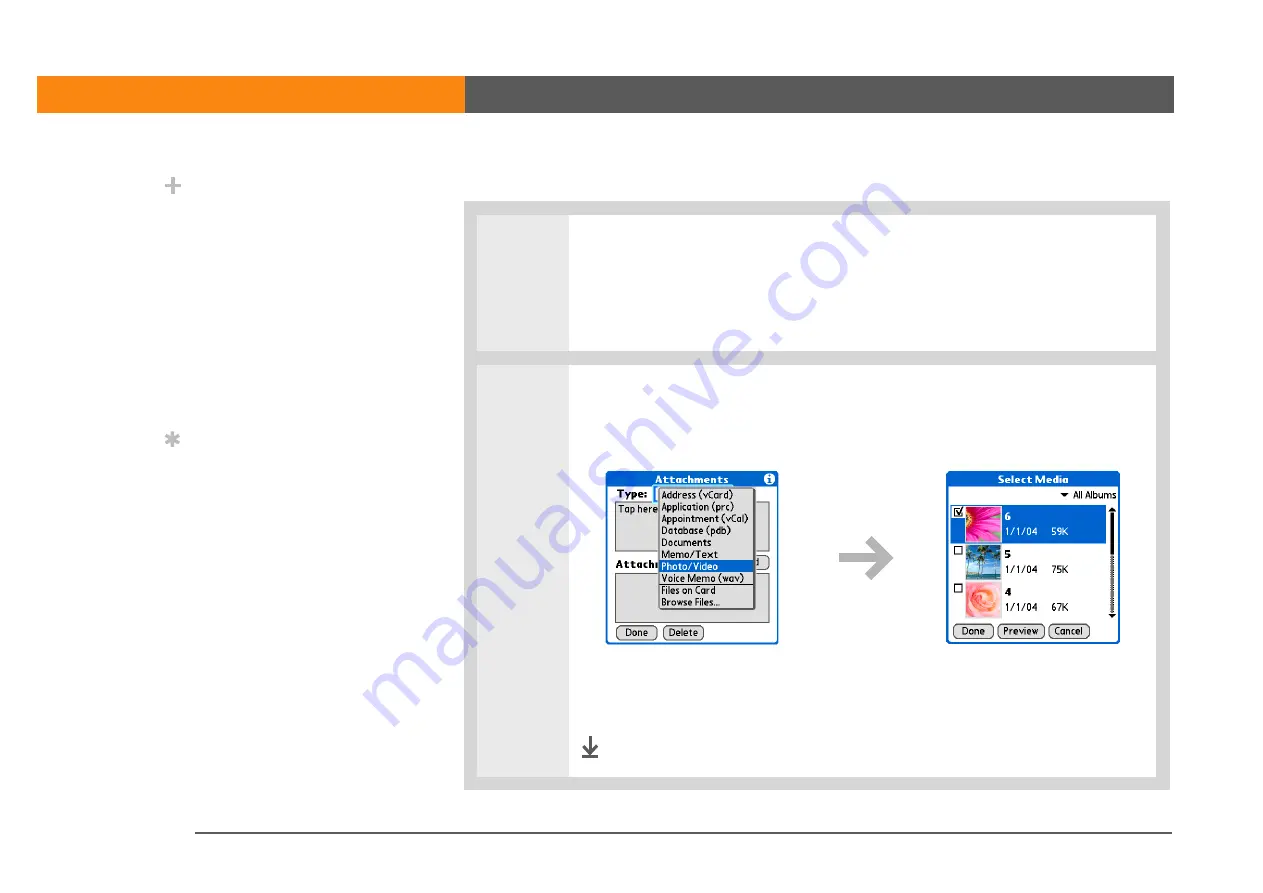
LifeDrive from palmOne
137
CHAPTER 9
Your Email
Attaching a file from your device
0
1
Open the Attachments screen:
a. Create the message to which you want to attach the file.
b. On the New Message screen, tap the red paper clip icon in the upper-right
corner.
2
Attach the file:
a. Select the Type pick list, and then select the file type. Or select to browse files
on the hard drive or on an expansion card.
b. Select the file that you want to attach, select Add or Attach, and then select
Done. For photos and videos, check the box next to the items you want, and
then select Done.
Done
Did You Know?
The maximum size
message you can send is
60KB for the body text
and approximately 5MB
of total data for any
attachments. The
maximum number of
attachments for any email
message is ten,
regardless of the
attachments’ total size.
Tip
Repeat step 2 to attach
more than one file to a
message. To remove an
attachment, select the file
in the Attachments box,
and then tap Delete.
Summary of Contents for LifeDrive
Page 1: ......






























