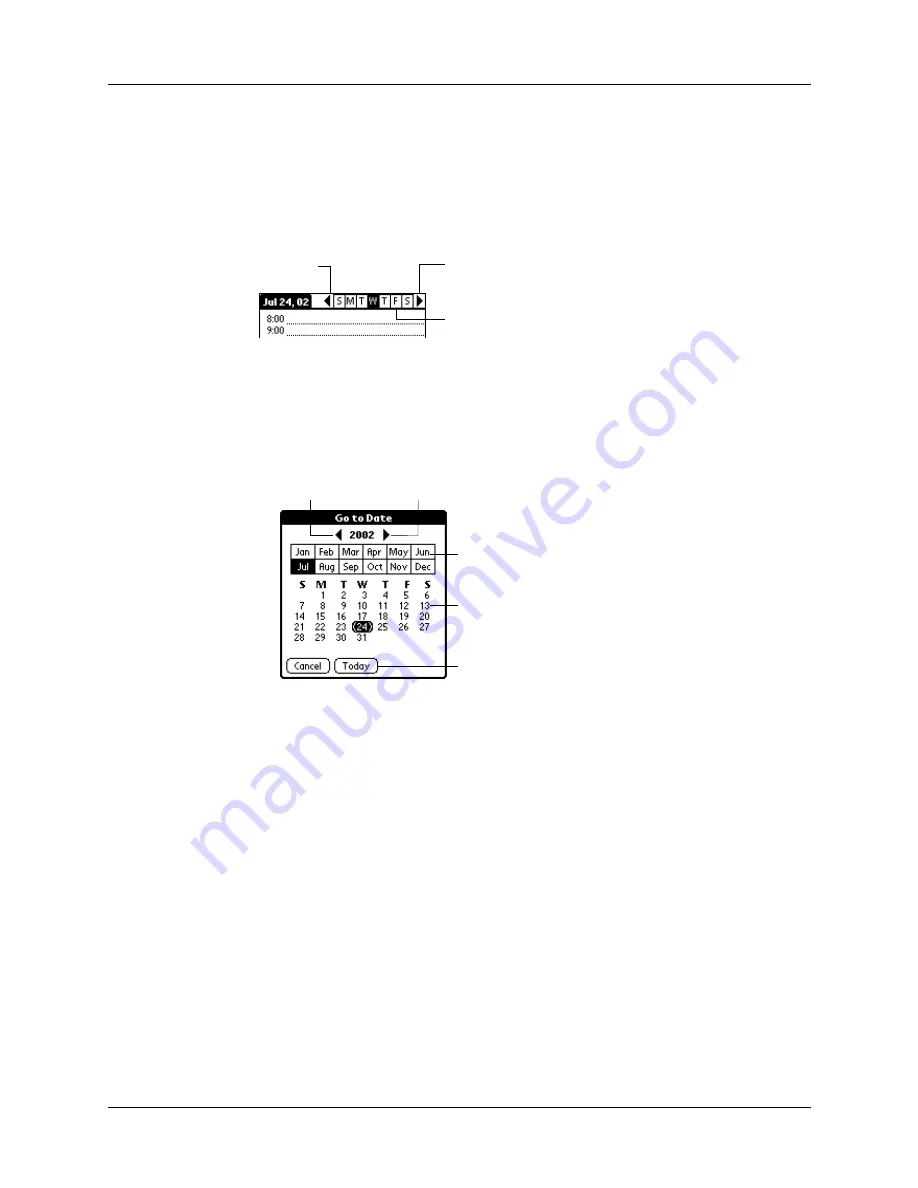
Chapter 8
Using Date Book
80
To schedule an event for another day:
1.
Select the date you want for the event by doing one of the following:
– Tap the day of the week that you want in the date bar at the top of the screen.
If necessary, tap the Previous week or Next week scroll arrows to move to
another week.
TIP
You can also use the scroll button on the front panel of your handheld
to move forward or backward one day at a time.
– Tap Go To at the bottom of the screen to open the Go to Date dialog box.
Select a date by tapping a year, month, and day in the calendar.
TIP
In the Go to Date dialog box, you can also use the scroll button on the
front panel of the handheld to move forward or backward one month at a
time.
2.
After you locate the date, follow the steps for scheduling an event for the
current day.
To schedule an untimed event:
1.
Select the date that you want for the event as described in the procedure for
rescheduling an event earlier in this chapter.
2.
Tap New.
Previous
week
Next
week
Tap to select a day of
the current week
Previous year
Next year
Tap to select
current date
Tap to select a
month
Tap to select a
day
Summary of Contents for Zire
Page 1: ...Handbook for Palm Zire Handheld ...
Page 10: ...Contents x ...
Page 12: ...About This Book 2 ...
Page 18: ...Chapter 1 Setting Up Your Handheld 8 ...
Page 32: ...Chapter 2 Exploring Your Handheld 22 ...
Page 82: ...Chapter 6 Using Calculator 72 ...
Page 86: ...Chapter 7 Using Clock 76 ...
Page 112: ...Chapter 10 Using Memo Pad 102 ...
Page 118: ...Chapter 11 Using Note Pad 108 ...
Page 176: ...Chapter 15 Setting Preferences for Your Handheld 166 ...
Page 182: ...Appendix A Maintaining Your Handheld 172 ...
Page 194: ...Appendix B Frequently Asked Questions 184 ...
Page 208: ...Index 198 ...






























