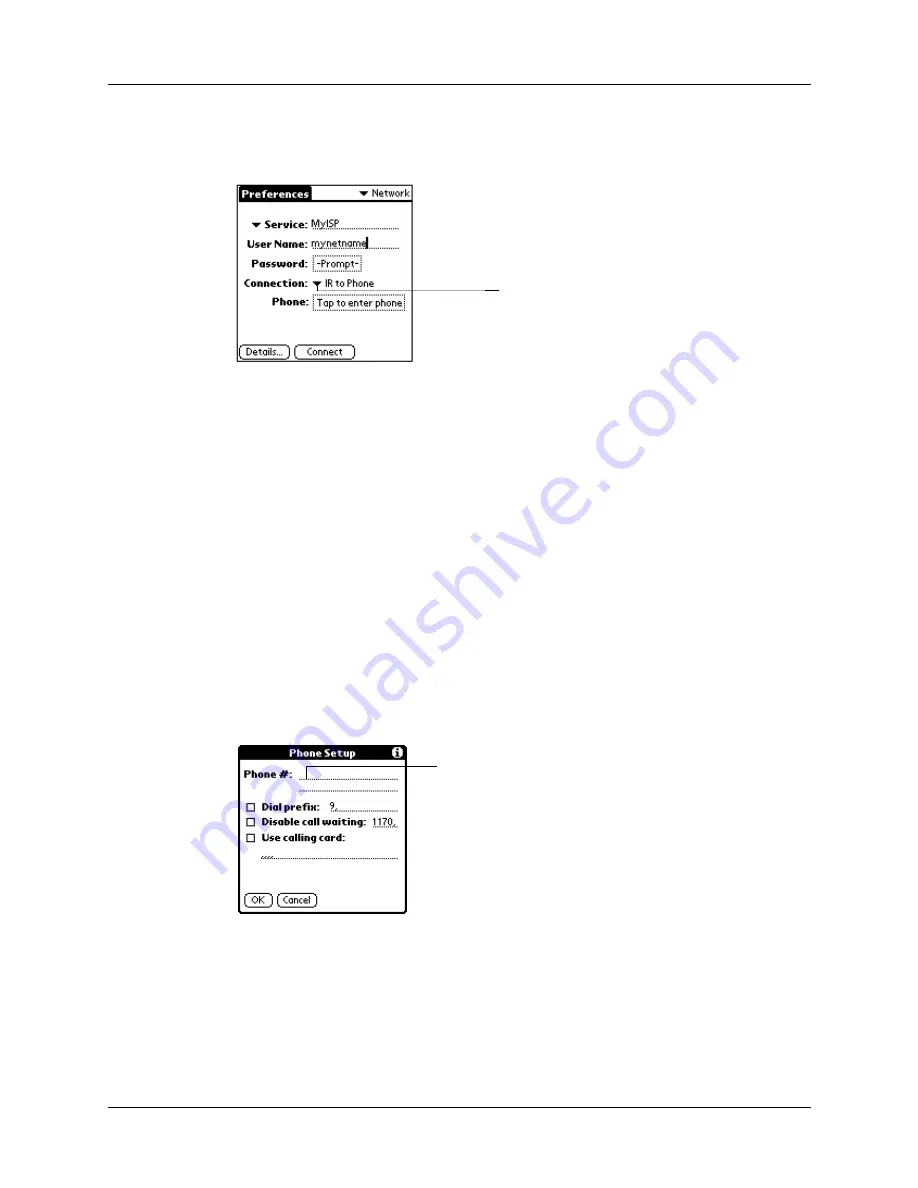
Network preferences and TCP/IP software
153
To select a connection:
1.
Tap the Connection pick list.
2.
Tap the connection you want to use.
Adding telephone settings
When you select the Phone field, your handheld opens a dialog box in which you
define the telephone number you use to connect with your ISP or dial-in server. In
addition, you can also define a prefix, disable call waiting, and give special
instructions for using a calling card.
NOTE
The Phone Setup dialog box works correctly for AT&T and Sprint
long-distance services. However, because MCI works differently, MCI customers
need to put the calling card number in the Phone # field and the phone number in the
Use calling card field.
To enter your server phone number:
1.
Tap the Phone field.
2.
Enter the phone number for your ISP or dial-in server.
3.
If you need to enter a prefix or disable call waiting, skip to those procedures.
Otherwise, tap OK.
Tap here to display a
list of available
connections
Enter your ISP phone
number here
Summary of Contents for Zire
Page 1: ...Handbook for Palm Zire Handheld ...
Page 10: ...Contents x ...
Page 12: ...About This Book 2 ...
Page 18: ...Chapter 1 Setting Up Your Handheld 8 ...
Page 32: ...Chapter 2 Exploring Your Handheld 22 ...
Page 82: ...Chapter 6 Using Calculator 72 ...
Page 86: ...Chapter 7 Using Clock 76 ...
Page 112: ...Chapter 10 Using Memo Pad 102 ...
Page 118: ...Chapter 11 Using Note Pad 108 ...
Page 176: ...Chapter 15 Setting Preferences for Your Handheld 166 ...
Page 182: ...Appendix A Maintaining Your Handheld 172 ...
Page 194: ...Appendix B Frequently Asked Questions 184 ...
Page 208: ...Index 198 ...






























