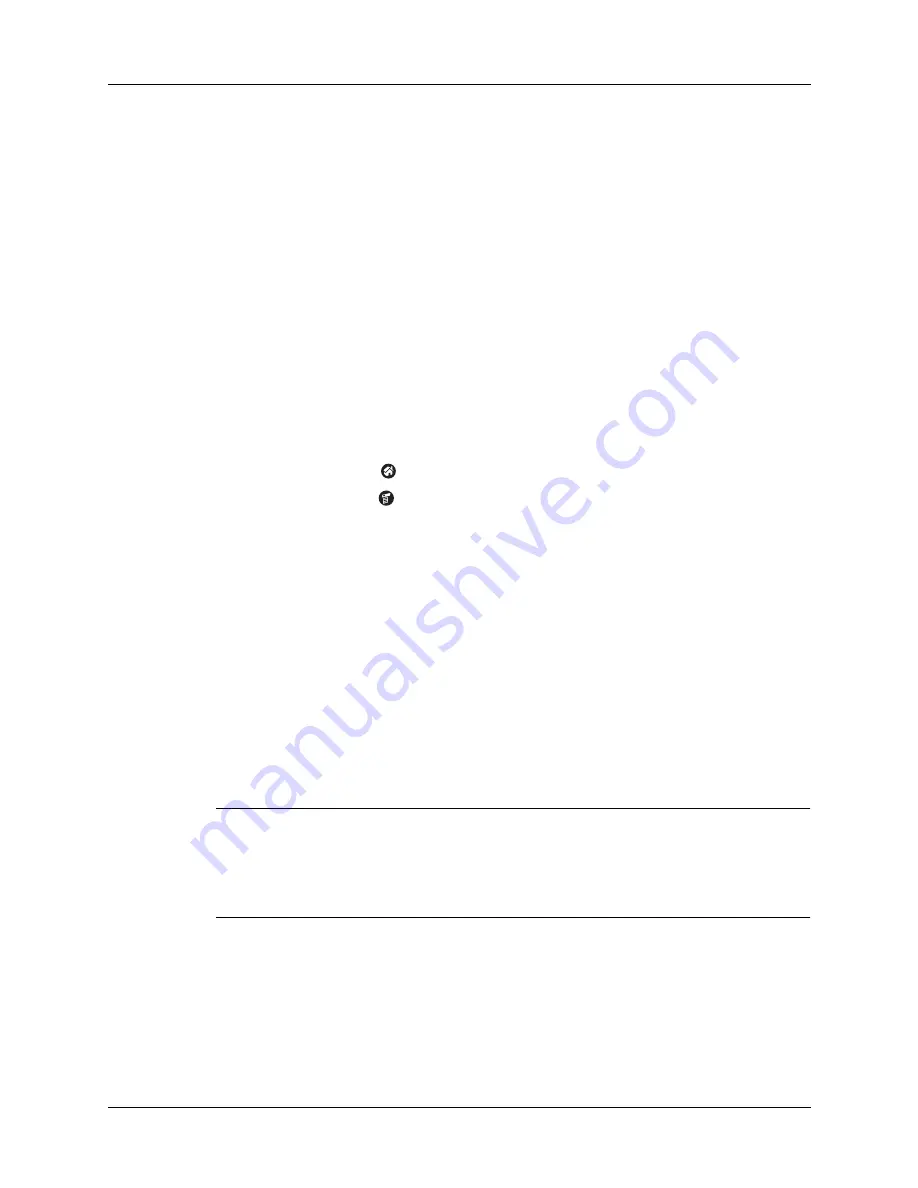
Installing and removing applications
57
8.
Close the Install Handheld Files window.
9.
Perform a HotSync operation to install the selected application(s) on your
handheld. See
“Conducting cable HotSync operations”
details.
NOTE
Files that remain in the list after you perform a HotSync operation were
not installed. This can happen if the file type was not recognized during the
HotSync operation. For your handheld to recognize such a file, you must first
launch the associated application at least once.
Removing applications
If you run out of memory or decide that you no longer need an application you
installed, you can remove applications from your handheld. You can remove only
add-on applications, patches, and extensions that you install; you cannot remove
the applications that reside in the ROM portion of your handheld.
To remove an add-on application:
1.
Tap the Home icon
.
2.
Tap the Menu icon
.
3.
Select Delete on the App menu.
4.
Tap the application that you want to remove.
5.
Tap Delete.
6.
Tap Yes.
7.
Tap Done.
Removing Palm Desktop software
If you no longer want to use Palm Desktop software, you can remove it from your
computer.
This process removes only the application files. The data in your Users folder
remains untouched.
IMPORTANT
If you remove Palm Desktop software, you also remove the HotSync
Manager synchronization software and can no longer synchronize with your
computer. If you are using another personal information manager (PIM), such as
Microsoft Outlook, you must have Palm Desktop software installed to synchronize
your handheld with this application.
NOTE
You may need to modify the steps shown here to accommodate the version
of the operating system installed on your computer.
Summary of Contents for Zire 21
Page 1: ...Handbook for the Palm Zire 21 Handheld...
Page 10: ...About This Book 2...
Page 16: ...Chapter 1 Setting Up Your Palm Zire 21 Handheld 8...
Page 24: ...Chapter 2 Exploring Your Handheld 16...
Page 86: ...Chapter 7 Using Date Book 78...
Page 110: ...Chapter 12 Using World Clock 102...
Page 130: ...Chapter 13 Performing HotSync Operations 122...
Page 166: ...Chapter 14 Setting Preferences for Your Handheld 158...
Page 172: ...Appendix A Maintaining Your Handheld 164...
Page 184: ...Appendix B Frequently Asked Questions 176...
Page 196: ...Index 188...






























