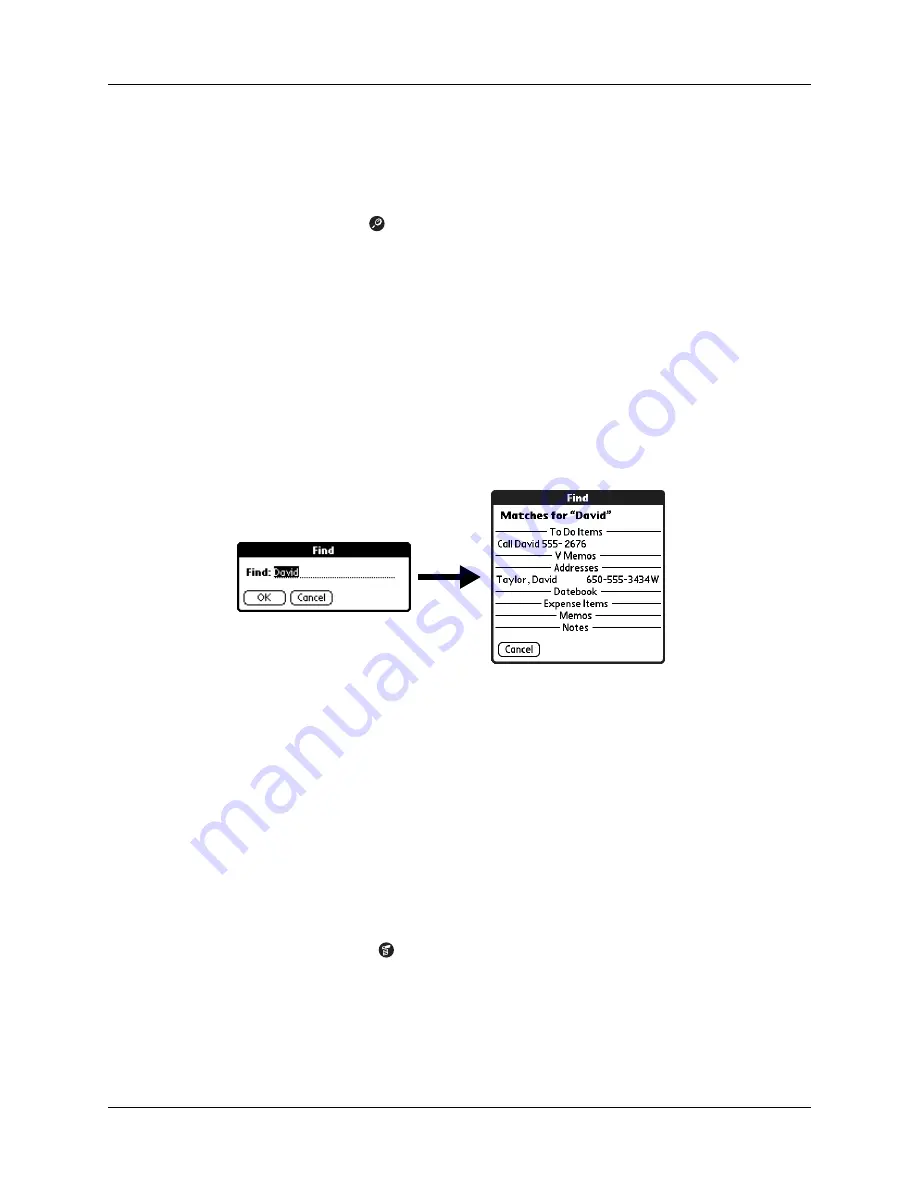
Performing common tasks
45
Using Find
You can use Find to locate any text that you specify, in any application that resides
on your handheld.
To use Find:
1.
Tap the Find icon
.
TIP
If you select text in an application before you tap Find, the selected text
automatically appears in the Find dialog box.
2.
Enter the text that you want to find.
Find is
not
case sensitive. For example, searching for the name “davidson” also
finds “Davidson.”
Find locates any words that begin with the text you enter. For example,
searching for “plane” finds “planet” but not “airplane.”
3.
Tap OK.
Find searches for the text in all records and all notes.
As your handheld searches for the text, you can tap Stop at any time. You may
want to do this if the entry you want appears before your handheld finishes the
search. To continue the search after you tap Stop, tap Find More.
4.
Tap the text that you want to review.
Using Phone Lookup
Phone Lookup displays the Address list screen. You can insert the information
from an Address Book record to another application, such as Date Book.
To use Phone Lookup:
1.
Display the record in which you want to insert a phone number. The record can
be in Date Book, To Do List, Memo Pad, or any other application that takes
advantage of this feature.
2.
Tap the Menu icon
.
3.
Select Options, and then select Phone Lookup.
Summary of Contents for Zire 21
Page 1: ...Handbook for the Palm Zire 21 Handheld...
Page 10: ...About This Book 2...
Page 16: ...Chapter 1 Setting Up Your Palm Zire 21 Handheld 8...
Page 24: ...Chapter 2 Exploring Your Handheld 16...
Page 86: ...Chapter 7 Using Date Book 78...
Page 110: ...Chapter 12 Using World Clock 102...
Page 130: ...Chapter 13 Performing HotSync Operations 122...
Page 166: ...Chapter 14 Setting Preferences for Your Handheld 158...
Page 172: ...Appendix A Maintaining Your Handheld 164...
Page 184: ...Appendix B Frequently Asked Questions 176...
Page 196: ...Index 188...






























