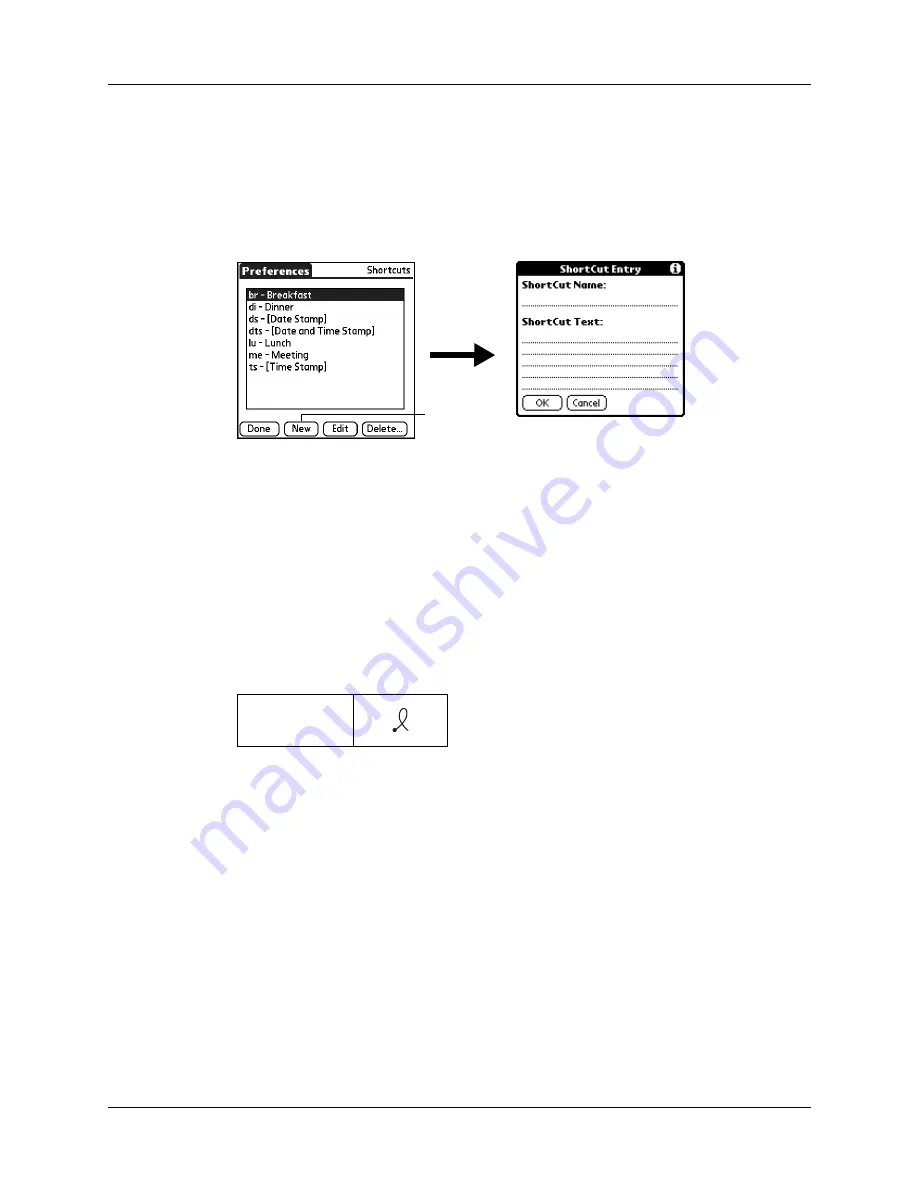
Setting Personal Preferences
157
To create a ShortCut:
1.
From the Personal Preferences list, select Shortcuts.
2.
Tap New.
3.
On the ShortCut name line, enter the letters you want to use to activate the
ShortCut.
4.
Tap the ShortCut Text area, and enter the text that you want to appear when you
write the ShortCut characters.
TIP
You may want to add a space character after the last word in your ShortCut
text. This way, a space automatically follows the ShortCut text.
5.
Tap OK.
To use a ShortCut, draw the ShortCut stroke followed by the ShortCut
characters. When you draw the ShortCut stroke, the ShortCut symbol appears
at the insertion point to show that you are in ShortCut mode.
6.
Tap Done.
Editing a ShortCut
After you create a ShortCut, you can modify it at any time.
To edit a ShortCut:
1.
From the Personal Preferences list, select Shortcuts.
2.
Select the ShortCut you want to edit.
3.
Tap Edit.
4.
Make the changes you want.
5.
Tap OK.
6.
Tap Done.
ShortCut
Tap New
Summary of Contents for Zire 21
Page 1: ...Handbook for the Palm Zire 21 Handheld...
Page 10: ...About This Book 2...
Page 16: ...Chapter 1 Setting Up Your Palm Zire 21 Handheld 8...
Page 24: ...Chapter 2 Exploring Your Handheld 16...
Page 86: ...Chapter 7 Using Date Book 78...
Page 110: ...Chapter 12 Using World Clock 102...
Page 130: ...Chapter 13 Performing HotSync Operations 122...
Page 166: ...Chapter 14 Setting Preferences for Your Handheld 158...
Page 172: ...Appendix A Maintaining Your Handheld 164...
Page 184: ...Appendix B Frequently Asked Questions 176...
Page 196: ...Index 188...







































