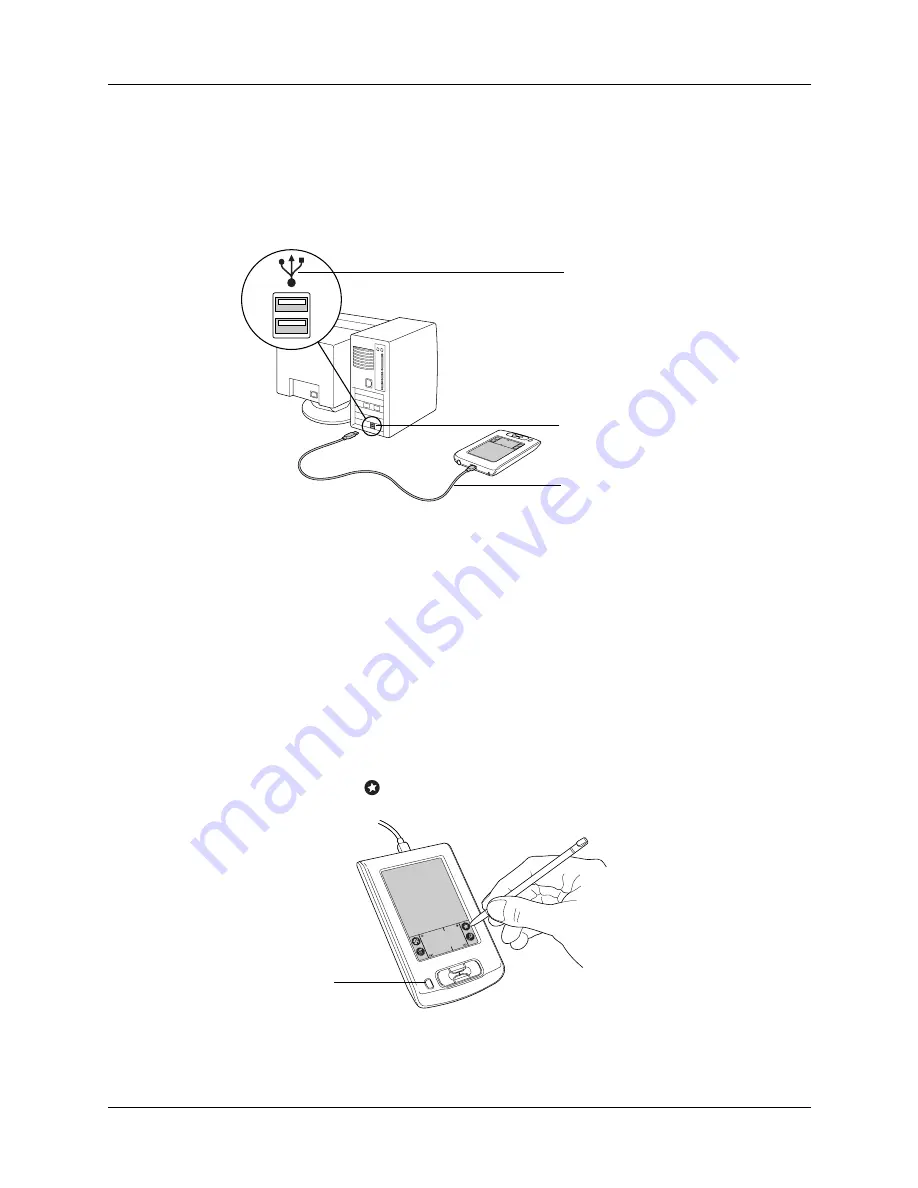
Chapter 1
Setting Up Your Palm™ Zire™ 21 Handheld
6
Step 4: Connect the HotSync
®
cable to the computer
a.
Connect the HotSync cable to your handheld.
b.
Plug the USB connector on the HotSync
®
cable into a USB port on your
computer.
Step 5: Perform a HotSync operation
HotSync operations transfer information between your handheld and Palm
Desktop software on your computer. This is called synchronizing your data.
Performing HotSync operations ensures that you always have a backup copy of the
information that you enter on your handheld. You can also use Palm Desktop
software to enter information on your desktop computer, and then transfer the
information to your handheld through a HotSync operation.
To perform a HotSync operation:
1.
Connect the HotSync cable to your handheld and your computer.
2.
Turn on your handheld.
3.
Tap the Star icon
to begin the HotSync operation.
USB connector
USB icon
HotSync cable
Power button
Summary of Contents for Zire 21
Page 1: ...Handbook for the Palm Zire 21 Handheld...
Page 10: ...About This Book 2...
Page 16: ...Chapter 1 Setting Up Your Palm Zire 21 Handheld 8...
Page 24: ...Chapter 2 Exploring Your Handheld 16...
Page 86: ...Chapter 7 Using Date Book 78...
Page 110: ...Chapter 12 Using World Clock 102...
Page 130: ...Chapter 13 Performing HotSync Operations 122...
Page 166: ...Chapter 14 Setting Preferences for Your Handheld 158...
Page 172: ...Appendix A Maintaining Your Handheld 164...
Page 184: ...Appendix B Frequently Asked Questions 176...
Page 196: ...Index 188...





























