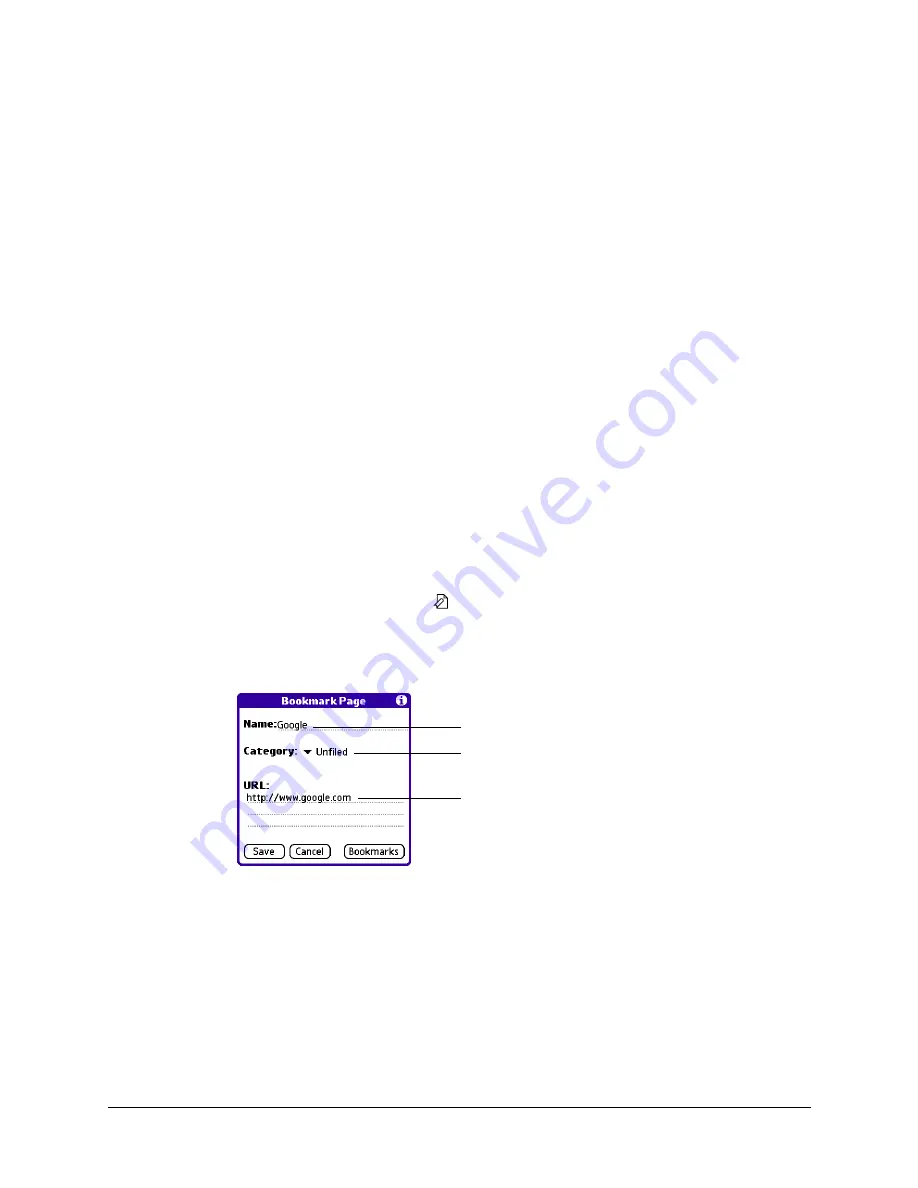
25
CHAPTER 6
Bookmarking Your Favorite Pages
When you read a printed book, you place a bookmark at the page where you
stopped reading so that you can remember where you stopped. In the same way,
you can bookmark a web page for later reference. A bookmark in Palm™ Web
Browser Pro doesn’t store the actual page; instead, it stores a reference to the page’s
URL.
Adding a bookmark
If you would like to visit the current page again, add a bookmark to the Bookmark
list.
To add a bookmark for the current page:
1.
Do one of the following:
– Tap the Bookmark icon
.
– Open the menus, and then tap Bookmark URL from the Page menu.
2.
(Optional) Change the bookmark name, URL, or category.
3.
Tap Save.
Tap here to change the bookmark name
Tap here to change the URL
Tap here to choose a category
Summary of Contents for Web Browser Pro
Page 1: ...Palm Web Browser Pro Handbook ...
Page 6: ...About This Book 2 ...
Page 10: ...Chapter 1 Introducing Palm Web Browser Pro 6 ...
Page 14: ...Chapter 2 Installing and Opening Palm Web Browser Pro 10 ...
Page 22: ...Chapter 3 Browsing the Web on Your Handheld 18 ...
Page 28: ...Chapter 5 Communicating with Other Users 24 ...
Page 32: ...Chapter 6 Bookmarking Your Favorite Pages 28 ...
Page 36: ...Chapter 7 Saving Pages 32 ...
Page 48: ...Chapter 9 Customizing Palm Web Browser Pro 44 ...






























