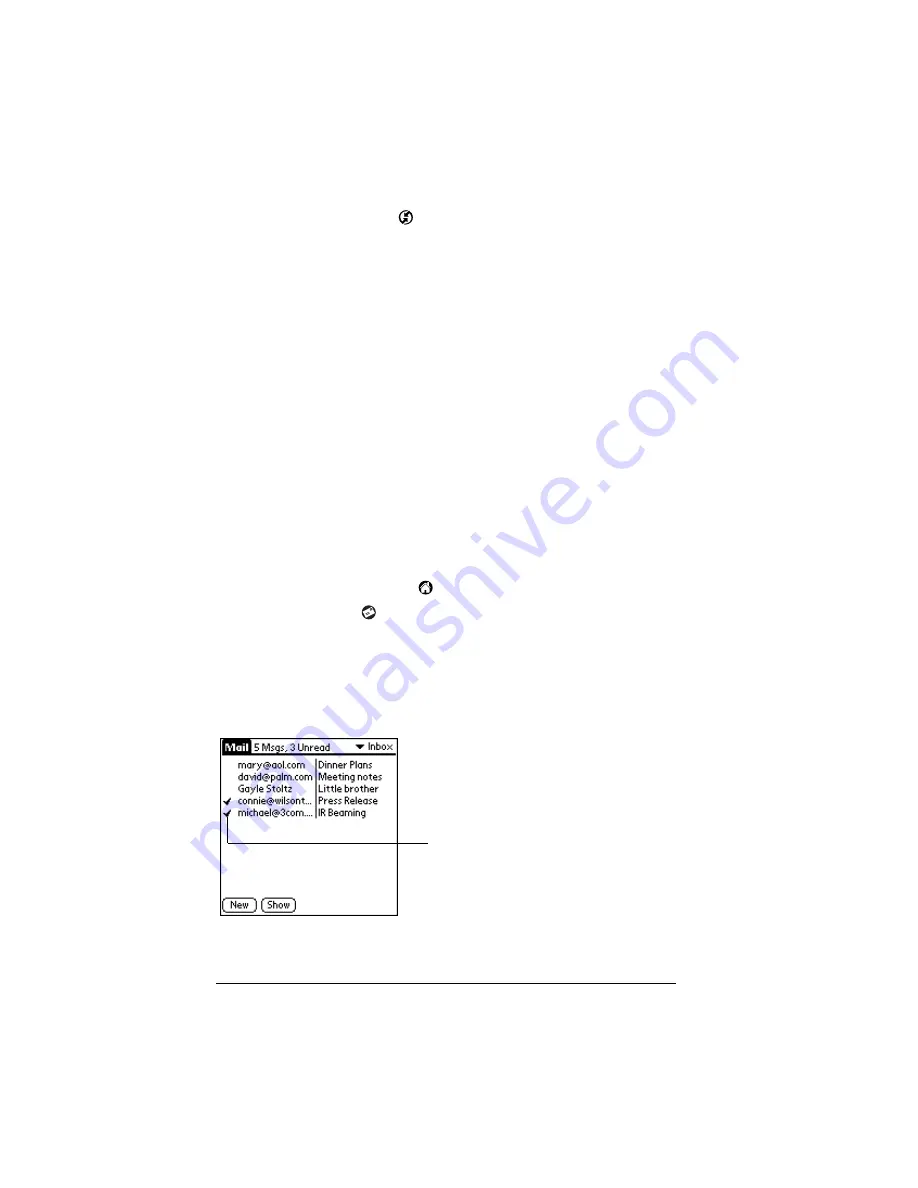
Page 164
Managing Desktop E-Mail and Beaming Information
To change your Mail setup options:
1. Click the HotSync icon
in the Windows system tray.
2. Choose Custom.
Tip:
You can also choose Custom from the HotSync menu in
Palm Desktop software.
3. Select Mail in the list box.
4. Click Change.
5. Modify your settings as needed.
6. Click OK.
Synchronizing Mail with your E-Mail application
After you enable and configure Mail, you need to perform a HotSync
operation to synchronize Mail with your desktop E-Mail application.
For a complete explanation of HotSync technology, see Chapter 7.
Opening the Mail application on your handheld
To open Mail:
1. Tap the Applications icon
.
2. Tap the Mail icon
.
Viewing e-mail items
The Message list displays a list of your incoming e-mail items, who
sent them, and the date they were received. E-mail items you’ve read
have a check next to them. High-priority e-mail items appear in bold.
Previously read
Summary of Contents for VIIX
Page 10: ...Page 2 About This Book...
Page 38: ...Page 30 Introduction to Your Palm VII Handheld...
Page 62: ...Page 54 Managing Your Applications...
Page 196: ...Page 188 Managing Desktop E Mail and Beaming Information...
Page 244: ...Page 236 Setting Preferences for Your Handheld...
Page 254: ...Page 246 Maintaining Your Handheld...
Page 270: ...Page 262 Frequently Asked Questions...
Page 282: ...Page 274 Creating a Custom Expense Report...
Page 295: ...Palm Net Service Agreement and Other Product Information Page 287 Uwaga...
Page 296: ...Page 288...






























