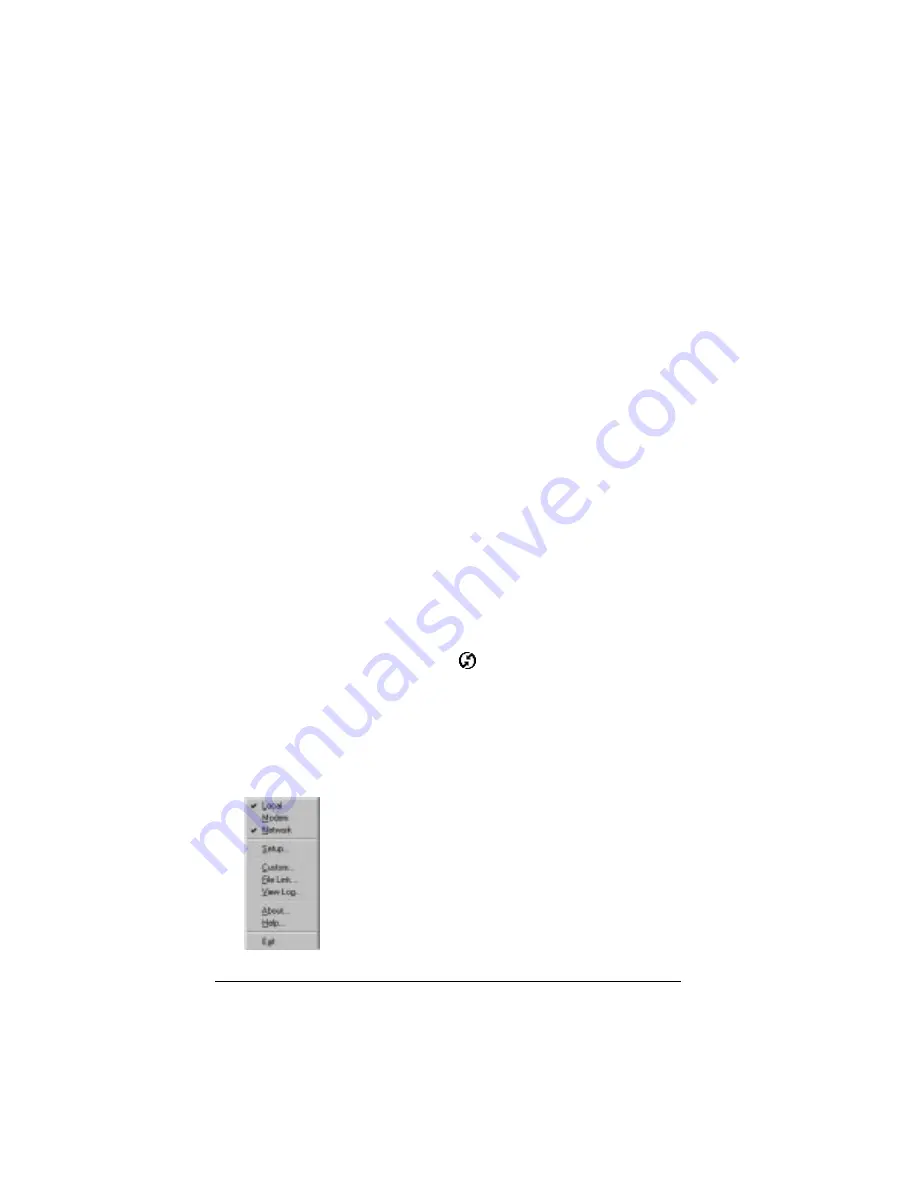
Page 198
Advanced HotSync® Operations
HotSync operations via a network
When you establish a HotSync network connection, you can take
advantage of the LAN and WAN connectivity available in many office
environments. The HotSync network connection enables you to
perform a HotSync operation by dialing in to a network or by using a
cradle that is connected to any computer on your LAN or WAN
(provided that the computer connected to the cradle also has the
HotSync network connection enabled, your computer is on, and the
HotSync Manager is running).
Connecting to your company’s dial-in server
The HotSync network connection requires the following:
■
Your computer has TCP/IP support installed.
■
Both your company’s network system and its remote access server
support TCP/IP. (Your system administrator has this
information.)
■
You have a remote access account. (If you don’t have an account,
consult your system administrator.)
Everything you need to connect to your company’s dial-in server
(network modem) is included with Palm Desktop software and your
organizer. You need to activate the feature, however, on both Palm
Desktop software and your organizer.
To prepare your computer for a network HotSync operation:
1. Click the HotSync Manager icon
in the Windows system tray.
Tip:
The Windows system tray is usually in the lower-right
corner on your computer display. The location may vary
depending on the location of the taskbar and the version
of Windows you are using.
2. Be sure Network is selected in the HotSync Manager menu.
Summary of Contents for VII
Page 10: ...Page 2 About This Book ...
Page 52: ...Page 44 Entering Data in Your Palm VII Organizer ...
Page 64: ...Page 56 Managing Your Applications ...
Page 128: ...Page 120 Using Your Basic Applications ...
Page 170: ...Page 162 Query Applications and the iMessenger Application ...
Page 246: ...Page 238 Maintaining Your Organizer ...
Page 270: ...Page 262 Creating a Custom Expense Report ...
Page 288: ...Page 280 ...
Page 302: ...Page 294 Index ...






























