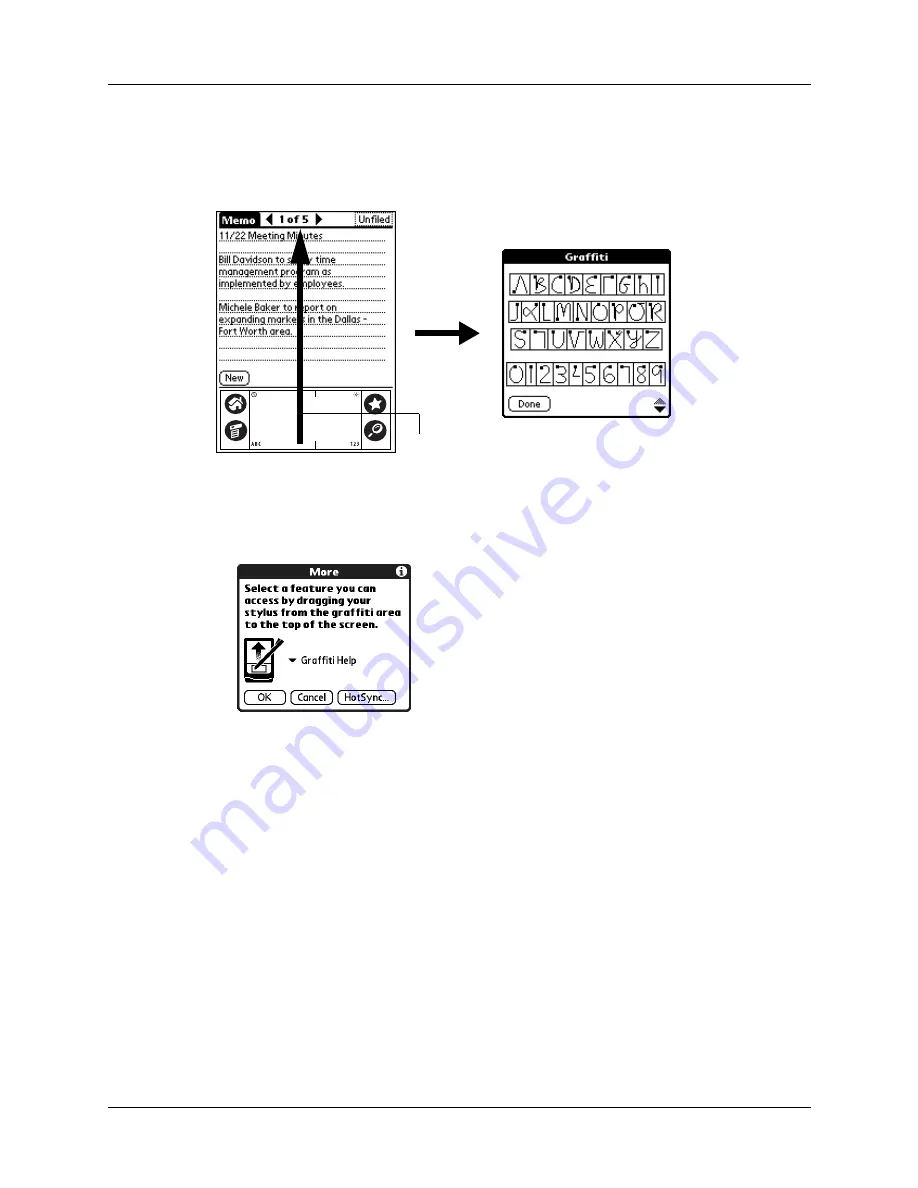
Setting Personal Preferences
235
Pen preferences
The Buttons Preferences screen enables you to change the assignment of the full-
screen pen stroke. By default, the full-screen pen stroke activates Graffiti Help.
To change the pen preferences:
1.
From the Personal Preferences screen, select Buttons.
2.
Tap More.
3.
Tap the pick list and select one of the following settings for the full-screen pen
stroke:
Backlight
Toggles the backlight on your handheld on and off.
Keyboard
Opens the onscreen keyboard for entering text characters.
Graffiti Help
Opens a series of screens that show the complete Graffiti
character set.
Turn Off & Lock
Turns off and locks the handheld. You must assign a
password to lock the handheld. When it is locked, you
need to enter the password to use your handheld.
Beam Data
Beams the current record to another device with an IR port.
Drag to top of screen
Summary of Contents for Tungsten Tungsten T Handhelds
Page 1: ...Handbook for Palm Tungsten T Handhelds ...
Page 10: ...Contents x ...
Page 12: ...About This Book 2 ...
Page 94: ...Chapter 6 Using Calculator 84 ...
Page 98: ...Chapter 7 Using Card Info 88 ...
Page 114: ...Chapter 8 Using Date Book 104 ...
Page 126: ...Chapter 10 Using Memo Pad 116 ...
Page 158: ...Chapter 14 Using Voice Memo 148 ...
Page 196: ...Chapter 16 Performing HotSync Operations 186 ...
Page 250: ...Chapter 17 Setting Preferences for Your Handheld 240 ...
Page 256: ...Appendix A Maintaining Your Handheld 246 ...
Page 274: ...Appendix B Frequently Asked Questions 264 ...
Page 279: ...Product Regulatory Information 269 Uwaga ...






























