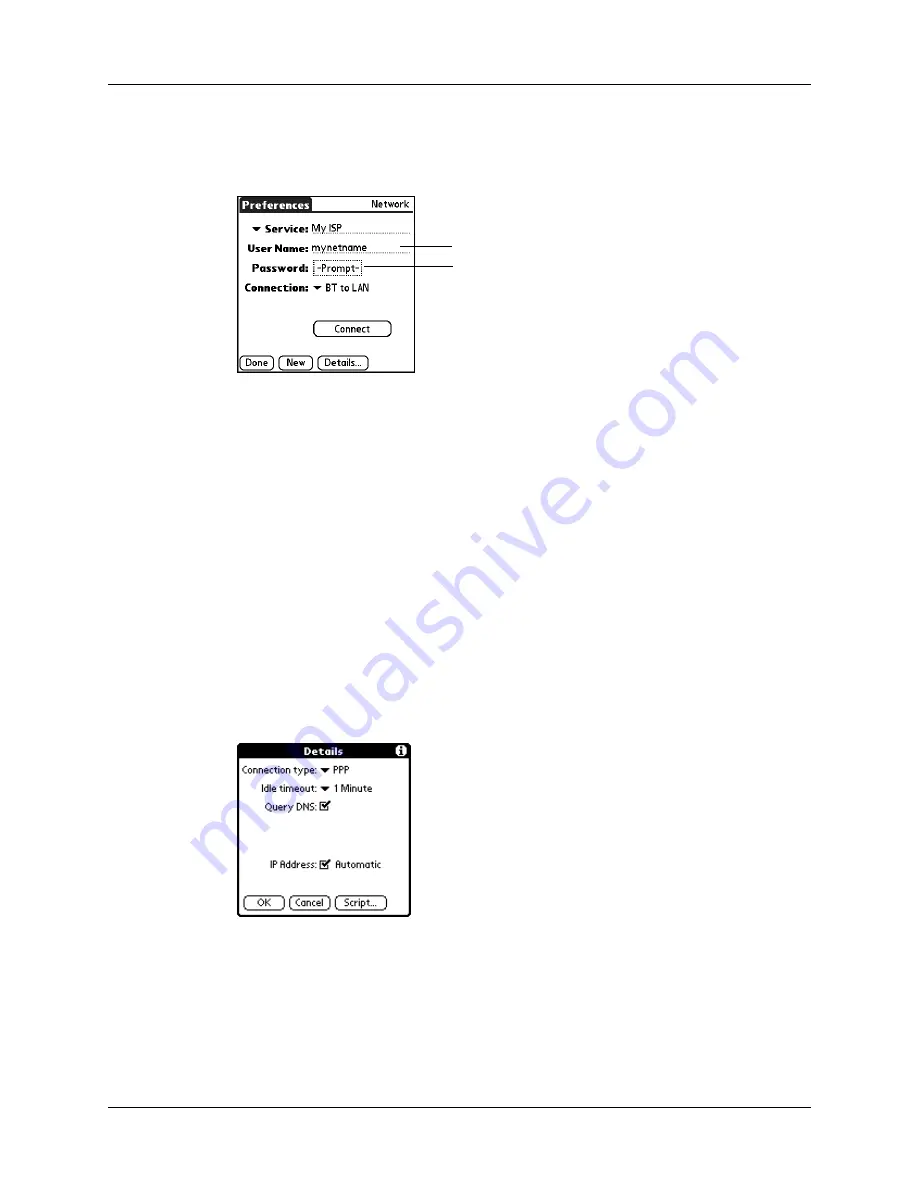
Setting Communication Preferences
225
3.
Enter your User Name and Password for your ISP or network service. See
and
earlier in this chapter for
details.
4.
Tap the Connection pick list and select a connection to a Bluetooth-enabled
GSM phone, a high-speed wireless data network, or a LAN access points for
which you have already created a trusted pair. The Connection name is based
on the model of your phone (if you used Phone Link to create the connection)
or the name you assigned to the high-speed wireless data network or LAN
access point connection when you created it.
5.
If you selected a Bluetooth phone connection in step 4, tap Phone and enter the
dial-up connection number for your ISP, and then tap OK. See
earlier in this chapter for details.
If you are using a Bluetooth Phone or LAN access point, you can now connect and
disconnect as described earlier in this chapter. If you are using a high-speed
wireless data network connection, you must send an initialization (INIT) string as
described in the following procedure.
To enter an INIT string for a high-speed wireless data network connection:
1.
After completing step 5 in the preceding procedure, tap Details.
Enter the user name and password
you use to connect with your ISP
Summary of Contents for Tungsten Tungsten T Handhelds
Page 1: ...Handbook for Palm Tungsten T Handhelds ...
Page 10: ...Contents x ...
Page 12: ...About This Book 2 ...
Page 94: ...Chapter 6 Using Calculator 84 ...
Page 98: ...Chapter 7 Using Card Info 88 ...
Page 114: ...Chapter 8 Using Date Book 104 ...
Page 126: ...Chapter 10 Using Memo Pad 116 ...
Page 158: ...Chapter 14 Using Voice Memo 148 ...
Page 196: ...Chapter 16 Performing HotSync Operations 186 ...
Page 250: ...Chapter 17 Setting Preferences for Your Handheld 240 ...
Page 256: ...Appendix A Maintaining Your Handheld 246 ...
Page 274: ...Appendix B Frequently Asked Questions 264 ...
Page 279: ...Product Regulatory Information 269 Uwaga ...






























