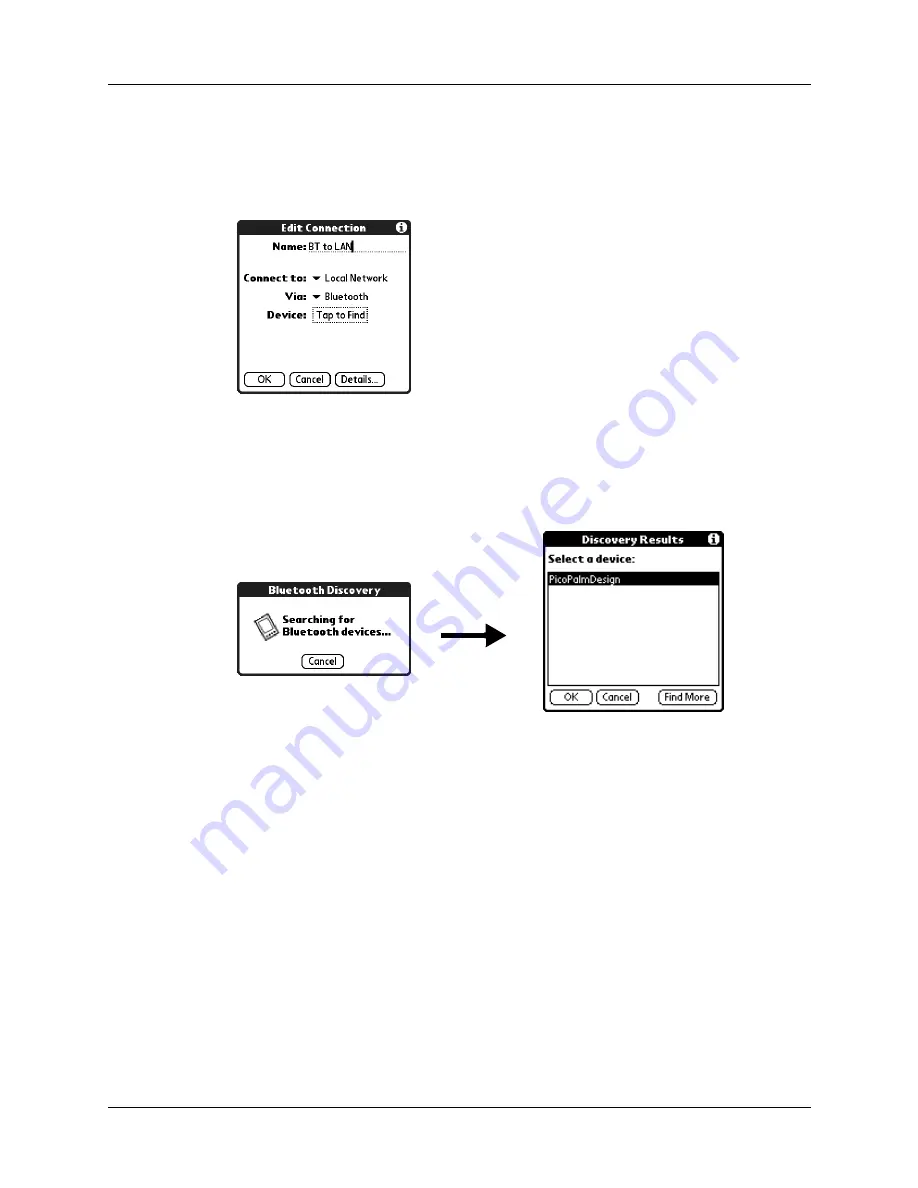
Setting Communication Preferences
215
NOTE
See the documentation included with the network access point device
for information on how to prepare it to accept a Bluetooth connection. The
documentation might refer to a Bluetooth connection as a Bluetooth pairing or
a Bluetooth link.
7.
Tap the Device box.
The discovery process begins, and the discovery screen appears.
8.
When the Discovery Results screen appears, select the device to which you
want to connect.
If the device to which you want to connect does not appear on the discovery
results list, tap Find More.
9.
Tap OK.
If prompted, create a trusted pair with the device. See
earlier in this chapter for details.
Connecting to non-GSM phones
If you have a non-GSM phone enabled with Bluetooth technology, you can connect
with the phone from your handheld to access the Internet and use Internet-based
applications such as e-mail or a web browser. To access the Internet and use
Internet-based applications, you must subscribe to data services from your mobile
phone carrier and must also have an Internet access account. These services are not
included with your handheld.
Summary of Contents for Tungsten Tungsten T Handhelds
Page 1: ...Handbook for Palm Tungsten T Handhelds ...
Page 10: ...Contents x ...
Page 12: ...About This Book 2 ...
Page 94: ...Chapter 6 Using Calculator 84 ...
Page 98: ...Chapter 7 Using Card Info 88 ...
Page 114: ...Chapter 8 Using Date Book 104 ...
Page 126: ...Chapter 10 Using Memo Pad 116 ...
Page 158: ...Chapter 14 Using Voice Memo 148 ...
Page 196: ...Chapter 16 Performing HotSync Operations 186 ...
Page 250: ...Chapter 17 Setting Preferences for Your Handheld 240 ...
Page 256: ...Appendix A Maintaining Your Handheld 246 ...
Page 274: ...Appendix B Frequently Asked Questions 264 ...
Page 279: ...Product Regulatory Information 269 Uwaga ...






























